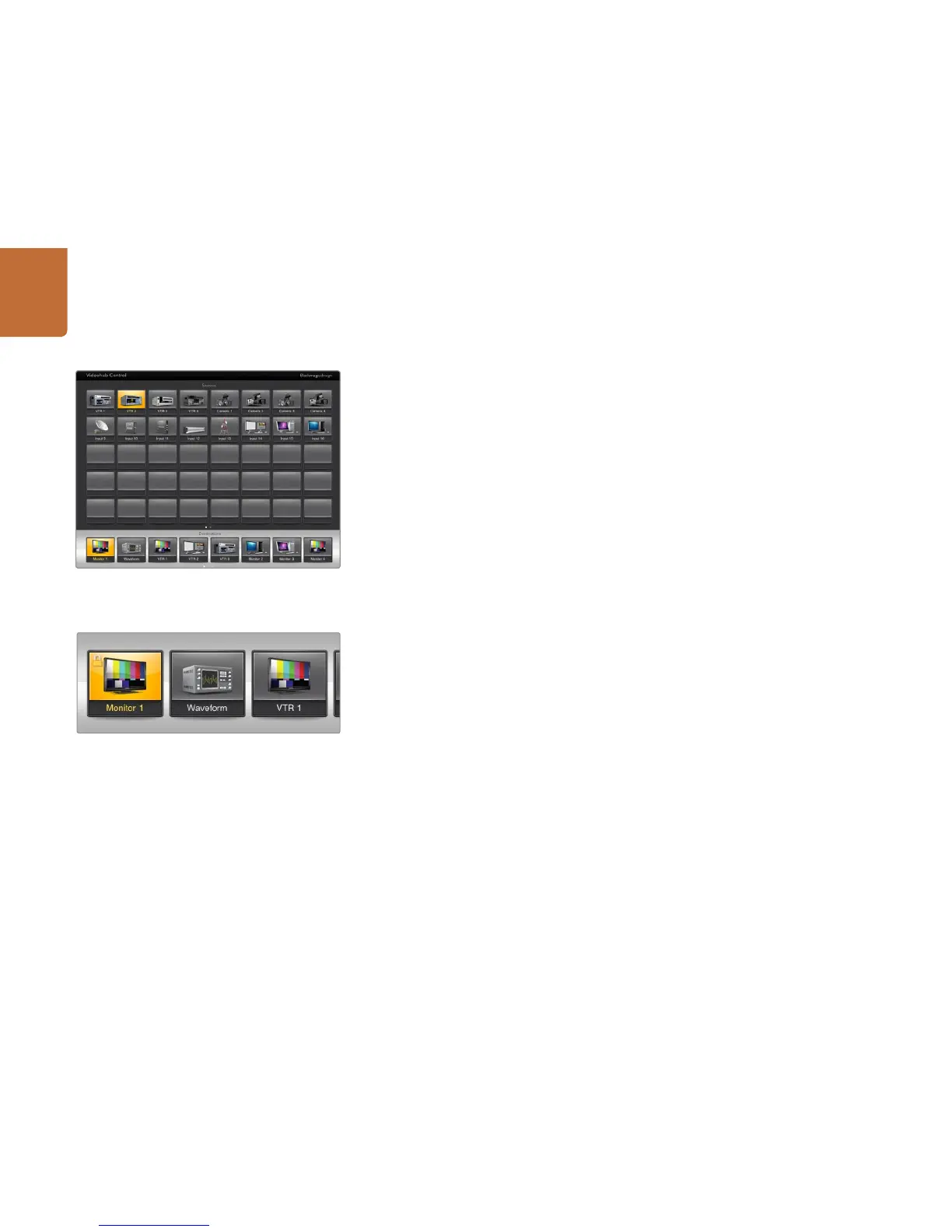57
Controlling Videohub with Software
You may choose to show a particular source or destination pushbutton several times within the one
Pushbutton screen or on multiple Pushbutton screens. If a destination pushbutton is routed from a source
that appears multiple times in the Sources panel, selecting the destination pushbutton will illuminate
all instances of the source pushbutton, regardless of how deck control has been configured for each
source pushbutton. Similarly if multiple instances of an output pushbutton appear in the Destinations
panel, they will illuminate together when any one has been selected.
Viewing and Changing Routes
In order to see which video source has been routed to a particular destination, such as a monitor, press
the monitor’s pushbutton in the destinations panel. The monitor button and the associated video source
button will simultaneously illuminate, making it immediately obvious which video source is connected
to the video monitor, e.g., a HyperDeck Studio Pro.
In order to change the video source from a HyperDeck Studio Pro to a video camera, press a camera
pushbutton in the sources panel to immediately illuminate the camera pushbutton and route video
to the video monitor. The HyperDeck Studio Pro pushbutton will no longer be illuminated and will be
disconnected from the video monitor.
Locking and Unlocking Routes
Locking a destination avoids accidental changes of the video source being routed to that destination. To
lock a route between an input and an output, double-tap the destination pushbutton. A yellow padlock
icon will appear in the top-left corner of the destination pushbutton and will prevent anyone else from
using the destination device until it is unlocked from your iPad. Double-tap the destination pushbutton
again to unlock. Locking a destination still leaves the associated video source available for routing to
multiple destinations simultaneously.
Locking a route between an input and an output also locks the RS-422 deck control connection between the
two devices. This is to avoid other users accidentally seizing the deck control belonging to the video source.
The RS-422 connection between the video source and video destination will remain locked until the
destination pushbutton is unlocked.
A gray padlock icon will appear on any destination pushbuttons that other users have locked. The video
destination devices will not be available to you until the destination pushbuttons have been unlocked
from the other users’ computers and iPads.
If you encounter a gray padlock icon and do not know who locked the video device you can override
the lock using the Videohub software on a Mac OS X or Windows computer. When a route is unlocked,
the padlock icon will disappear.
A yellow padlock icon will appear in the top-left corner of
the destination pushbutton and will prevent anyone else
from using the destination device until it is unlocked from
your iPad. A gray padlock icon will appear on any destination
pushbuttons that other users have locked.
In order to see which video source has been routed to a video
destination, tap a destination button and the associated video
source button will illuminate.