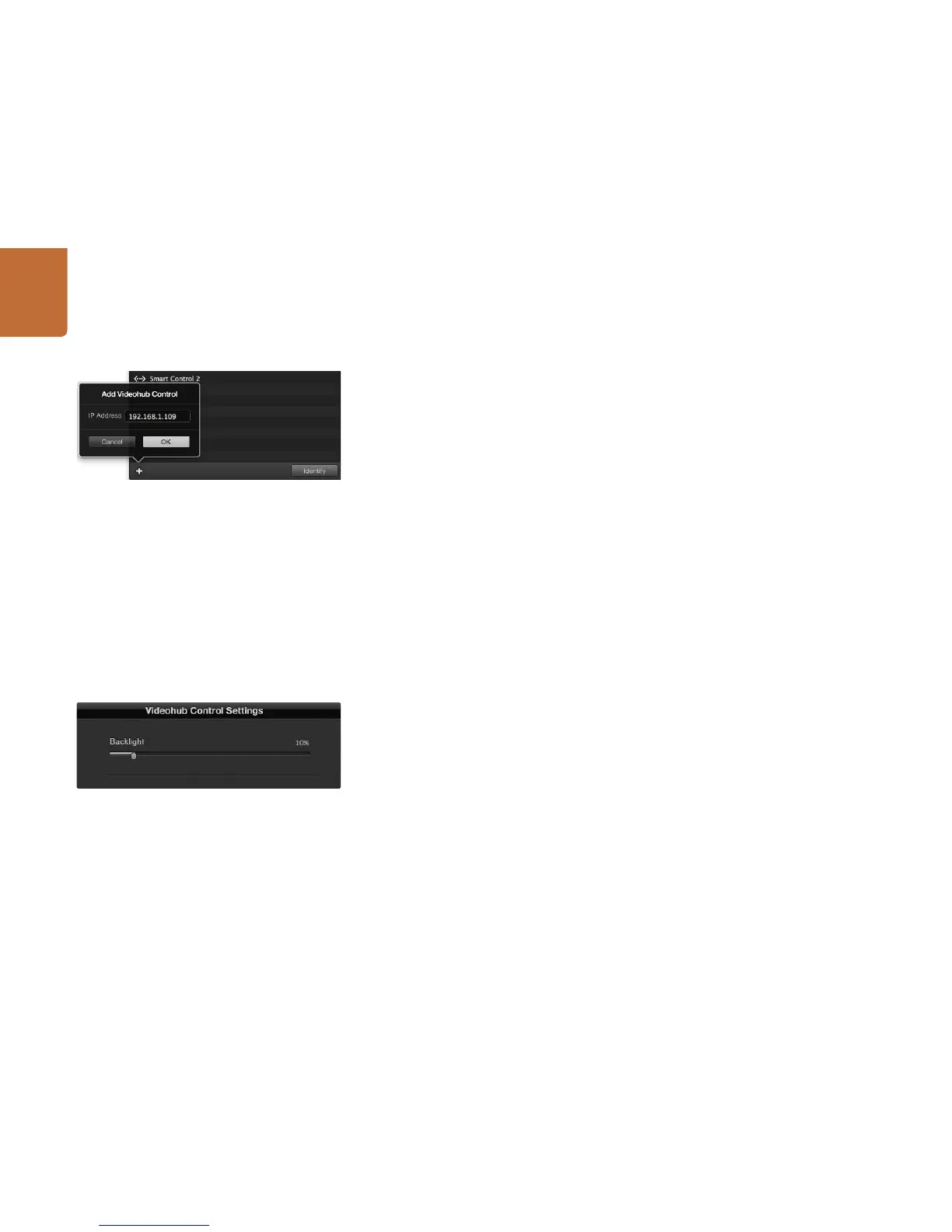9
Getting Started
Add Videohub Control
If you already know the IP address of a Videohub control panel but it hasn't automatically appeared in
the Videohub Control Panels pane, you can add the unit manually.
Step 1. Press the + (add device) button at the bottom of the Videohub Control Panels pane.
Step 2. Type in the IP address of the Videohub Control Panel and press OK.
Step 3. The Videohub Control Panel will appear in the list with any other devices that are connected
to the Videohub.
If the Blackmagic Videohub Hardware Panel Setup does not find a Videohub control panel at the
specified address, you can use the Utility to manually add a Videohub control panel when connected
via Ethernet or USB.
Load/Save Settings
You can apply settings from an already configured Videohub control panel to other units. Once you have
set up your Videohub Control Panel's settings, choose File>Save Settings. This is useful if you want to set
up several units the same way, or keep a back up of your settings. After loading pre-configured settings
on another control panel, you only need to update network settings, including the control panel name.
Configuring Videohub Master Control
Videohub Hardware Panel Setup software lets you customize the hardware features of each Videohub
control panel.
Backlight
Adjust the backlight slider as desired to vary the brightness of all backlit buttons.
Creating Button Labels
15 of the buttons can be labeled within the control utility to provide fast selection of common equipment
types such as cameras, VTRs and monitors. If you haven't done so already, you should standardize the
port labels on your Videohub router before labeling any buttons on your Videohub control unit.
Please refer to the Videohub Manual for detailed information on customizing your labels.
You can manually add a Videohub control panel, by IP
address, to the list of Videohub Control Panels.
You can adjust the brightness of all backlit buttons in
Videohub Master Control.
