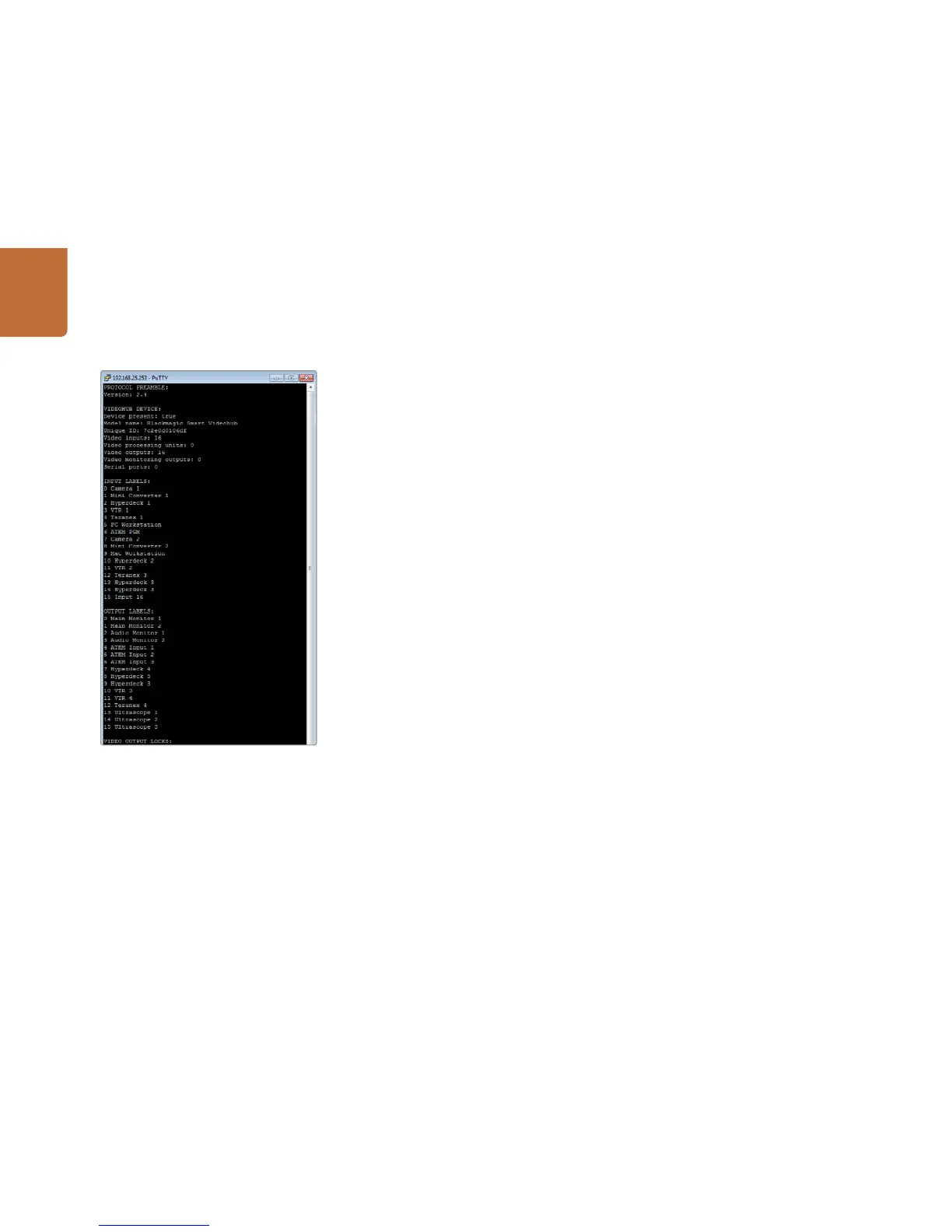Developer Information
79
Saving and Loading Labels with Telnet in Windows
While you can save and load labels within Blackmagic Videohub Setup, you may also download and use
PuTTY which is a free telnet client.
Setting up PuTTY
Step 1. Start the application and in the "Host Name" field, type the IP of your Videohub and in the
"Port" field type "9990", which is the default port number.
Step 2. From the Connection type options select the "Telnet" radio button.
Step 3. Select the "Terminal" tab and tick the "Implicit CR in every LF" checkbox.
Step 4. Click the "Session" tab and save your session parameters by entering a name in the "Saved
Sessions" field and clicking the "Save" button.
Saving Labels
Step 1. Double click the PuTTY icon to start the application. Select your saved session from the list
and click the "Load" button followed by the "Open" button. The Protocol Preamble screen
will appear.
Step 2. Copy the INPUT LABELS: text including the heading and paste into a word processor or
simple text editor. Name this file "input labels" and save to your favorite location.
Step 3. Copy the OUTPUT LABELS: text including the heading and paste into a word processor or
simple text editor. Name this file "output labels" and save to your favorite location.
Step 4. Exit the telnet session by closing the PuTTY window.
Loading Labels
Step 1. Double click the PuTTY icon to start the application. Select your saved session from the list
and click the "Load" button followed by the "Open" button. The Protocol Preamble screen
will appear.
Step 2. Open the "input labels" text file in your text editing program and copy the INPUT LABELS: text.
Step 3. Right click in the PuTTY session to paste the copied section and press "Enter" twice. PuTTY
will respond with "ACK" and Videohub will update the input labels.
Step 4. Open the "output labels" text file in your text editing program and copy the OUTPUT LABELS: text.
Step 5. Right click in the PuTTY session to paste the copied section and press "Enter" twice. PuTTY
will respond with "ACK" and Videohub will update the output labels.
Step 6. Exit the telnet session by closing the PuTTY window.
