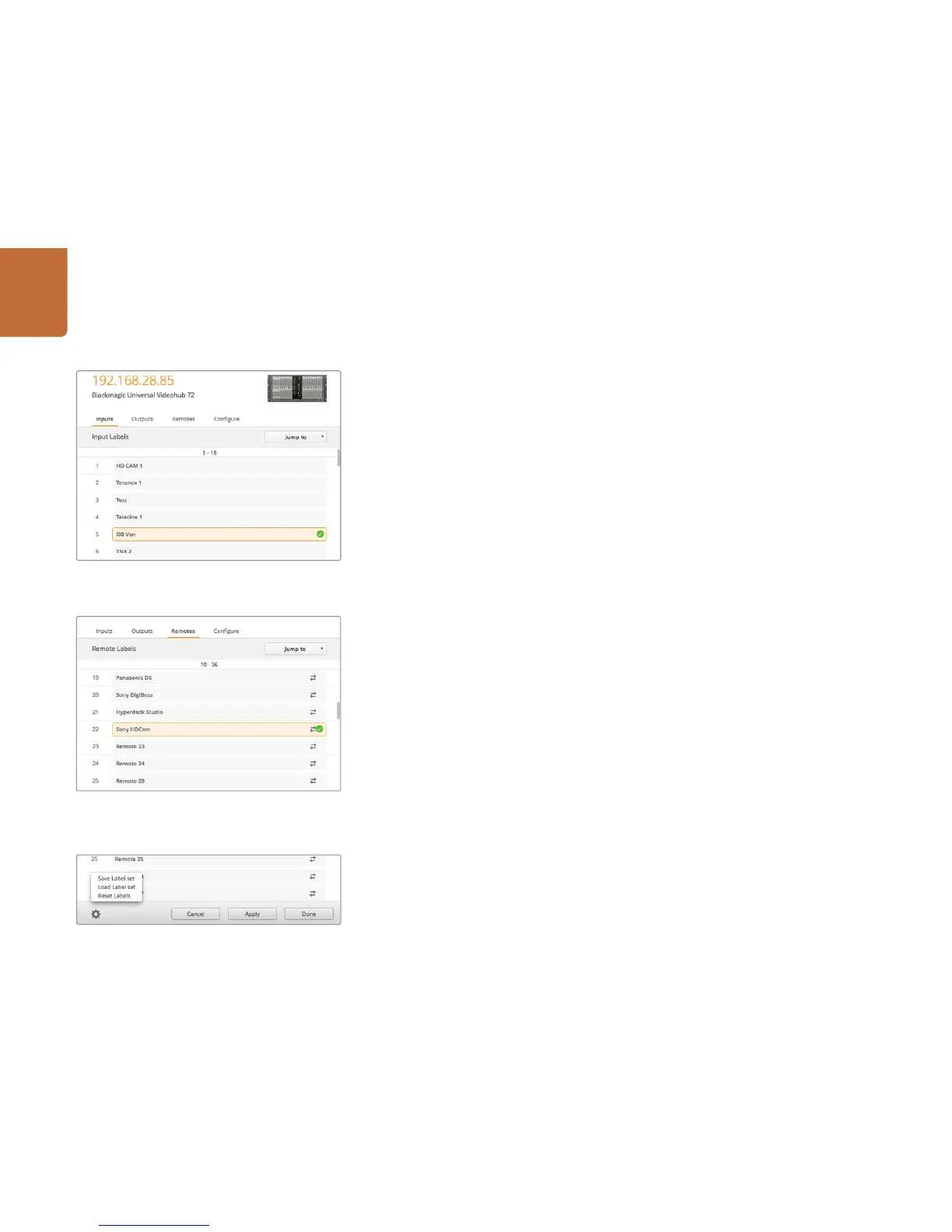13
Getting Started with Videohub Routers
Blackmagic Videohub Setup is also used to enter labels. The labels are stored on the connected Videohub
and are also visible on the other control panels.
Customize Input Labels
Step 1. Click on the "Inputs" tab and then click on the first input that you wish to label.
Step 2. Enter label names for your inputs and click the "Apply" button to save the changes.
Step 3. Click the "Done" button to close the window.
For larger Videohubs, use the "Jump to" dropdown menu to quickly jump to a different range of inputs.
Customize Output Labels
Step 1. Click on the "Outputs" tab and then click on the first output that you wish to label.
Step 2. Enter label names for your outputs and click the "Apply" button to save the changes.
Step 3. Click the "Done" button to close the window.
Customize Remote Labels and Port Directions
Step 1. Click on the "Remotes" tab and then click on the first remote that you wish to label.
Step 2. Enter the label name and then click on the Port Direction icon and select from Auto, In or Out.
Step 3. When you have finished labeling all your remotes click the "Apply" button to save the changes.
Step 4. Click the "Done" button to close the window.
Automatic port direction simplifies configuration and works well with most editing systems. However it
can take up to half a minute to automatically detect and apply a change in port direction. If you need
to make instant port direction changes, you can set the port direction manually.
For example, a capture card in a computer may be used to capture clips from in and out points on a
tape deck. The capture card should be configured as an "In" port so it can control decks. Users of AVID
Media Composer should also set the port direction manually to ensure reliable RS-422 communication.
Non-Roman character sets can be used with the Smart Videohub family.
Saving and Loading Labels
To save your labels, click on Settings (the gear icon) and select “Save Label set”. Choose a location to
store the file and click Save.
To load your labels, click on Settings and select “Load Label set”. Navigate to your previously saved
Label set file and click Load.
Customize Input Labels
Customize Remote Labels and Port Directions
Saving and Loading Labels
