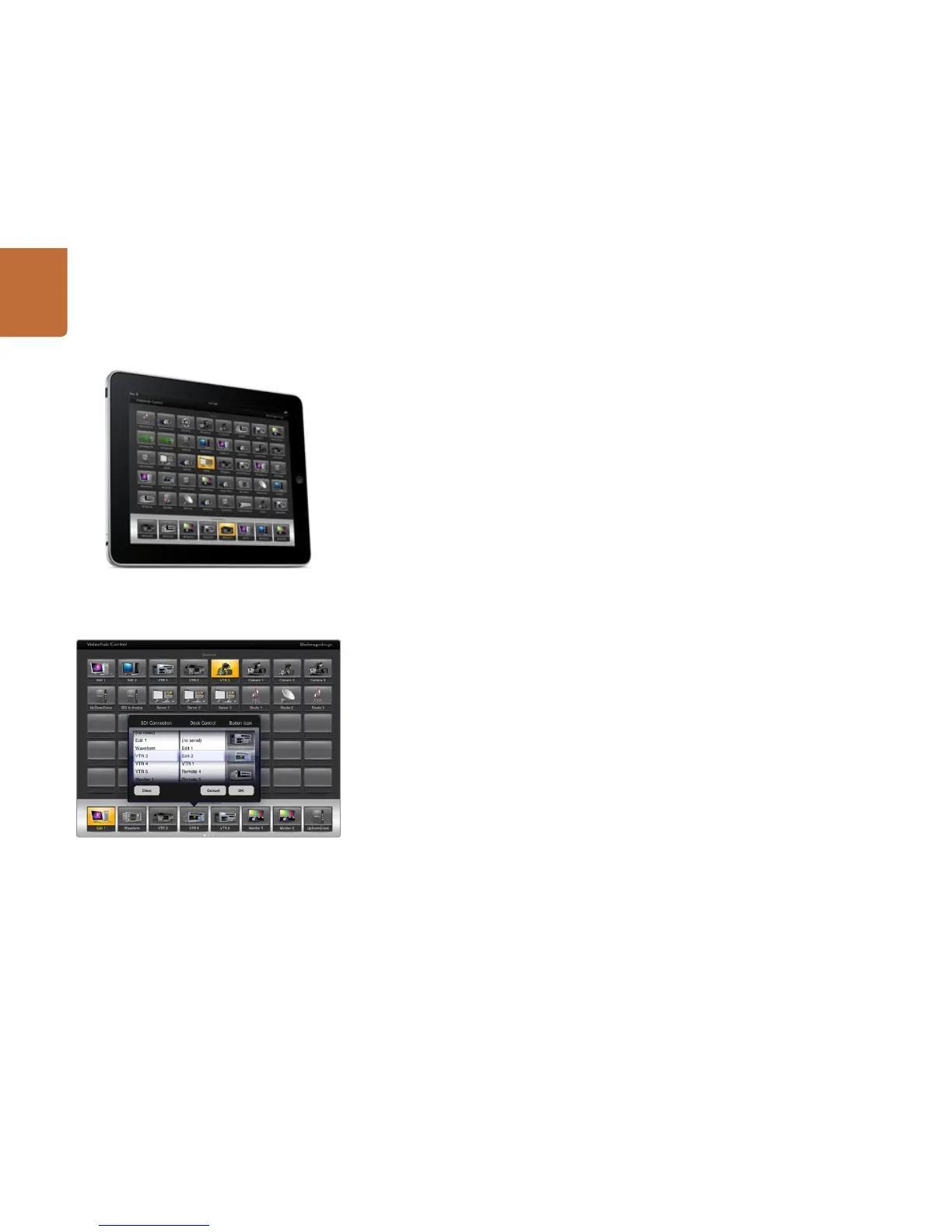56
Controlling Videohub with Software
Apple iPad
The Videohub Pushbutton controller interface looks stunning on the high resolution Apple iPad display.
Aside from looking great, it also provides the convenience of portable router control anywhere in your
facility or even over the Internet via a wireless or cellular connection! If you are already familiar with the
Videohub Pushbutton interface on a computer, then there is almost nothing new you need to learn and
you’ll only notice slight differences between computer mouse control and touchscreen control on the iPad.
Up to 40 sources and 8 destinations can be displayed in a single Videohub Pushbutton screen on the
iPad. Even more sources and destinations can be displayed by flicking the iPad left or right, or tapping
to the left or right of the row of dots, to move through multiple Pushbutton screens.
The initial Pushbutton interface
Upon launching the Videohub app on your iPad for the first time, all pushbuttons initially show the generic
BNC connector icon, which you can then replace from a selection of icons. If the connections have not
yet been labeled, then the source pushbuttons will appear as Input 1 to Input 40 and the destination
pushbuttons will appear as Output 1 to Output 8.
If the connections have already been labeled, their names will appear under each of the respective
pushbuttons in place of the connector numbers.
Configuring Videohub Pushbuttons on the iPad
Configuring Videohub Pushbuttons on the iPad is easy. Press and hold any Videohub pushbutton to open
the Videohub Button Setup window. This window allows you to set the SDI input or output connection,
RS-422 deck control and the icon for the pushbutton.
The Clear button will delete all settings for the pushbutton. In most cases, deck control is grouped with
the associated SDI connections, meaning an SDI connection named Input 1 would usually be associated
with the corresponding Remote 1.
The bottom-right source button is reserved by the Videohub app itself and cannot be configured.
If a destination pushbutton is connected to a source that does not appear in the sources panel, the
source will automatically appear in the bottom-right pushbutton of the sources panel.
When configuring pushbuttons, only select a deck control connection for those devices that have
RS-422 deck control. It makes no sense to assign a deck control connection to a video monitor or camera.
While all icons are available to any pushbutton, it doesn’t make sense to choose the icon of a video monitor
or transmitter for a source pushbutton unless the source device happens to have a loop-through output.
The Videohub Button Setup window allows you to set the SDI
input or output connection, RS-422 deck control and the icon
for the pushbutton.