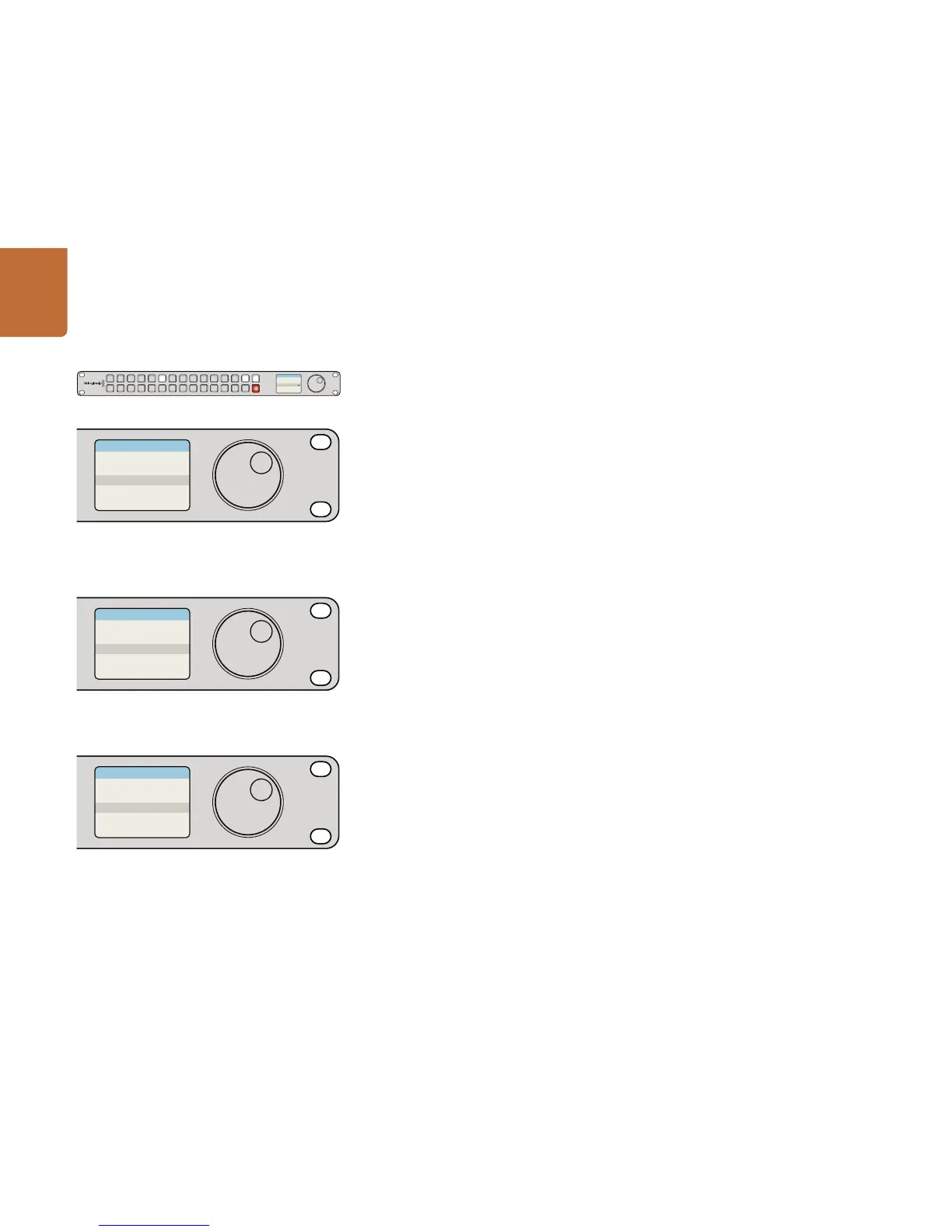58
Controlling Videohub with Hardware
About Routing Levels
If your Videohub does not feature RS-422 remote deck control, Videohub Master Control will always
show "SDI" on its LCD and you don't need to read anything more about routing levels.
If your Videohub does include RS-422 remote deck control ports, you can use the LEVEL button on
Videohub Master Control to reduce the list of sources and destinations by routing level.
Start by pressing the DEST button. Now press the LEVEL button to cycle through the routing levels:
SDI 422 - Choose this routing level to reduce the list of video equipment to devices with matching labels
for their remote and SDI ports. This level is commonly used with SDI capture cards and VTR decks but
cannot be used with cameras and monitors as they do not have RS-422 remote ports.
SDI - Lists all SDI sources and destinations. Choose this routing level if you want to see all SDI video
equipment, i.e., cameras, monitors, capture cards and VTR decks, regardless of RS-422 connections.
422 - Choose this routing level if you want to reduce the list of video equipment to all devices with
RS-422 deck control. This will list sources and destinations by the names of their RS-422 remote ports,
regardless of whether there are any associated SDI ports and regardless of whether any associated SDI
ports have matching labels or not. This level is commonly used with SDI capture cards and VTR decks
but also lists remote control panels and servers used to control decks.
How to Select Sources and Destinations
Videohub Master Control provides several ways to select and switch your destinations and sources
quickly, depending upon whether you have customized the port labels on your Videohub router or if
you just want to enter port numbers directly.
Videohub Master Control works in the same conceptual way as any other router control. These are the
basic steps you will take, regardless of your method for selecting devices.
Step 1. Press the DEST button to display a destination on the LCD. Use the pushbuttons and/or the
scroll wheel to find the desired destination.
Step 2. Press SRC and use the buttons and/or the scroll wheel to change the source connected to the
destination.
Step 3. Press TAKE to confirm the route change.
Front panel showing a new source has been selected.
Choose the SDI 422 routing level if you only want to see SDI
video equipment with RS-422 deck control. In this example,
the capture card (Edit 1) and the deck (VTR 1) are listed
because they both have SDI and RS-422 ports.
Choose the SDI routing level if you want to see all SDI video
equipment. In this example, the capture card (Edit 1) and the
deck (VTR 1) are listed because they both have SDI ports.
Choose the 422 routing level if you want to see all equipment
with RS-422 remote deck control, including equipment
with mismatched labels and also remote controllers. In this
example, the capture card (Edit 1) has a mismatched label for
its remote port (serial 1) and is only listed when the routing
level is set to 422.
1 2 3 4 5 6 7 8 9 0
LEVEL DEST
SRC CLEAR
TAKE
VTR 10
SDI 422Source
Destination
Monitor 2
0
