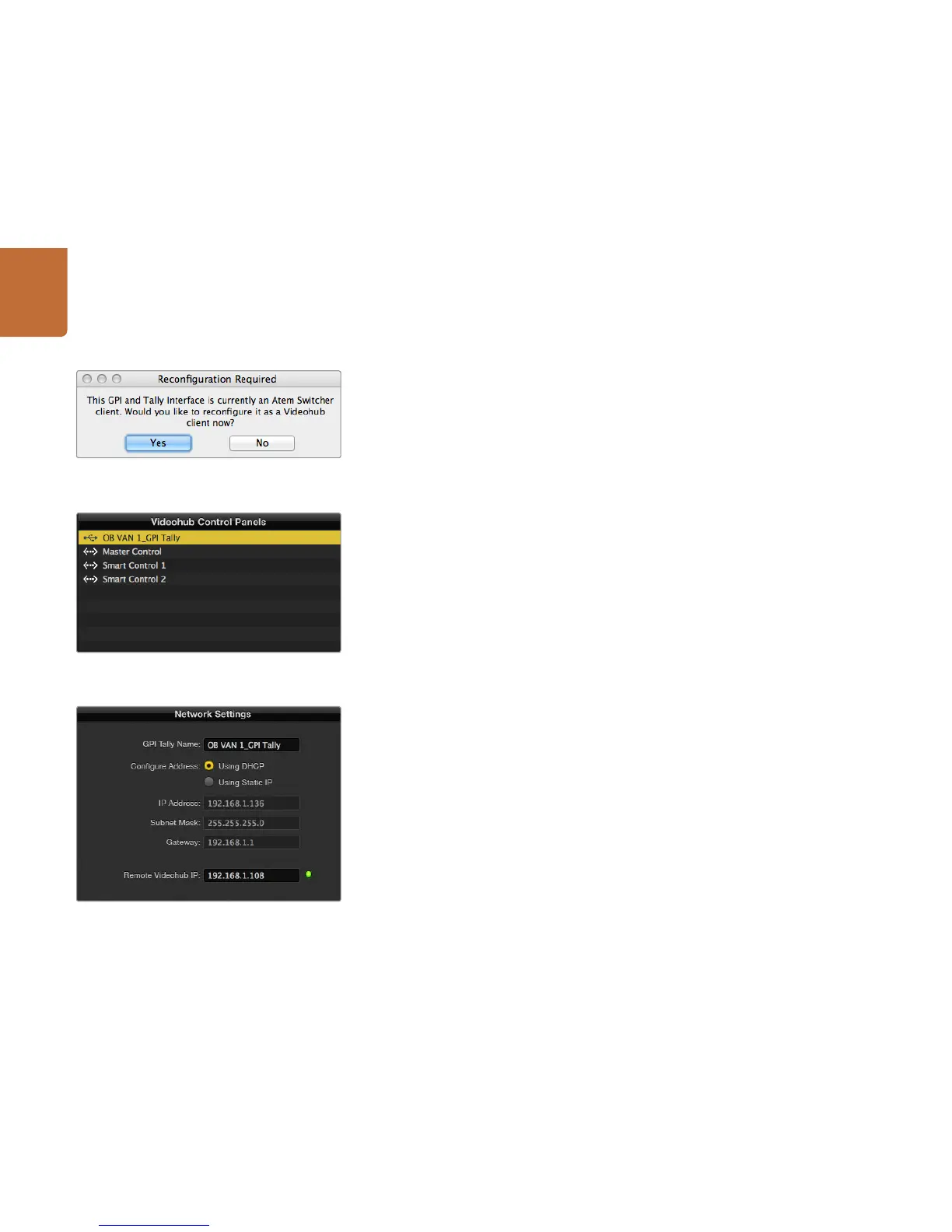22
Getting Started with Videohub Controllers
Setting up the GPI and Tally Interface
The GPI and Tally Interface is configured using the Videohub Hardware Panel Setup. Before you can use
the GPI and Tally Interface, you may need to install the latest version of the software.
Step 1. Connect the power adapter to the GPI and Tally Interface.
Step 2. Connect the GPI and Tally Interface to your computer with a USB Type A to B cable.
Step 3. Open the software and it will detect whether your GPI and Tally Interface has been configured
for a Videohub before. If it has the software will open without any need for changes. Otherwise
a message will tell you your GPI and Tally Interface has been configured for use with an ATEM
Switcher and will need to be reconfigured for use with Videohub. Click Yes. After a few moments
the GPI and Tally Interface will be reconfigured as a Videohub client.
Configuring the GPI and Tally Interface
If your Videohub does not have an ethernet port, or if it is only accessible over a network:
Step 1. Connect a USB type A to B cable from your GPI and Tally Interface to your computer.
Step 2. Connect an ethernet cable from the ethernet IN port on your GPI and Tally Interface to your
ethernet switcher.
Step 3. Open Videohub Hardware Panel Setup.
Step 4. You should see your GPI and Tally Interface with a USB icon next to it in the Videohub Control
Panels pane. Give your GPI and Tally Interface a unique name so it can be easily recognized.
To do so, click inside the GPI and Tally Name field and type a name.
Step 5. Check the option to configure your IP address either Using DHCP or a Static IP. Depending
on your setup, you may choose either so it's probably a good idea to check with your network
administrator to see which is the better option.
Step 6. In the Remote Videohub IP field, enter the IP address of the Videohub you want to connect to.
A red light next to the field will turn green and the LED on the GPI and Tally interface will
illuminate when a connection has been established.
If you do not know the IP address of your Videohub:
Step 1. Connect the Videohub to your computer via USB.
Step 2. Launch the Videohub software and click on Videohub Server Preferences.
Step 3. Note down the IP address in the Remote Videohub IP address field.
You will need to reconfigure your GPI and Tally Interface to
work with Videohub.
GPI and Tally Interface connected via USB.
Enter a GPI and Tally Name and the IP address of the
Videohub you want to connect to.
