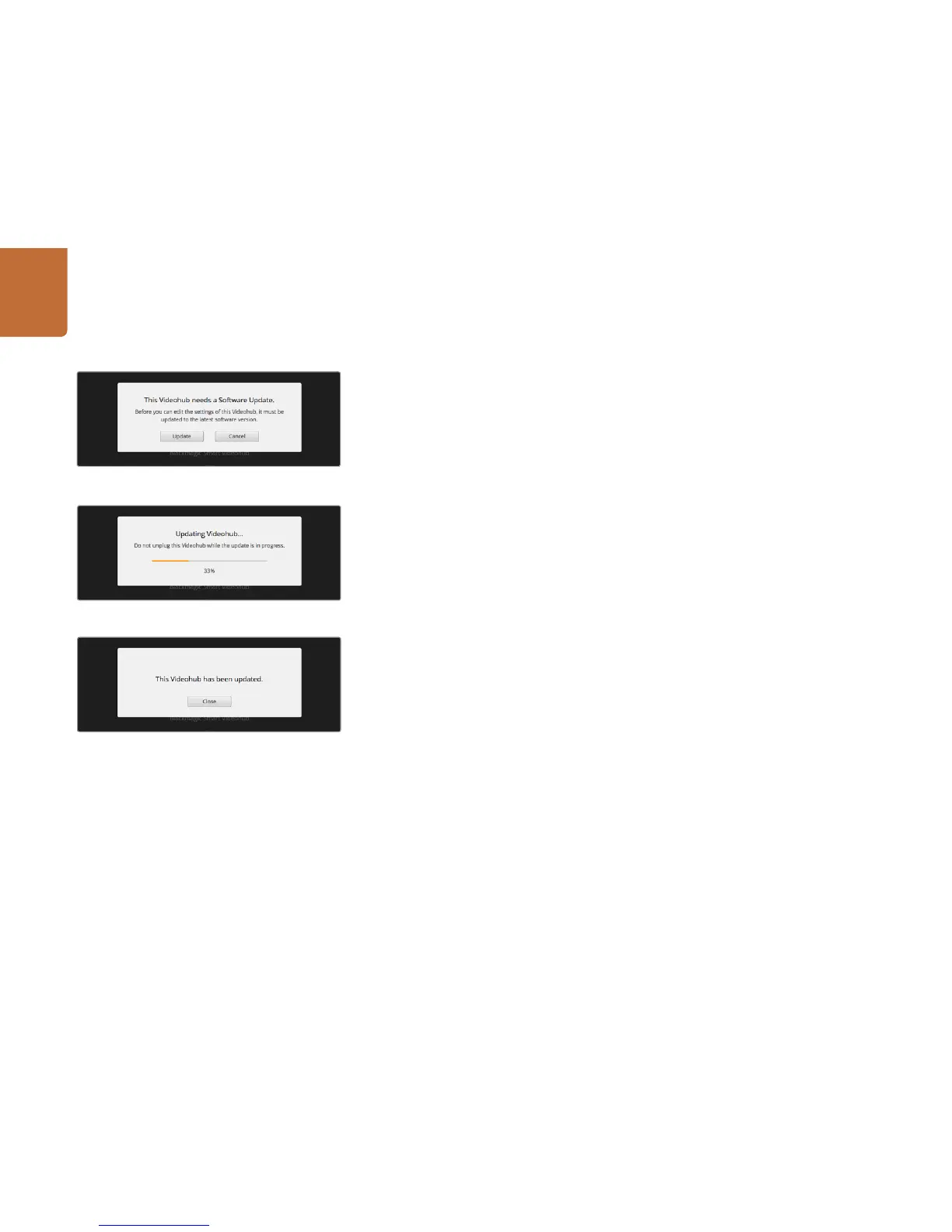9
Getting Started with Videohub Routers
Updating your Videohub's Internal Software
Occasionally, the internal software in your Videohub will need to be updated. Updates to internal software
can provide new features, compatibility with new hardware and support for new formats.
Please follow these steps to update your Videohub's internal software:
Step 1: Connect your computer to the Videohub's USB 2.0 connector.
Step 2: Launch Blackmagic Videohub Setup and it will automatically display any Videohubs that are
connected to your network.
Step 3: Select your Videohub by clicking on either the picture or the configuration icon.
Step 4: The utility will inform you if an update is required.
Step 5: If an update is required, click the Update button and allow the software to install. Do not
unplug the Videohub while the update is in progress.
Step 6: Click the Close button when the update is finished.
Click the Update button to install the new internal software.
Click the Close button to finish the update.
Do not unplug the Videohub while the update is in progress.
