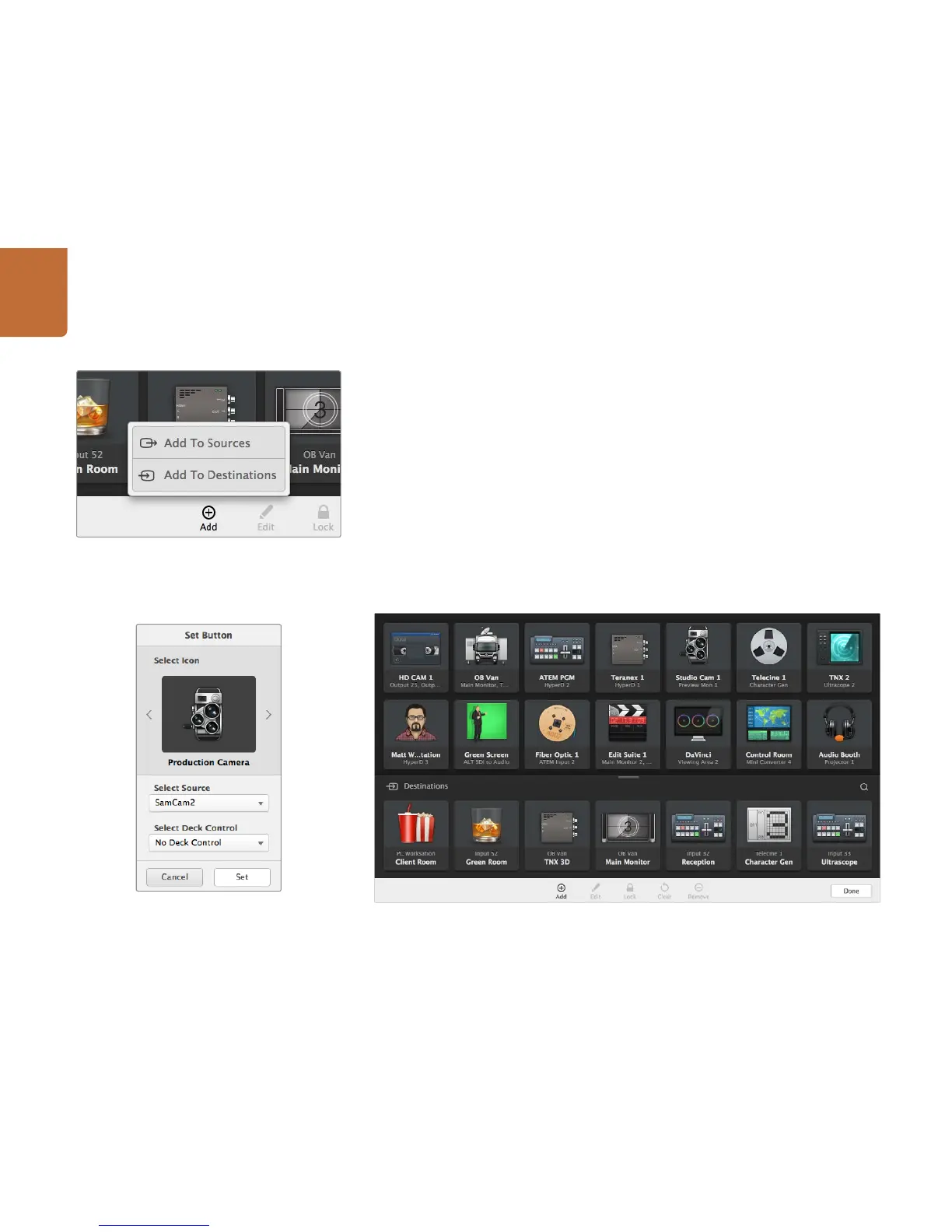Using Blackmagic Videohub Control
8
Using Pushbuttons
Adding Pushbuttons
Select the Settings button and then select "Edit Buttons". Click on the Add button and choose whether
to add a source or destination pushbutton.
The Set Button window appears and allows you to set the SDI source or destination, RS-422 deck control
and the icon for the pushbutton. In most cases, deck control is grouped with the associated SDI source
or destination. eg: SDI Input 1 would be associated with the corresponding Remote 1.
Editing Pushbuttons
Select the Settings button, then select "Edit Buttons" and click the pushbutton you wish to edit.
Click on the Edit button and modify the source or destination, deck control and the icon as required.
Moving Pushbuttons
Select the Settings button and then select "Edit Buttons". Click and drag the pushbutton to a new position.
Click on the Add button and choose whether to add a source
or destination pushbutton.
The Set Button window allows icon selection, source or
destination selection and deck control configuration.
Add a pushbutton by selecting "Edit Buttons" from the settings menu and then click the Add button.