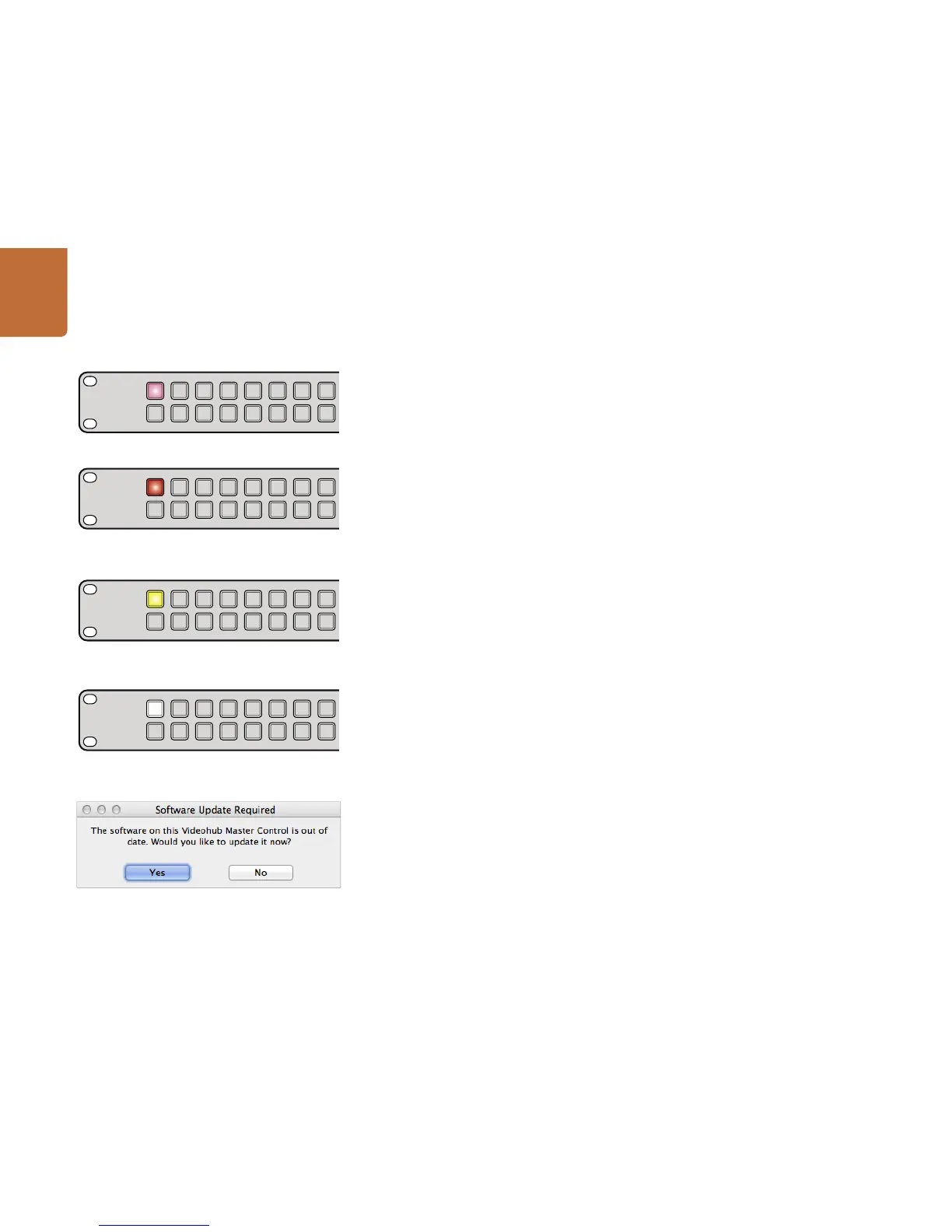17
Getting Started with Videohub Controllers
Control Panel Button Diagnostics
When power is first connected to a Videohub control panel, all the buttons will display their test lights
in the following sequence: red, green, blue and white. The top left button of a Videohub control panel
indicates its network status, using the following diagnostic display:
Pink flashing light - unit is attempting to acquire an IP address. The button should quickly become
red if the unit is set to use a static IP address, or if the unit successfully acquires an IP address from the
DHCP server.
Red flashing light - unit has acquired an IP address and is attempting to connect to the Videohub Server.
Make sure the Videohub Server computer is powered on and connected via Ethernet.
Yellow flashing light - unit has connected to a Videohub Server computer but the Videohub Server is
running an incompatible software or firmware version. Update Videohub with the latest version of the
Videohub software and firmware and then power cycle the Videohub control panel.
No flashing light - unit has successfully connected to the Videohub Server and is ready to control the
Videohub if solid white, or solid white and gold, lights can be seen.
If the top left button took several minutes to turn red, the unit has failed to acquire an IP address and
has eventually provided itself with a self-assigned AutoIP address in the 169.254.xxx.xxx format. Unless
you wish to use an AutoIP address, disconnect and firmly reconnect the network cables to ensure they
are properly connected, check for faulty network cables and make sure the DHCP server has spare IP
addresses available. Unplug and reconnect all power sources from the Videohub control panel so it will
request a new IP address from the DHCP server. The button should quickly become red. The unit will
only perform these diagnostics when it is not selected in Videohub Hardware Panel Setup software.
Updating the Software in your Videohub Controller
Follow these steps to check if your Videohub control panel's internal software is up to date:
Step 1. Connect your Videohub control panel to the computer via USB 2.0.
Step 2. Launch the Blackmagic Videohub Hardware Panel Setup.
Step 3. If a software update is required, the following message will appear: "Software Update
Required. The software on this Videohub Control is out of date. Would you like to update it
now?" Click Yes. The update will take about 2 minutes to complete.
Step 4. The message "Software Update Complete" should appear at completion of the update.
Click OK to dismiss the message. Settings can be changed now if desired and this is a good
opportunity to give each Videohub control panel a unique name.
Step 5. You can now unplug the USB cable from your Videohub control panel.
Videohub control panel is attempting to acquire an IP address.
IP address has been acquired and control panel is
attempting to connect to the Videohub Server.
Videohub Server is running an incompatible software or
firmware version.
Control panel has successfully connected to the
Videohub Server.
This message will appear if a internal software update is required.
