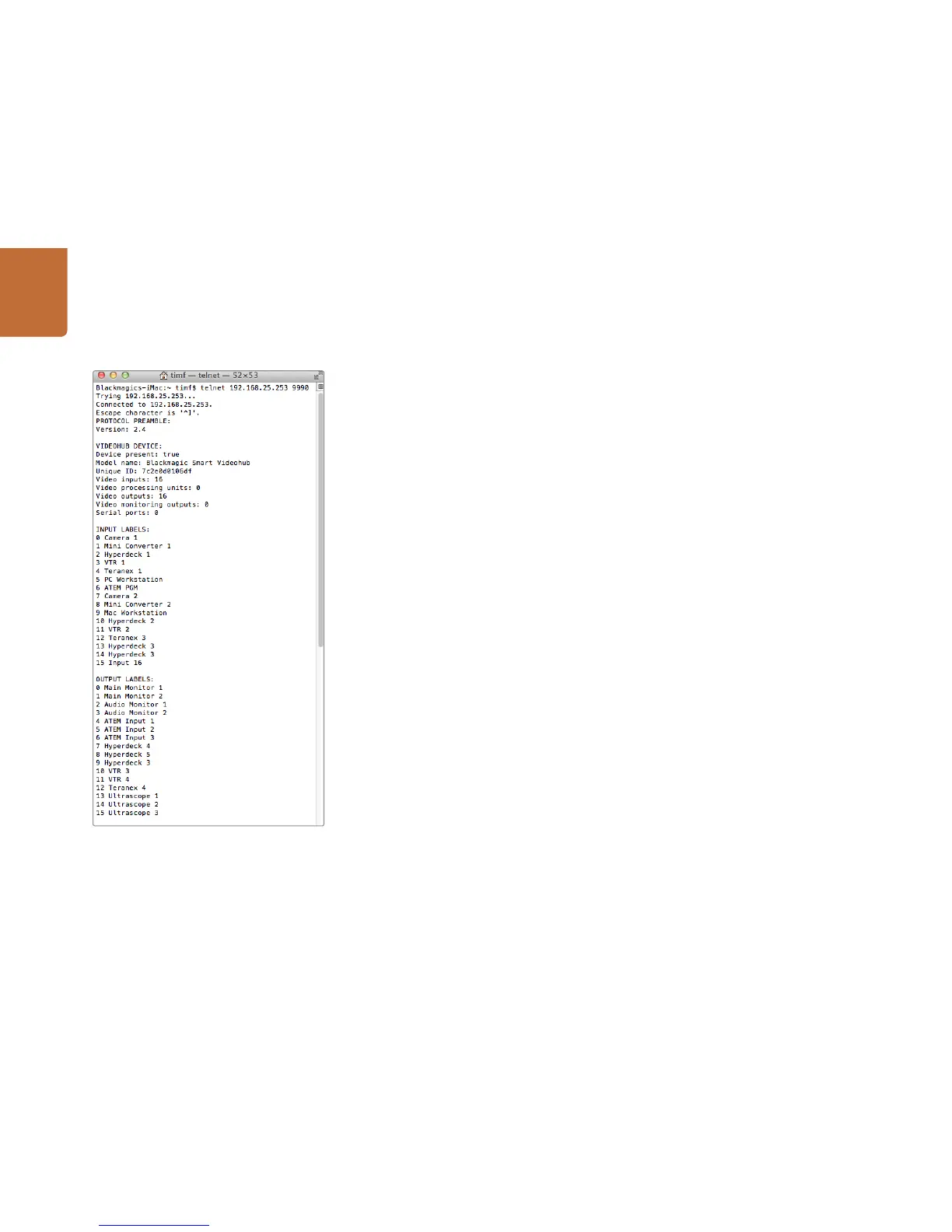Developer Information
78
Saving and Loading Labels with Telnet in Mac OS X
Normally you would use Blackmagic Videohub Setup to save and load labels between different Videohub
routers and to backup your videohub settings. However, if for any reason you wish to use the Terminal,
the instructions below let you save and load router label configurations via the Terminal.
Saving Labels
Step 1. Open the Terminal application which is located within the Applications > Utilities folder.
Step 2. Type in "telnet" and a space followed by the IP of your Videohub, then another space and
"9990", which is the default port number. For example type: telnet 192.168.25.253 9990. The
Protocol Preamble screen will appear.
Step 3. Copy the INPUT LABELS: text including the heading and paste into a word processor or
simple text editor. Name this file "input labels" and save to your favorite location.
Step 4. Copy the OUTPUT LABELS: text including the heading and paste into a word processor or
simple text editor. Name this file "output labels" and save to your favorite location.
Step 5. Close the telnet session by exiting the terminal window.
Loading Labels
Step 1. Open the Terminal application with is located within the Applications > Utilities folder.
Step 2. Type in "telnet" and a space followed by the IP of your Videohub, then another space and
"9990", which is the default port number. For example type: telnet 192.168.25.253 9990. The
Protocol Preamble screen will appear.
Step 3. Open the "input labels" text file in your text editing program and copy the INPUT LABELS:
text.
Step 4. Paste this into the telnet session and press "return" twice. Telnet will respond with "ACK" and
Videohub will update the input labels.
Step 5. Open the "output labels" text file in your text editing program and copy the OUTPUT
LABELS: text.
Step 6. Paste this into the telnet session and press "return" twice. Telnet will respond with "ACK" and
Videohub will update the output labels.
St e p 7. Close the telnet session by exiting the terminal window.
