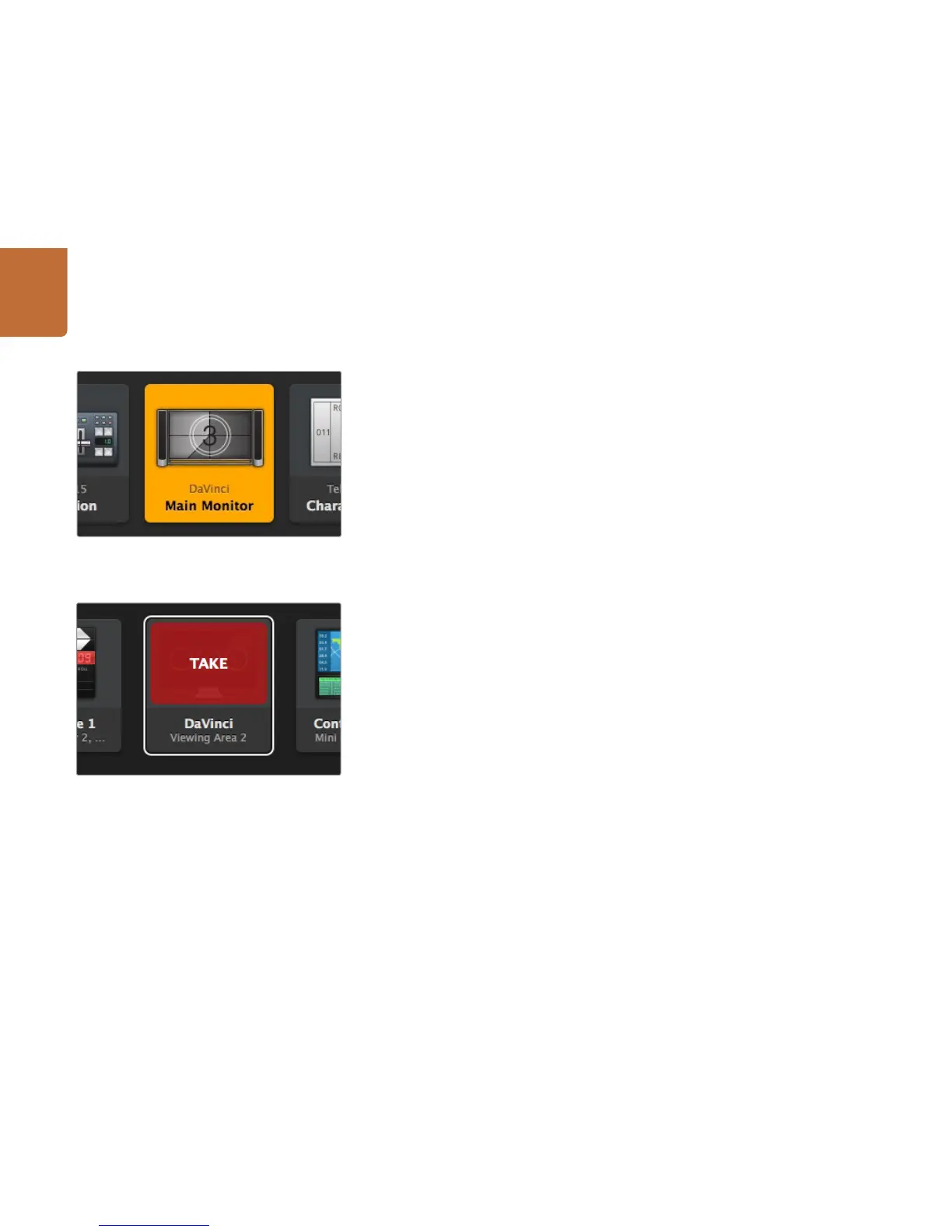Using Blackmagic Videohub Control
9
Viewing and Switching Routes
Viewing Routes
In order to see which video source has been routed to a video destination, such as a monitor, press the
button in the destinations panel to make the button illuminate. The associated video source button will
illuminate in the sources panel, making it immediately obvious which source is connected to the monitor.
Reveal Source
If you select a destination but the source is currently positioned offscreen, clicking the Reveal Source
button will scroll the Sources area to display the source pushbutton.
Switching Routes
In order to change the video source from a tape deck to a video camera, press a camera pushbutton
in the sources panel to immediately illuminate the camera pushbutton and route video to the video
monitor. The tape deck button is no longer illuminated and is disconnected from the video monitor.
Use TAKE Confirmation before Switching Routes
You may wish to enable the "Use TAKE" button to help prevent unintentional changes to video routes.
Once enabled, any attempt to change a video route using a pushbutton will cause a red "TAKE" button
to appear. Select the button to confirm or click the current source or destination pushbutton to cancel.
Click the red "TAKE" button to confirm the new route.
This destination is unlocked and is available to any Videohub user
on the network. The associated video source is illuminated in the
Sources panel and the source name "DaVinci" is displayed.