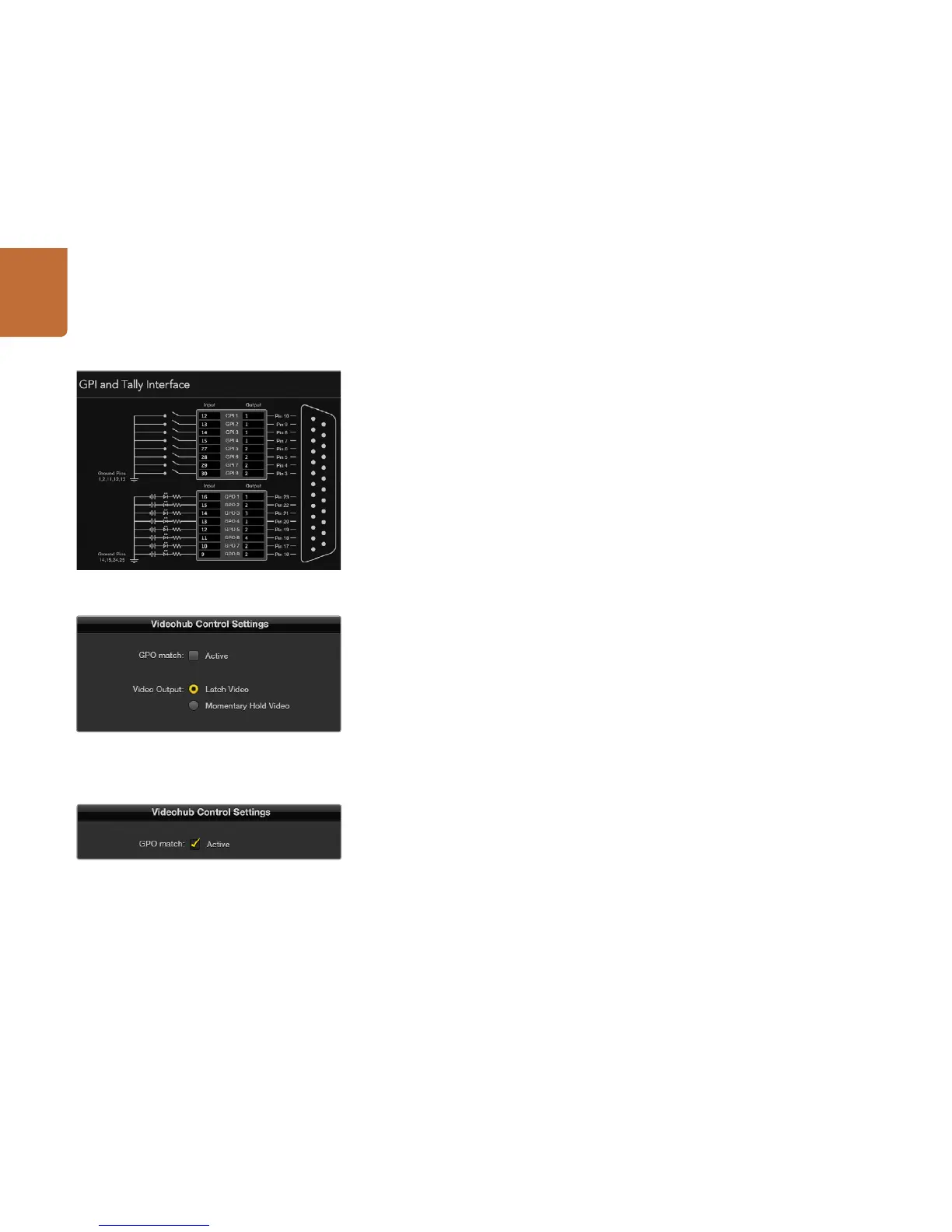65
Controlling Videohub with Hardware
Configuring GPIs
The GPI and Tally Interface has 8 GPIs that provide crosspoint switching. In the example on the left, if
GPI 1 detects a contact closure it will switch Input 12 on your Videohub to Output 1. This means when
you switch the joystick control on your CCU, video going to Input 12 of your Videohub will be previewed
on your monitor.
The crosspoints can be configured in the Videohub Hardware Panel Setup simply by clicking inside the
Input and Output fields on the diagram and typing in the Input or Output number.
The Videohub Control Settings pane offers two ways to preview the output from your Videohub.
Latch Video
If you want the output to stay as selected, choose Latch Video. This means you can press the switch
once on your CCU and the input from the selected crosspoint will stay on your monitor until another
crosspoint is selected.
Momentary Hold Video
Select this option if you want the output to return to the previous input after you let go of the switch
or joystick control on your CCU. For example, when you press and hold your switch, Input 13 might be
previewed, but will return to displaying Input 12 on your monitor once you release the switch.
Configuring Tally
Tally is usually a lamp on the front of a camera to indicate that it is on air, but it's a useful visual indicator
and can be used on any equipment to indicate activity and doesn't have to be used specifically with
cameras.
The GPI and Tally Interface has 8 configurable GPOs, which send a tally signal to your cameras or other
devices under certain crosspoint conditions. In the example on the left, GPO 1 is configured so that
when Input 16 on the Videohub is routed to Output 1, GPO 1 will be activated.
The crosspoints can be configured in Videohub Hardware Panel Setup simply by clicking inside the Input
and Output fields on the diagram.
GPO Match
Enable the GPO match checkbox to replicate the configuration of your crosspoints from GPIs to GPOs.
This can be useful if you want to see a tally light activate when changing routes for your GPIs.
When this checkbox is enabled, the GPO half of the diagram will be grayed out and cannot be edited
until the GPO match checkbox is disabled.
Click inside the diagram to change inputs and outputs for GPI
crosspoint switching and Tally.
Select Latch Video if you want your preview to hold until
another crosspoint is selected. Choose Momentary Hold
Video if you want your preview to revert back to the previous
crosspoint when you release the control switch.
Enable the GPO match checkbox to replicate the crosspoint
configuration of your GPIs.