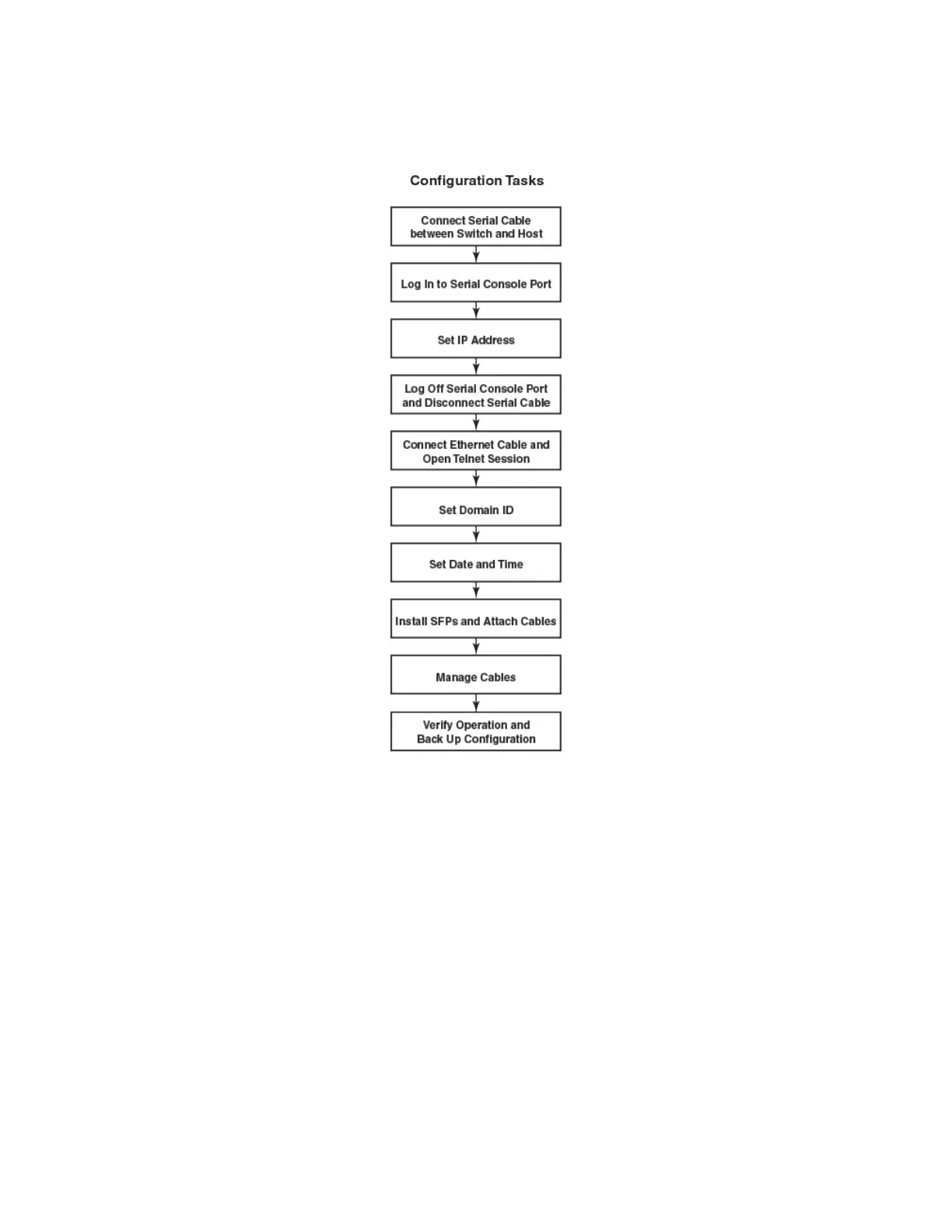FIGURE 23 Conguration tasks
Establishing a serial connection to the device
To establish a serial connection to the console port on the device, complete the following steps.
1. Verify that the device is powered on and that POST is complete by verifying that all power LED indicators on the port, control
processor, and core switch blades display a steady green light.
2. Remove the shipping cap from the CONSOLE port on the active CP. Use the serial cable provided with the device to connect
the CONSOLE port on the active CP to a computer workstation. The active CP blade is indicated by an illuminated (blue) LED.
NOTE
The CONSOLE port is intended primarily for the initial setting of the IP address and for service purposes.
3. Access the device using a terminal emulator application (such as HyperTerminal in a Windows environment or tip in a UNIX
environment).
4. Disable any serial communication programs running on the workstation (such as synchronization programs).
Establishing a serial connection to the device
Brocade DCX 8510-8 Backbone Hardware Installation Guide
53-1002180-15 57
