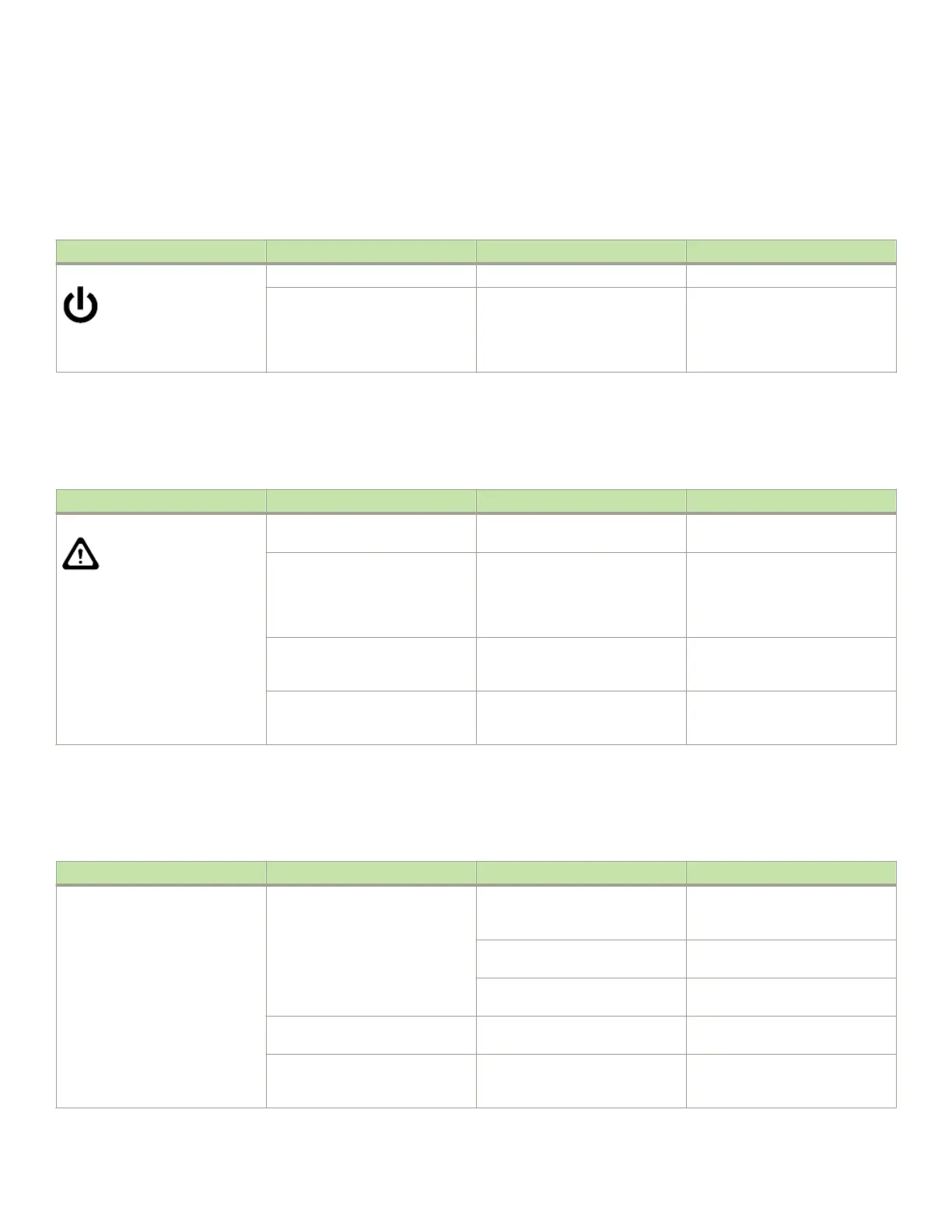Port, application, and extension blade power LED description
The following table describes the port, application, and extension blade power LED patterns and the recommended actions for those
patterns.
TABLE 7 Port, application, and extension blade power LED description
LED purpose Color Status Recommended action
Power LED Steady green Blade is enabled. No action required.
No light (LED is o) Blade is not powered on. Ensure that the blade is rmly
seated and either the thumbscrew
is fully engaged or the slider is
pushed up and the ejectors are fully
engaged.
Port blade status LED description
The following table describes the port and application blades status LED patterns and the recommended actions for those patterns.
TABLE 8 Port and application blades status LED description
LED purpose Color Status Recommended action
Status LED No light (LED is o) Blade is either healthy or does not
have power.
Verify that the power LED is on.
Steady amber Blade is faulty. Ensure that the blade is rmly
seated and check the status by
entering the slotShow command. If
LED remains amber, consult the
device supplier.
Slow-ashing amber (on 2
seconds, then o 2 seconds)
Blade is not seated correctly or is
faulty.
Pull the blade out and reseat it. If
LED continues to ash, replace the
blade.
Fast-ashing amber (on 1/2
second, then o 1/2 second)
Environmental range exceeded. Check for out-of-bounds
environmental condition and correct
it.
FC ports status LED description
The following table describes blade FC ports status LED patterns and the recommended actions for those patterns.
TABLE 9 FC ports status LED description
LED purpose Color Status Recommended action
FC Port Status No light (LED is o) Port has no incoming power, or
there is no light or signal carrier
detected.
Verify that the power LED is on,
check the transceiver and cable.
Polling is in progress. Allow 60 seconds for polling to
complete.
Connected device is congured in
an oine state.
Verify the status of the connected
device.
Steady green Port is online (connected to an
external device) but has no trac.
No action required.
Slow-ashing green (on 1 second,
then o 1 second)
Port is online but segmented,
indicating a loopback plug or cable
or an incompatible switch.
Verify that the correct device is
attached to the chassis.
Determining the status of a port, application, or extension blade
Brocade DCX 8510-8 Backbone Hardware Installation Guide
86 53-1002180-15
