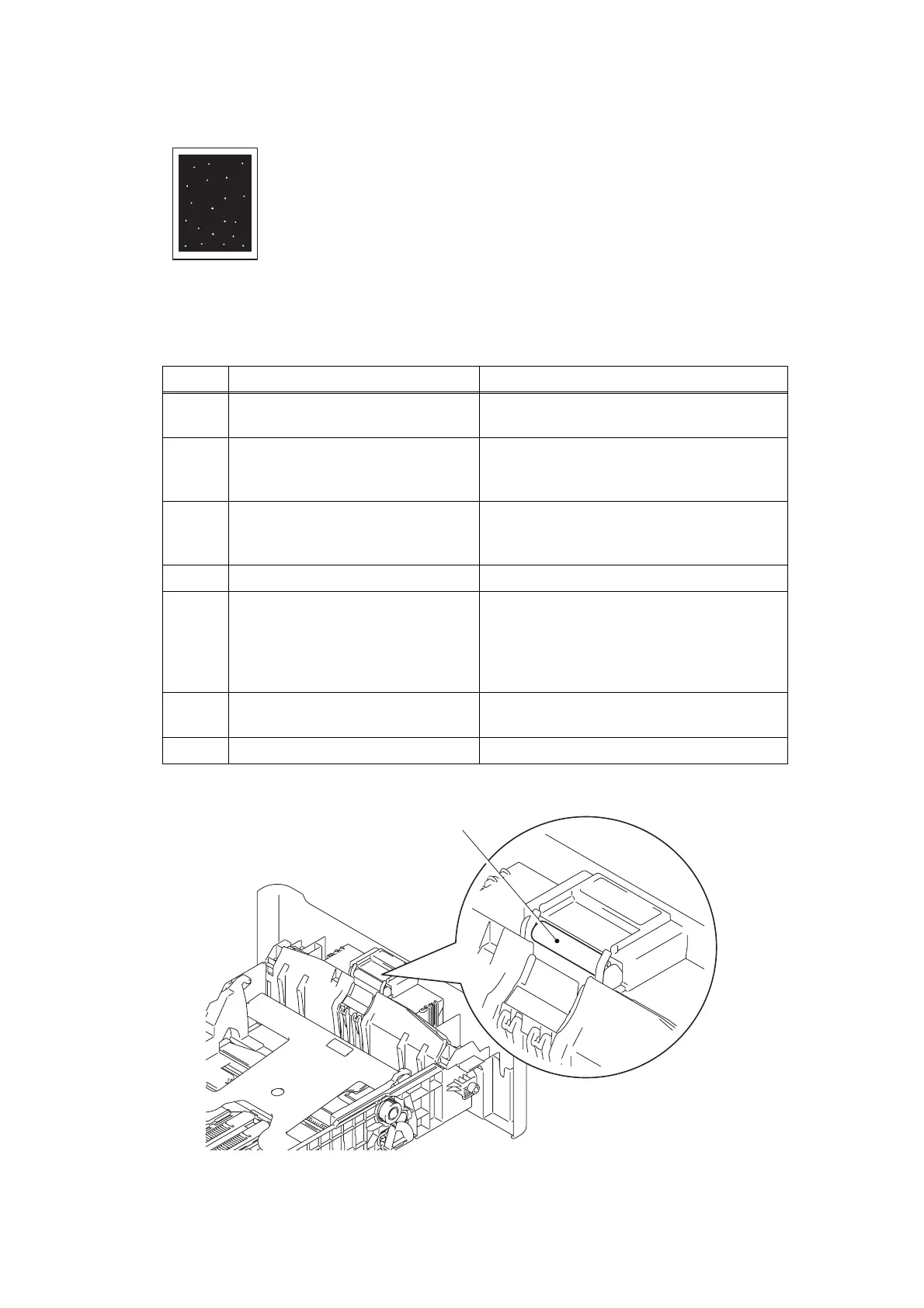2-70
Confidential
White spots
Fig. 2-10
<User Check>
- Turn ON the power switch, and open the front cover and the back
cover. Leave the machine for a while to remove condensation.
- Select "Improve Toner Fixing" in the driver.
- When the white spots appear at intervals of 45.3 mm, replace the
toner cartridge with a new one.
- Refer to the User's Guide to remove the dirt from the exposure drum
using a cotton applicator.
- When the white spots appear at intervals of 94.2 mm, replace the
toner cartridge with a new one.
Step Cause Remedy
1
Dirt on the paper dust cleaning
roller of the paper tray
Refer to the illustration below to clean the
paper dust cleaning roller.
2
Dirt on electrodes of the drum unit
and those of the machine
Clean the electrodes of the drum unit and
those of the machine. (Refer to Fig. 2-6 or
Fig. 2-7.)
3
Dirt on electrodes of the toner
cartridge and those of the machine
Clean the electrodes of the toner cartridge
and those of the machine. (Refer to Fig. 2-6
or Fig. 2-7.)
4 Relay front PCB failure Replace the relay front PCB ASSY.
5
Toner sensor failure Refer to "1.3.8 Check sensor operation
(function code: 32)" in Chapter 5 to check
the sensor operation. If the sensor operation
is faulty, replace the toner sensor PCB
ASSY.
6
High-voltage power supply PCB
failure
Replace the high-voltage power supply PCB
ASSY.
7 Main PCB failure Replace the main PCB ASSY.
Paper dust cleaning roller
