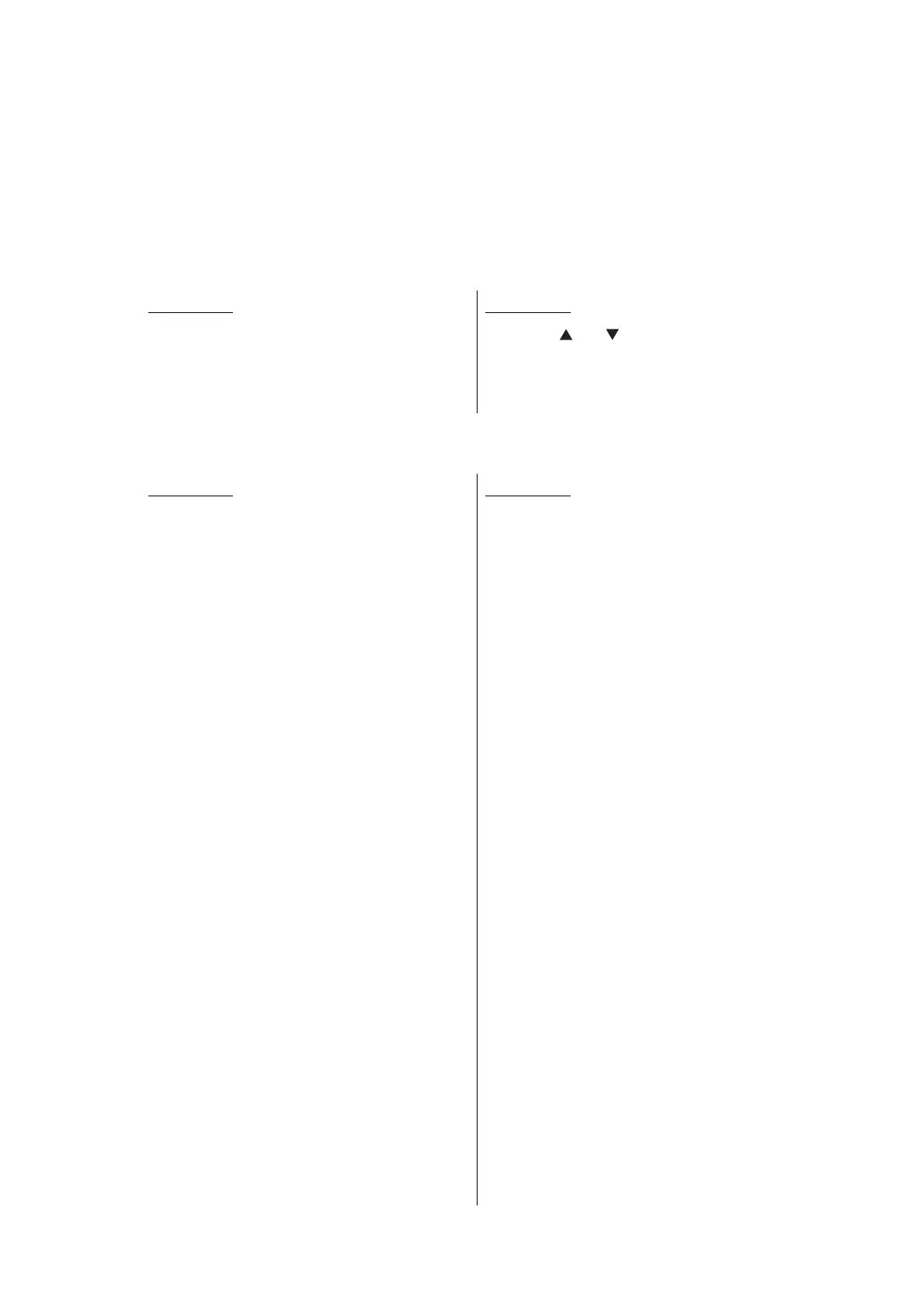4-2
Confidential
1.1 Installing Firmware (Sub Firmware, Main Firmware)
1.1.1 Checking firmware version
Check whether the firmware installed on the main PCB ASSY is the latest version. If it is the
latest version, there is no need to install the firmware. If it is not, be sure to install the
firmware to the main PCB ASSY as described in "1.1.2 Installing firmware" in this chapter.
<How to check firmware version>
1.1.2 Installing firmware
LED model
Press the [Go] button three times with the front
cover closed to print the "Printer Settings", and
check the firmware version.
LCD model
Press the [ ] or [ ] button in the initial state of
maintenance mode to display "MAINTENANCE
25" on the LCD, and press the [OK] button. The
firmware version information is displayed.
LED model
(1) Turn OFF the power switch of the
computer and the machine.
(2) Connect the computer to the machine
with the USB cable.
(3) Open the front cover. Press and hold
the [Go] button and turn ON the power
switch of the machine. Check that the
Back Cover, Toner, Drum, Paper and
Error LEDs light, and release the [Go]
button.
(4) Check that all LEDs go out. Then, press
the [Go] button four times. After several
seconds, the Back Cover, Toner, Drum,
Paper and Error LEDs flash once, and
then go out. The machine enters
firmware installing mode.
(5) Close the front cover.
(6) Turn ON the power switch of the
computer.
(7) Open the temporary folder and double-
click "FILEDG32.EXE" to start it, and
select the "Brother Maintenance USB
Printer".
(8) Drag and drop the sub firmware
(LZXXXX_$_upd) in the same folder
onto the "Brother Maintenance USB
Printer" icon. The sub firmware file is
loaded to the machine, and installing to
the flash ROM starts.
LCD model
(1) Turn OFF the power switch of the
computer and the machine.
(2) Connect the computer to the machine
with the USB cable.
(3) Press and hold the [Go] and [Cancel]
buttons simultaneously, and turn ON
the power switch of the machine. Check
that "
" is displayed on
the LCD, and then release the buttons.
Close the front cover.
(4) Turn ON the power switch of the
computer.
(5) Open the temporary folder and double-
click "FILEDG32.EXE" to start it, and
select the "Brother Maintenance USB
Printer".
(6) Drag and drop the sub firmware
(LZXXXX_$_upd) in the same folder
onto the "Brother Maintenance USB
Printer" icon. The sub firmware file is
loaded to the machine, and installing to
the flash ROM starts.
(7) "Program Updating" is displayed on the
LCD during installing. When installing is
completed, the machine restarts and
returns to the ready state automatically.
Do not disconnect the USB cable or
turn OFF the power switch of the
computer until installing is completed.
(8) Turn OFF the power switch of the
machine, and then repeat steps (3) to
(7) to reinstall the main firmware.
