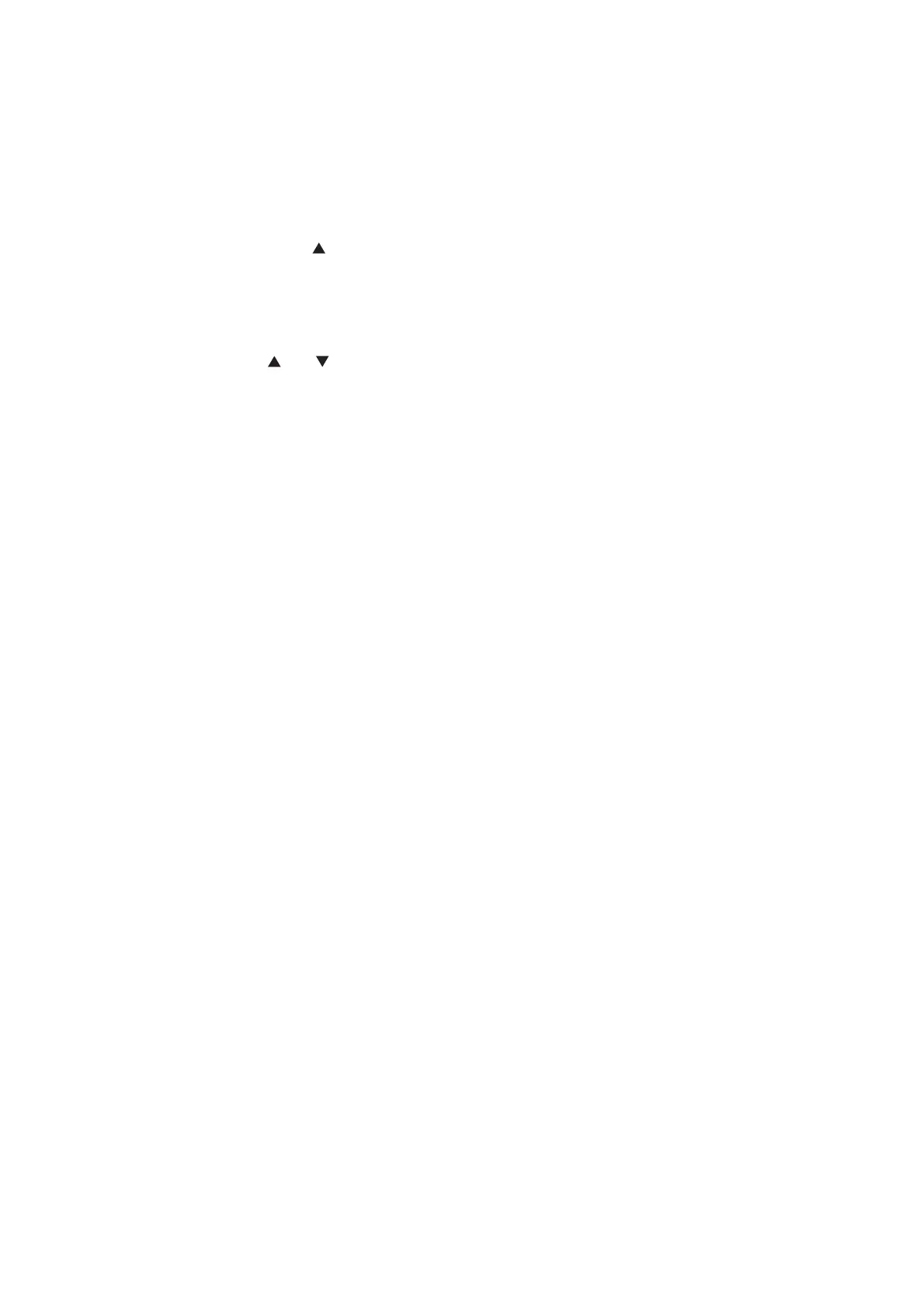5-2
Confidential
1.1.2 Method of entering maintenance mode for service personnel
<Operating Procedure>
How to enter maintenance mode for service personnel
(LCD models)
(1) Press the [OK] button and then the [Go] button while the machine is in the ready state.
Then, press the [ ] button four times to enter maintenance mode.
(2) "
MAINTENANCE
" is displayed on the LCD to indicate that the machine has
moved into the initial state of maintenance mode. The machine is ready to accept entry
via the buttons.
(3) To select any of the maintenance mode functions shown in the list on the next page,
press the [ ] or [ ] button until the desired function code is displayed on the LCD, and
then press the [OK] button.
How to enter maintenance mode for service personnel using [Go] button
(LED models)
(1) Open the front cover while the power switch is turned OFF. Press and hold the [Go]
button, and turn ON the power switch.
(2) The Back Cover, Toner, Drum, Paper and Error LEDs light.
Release the [Go] button, and check that all LEDs go out.
(3) Press the [Go] button for the assigned number of times to enter maintenance mode.
(While you are pressing the [Go] button, the Ready LED remains lit.)
Check that the Back Cover, Toner, Drum, Paper and Error LEDs light. (Remain lit.)
(4) Press the [Go] button again for the assigned number of times to select the function.
(While you are pressing the [Go] button, the Ready LED remains lit.)
Check that the Back Cover, Toner, Drum, Paper and Error LEDs go out after one
second.
