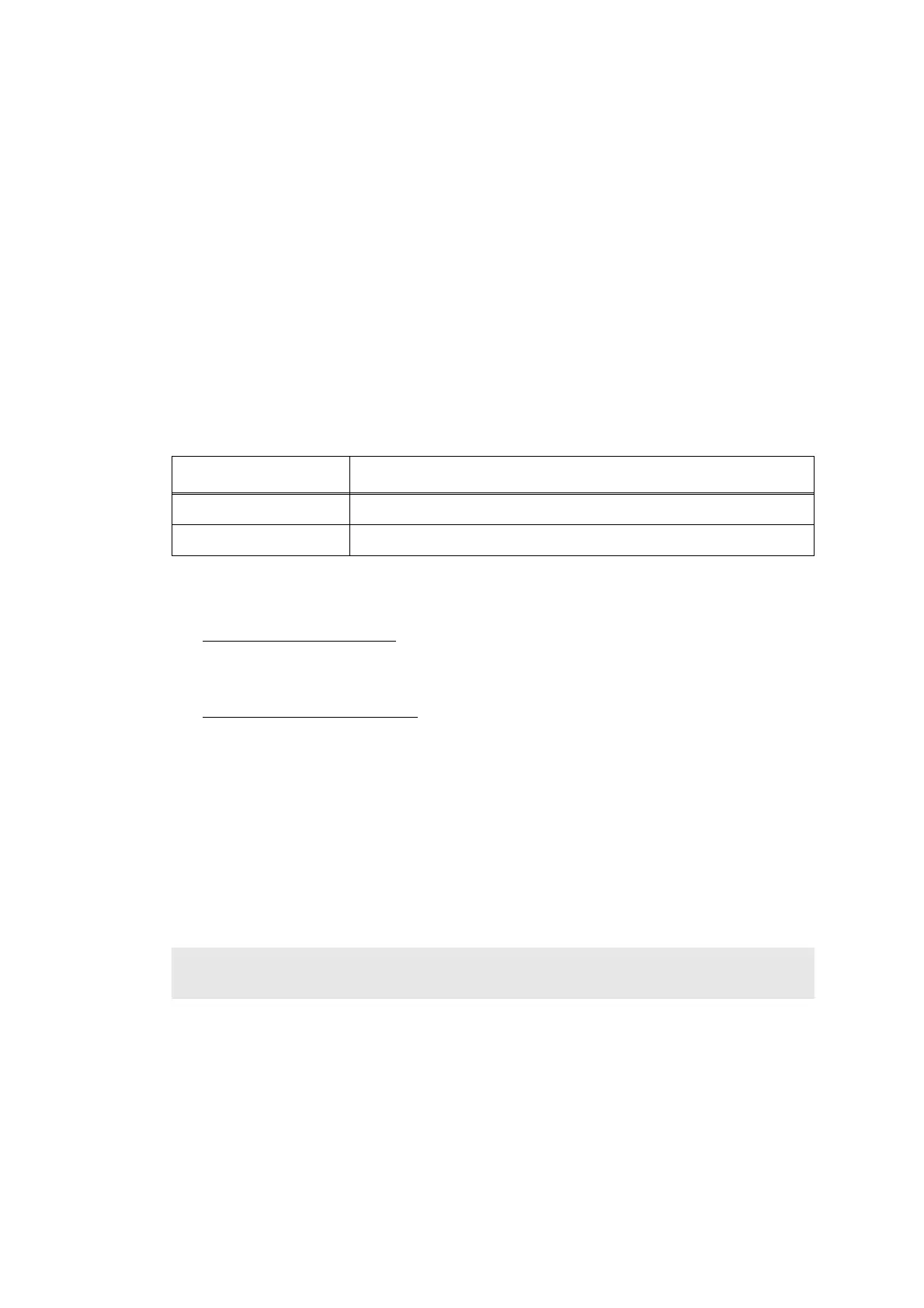5-18
Confidential
1.3.10
Change USB No. return value / Switching dither pattern / Switching of
timing to execute auto registration / Adjust left-end print position / Adjust
upper-end print position / Change of the transfer current setting / Change
of ghost reduction setting / Change of function switch / Change of drum
developing bias correction value in endurance deterioration of drum /
Switching of black toner discharge compensation (Function code 45)
■ Change USB No. return value
< Function >
When the operating system (OS) installed on the computer is Windows Vista
®
, and the
machine is connected to this computer using USB2.0FULL, the OS may not be able to obtain
the USB device serial number depending on the computer and USB device. If the serial
number cannot be obtained, the number of devices increases each time the device is
connected to the computer. To avoid this problem, set this function to “USBNo.=ON” and fix
the USB No. return value to “0”.
The setting currently selected is marked “*” at the end of the display.
< Operating Procedure >
(1) For models with touch panel
Press the [4], and then the [5] in the initial state of maintenance mode. “USBNo.” is
displayed on the LCD.
For models without touch panel
Press the [▲] or [▼] in the initial state of maintenance mode to display
“MAINTENANCE 45” on the LCD, and press the [OK]. “USBNo.” is displayed on the
LCD.
(2) Press the [Mono Start], [SET] or [OK]. “USBNo.=OFF” is displayed on the LCD.
(3) Press the [▲] or [▼] to select “USBNo.=ON” or “USBNo.=OFF”, and then press the
[Mono Start], [SET] or [OK].
(4) “Accepted” is displayed on the LCD, and the machine returns to the initial state of
maintenance mode.
(5) Turn the power switch OFF.
LCD Description
USBNo. =ON Returns the serial number of the machine. (default)
USBNo. =OFF Returns “0”.
Note:
This setting is applied after the power switch is turned OFF and then ON again.
