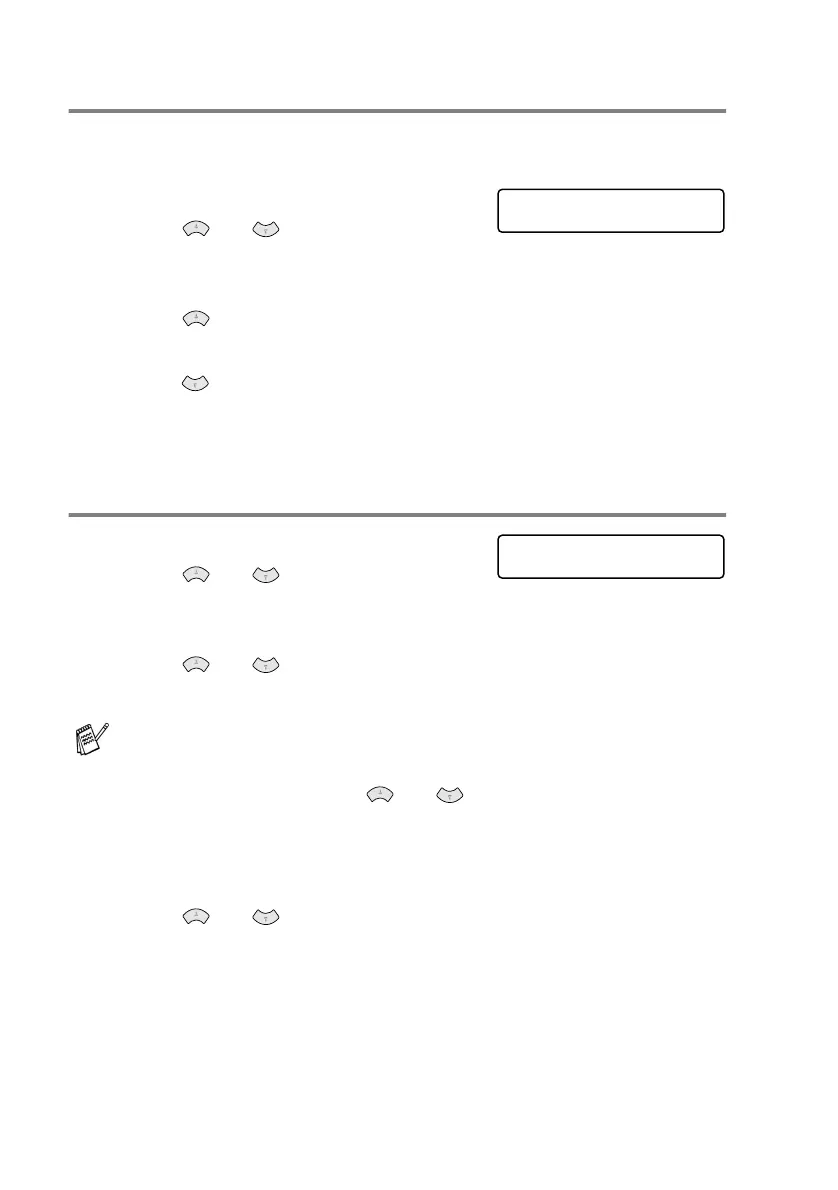11 - 18 WALK-UP PHOTOCAPTURE CENTER
™
Contrast
You can choose the contrast setting. More Contrast will make an
image look sharper and more vivid.
1
Press
Menu/Set
,
4
,
4
.
2
Press or to select
CONTRAST.
Press
Menu/Set
.
3
Press to increase the contrast.
—OR—
Press to decrease the contrast.
Press
Menu/Set
.
4
Press
Stop/Exit
.
Colour enhancement
1
Press
Menu/Set
,
4
,
5
.
2
Press or to select
COLOUR ENHANCE.
Press
Menu/Set
.
3
Press or to select ON (or OFF).
Press
Menu/Set
.
4
If you selected ON, press or to select the
WHITE BALANCE.
Press
Menu/Set
.
To skip the White Balance.
Press or to select the SHARPNESS or the
COLOUR DENSITY.
If you select ON, you can customize the White Balance,
Sharpness or Colour Density.
PHOTOCAPTURE
4.CONTRAST
PHOTOCAPTURE
5.COLOUR ENHANCE
