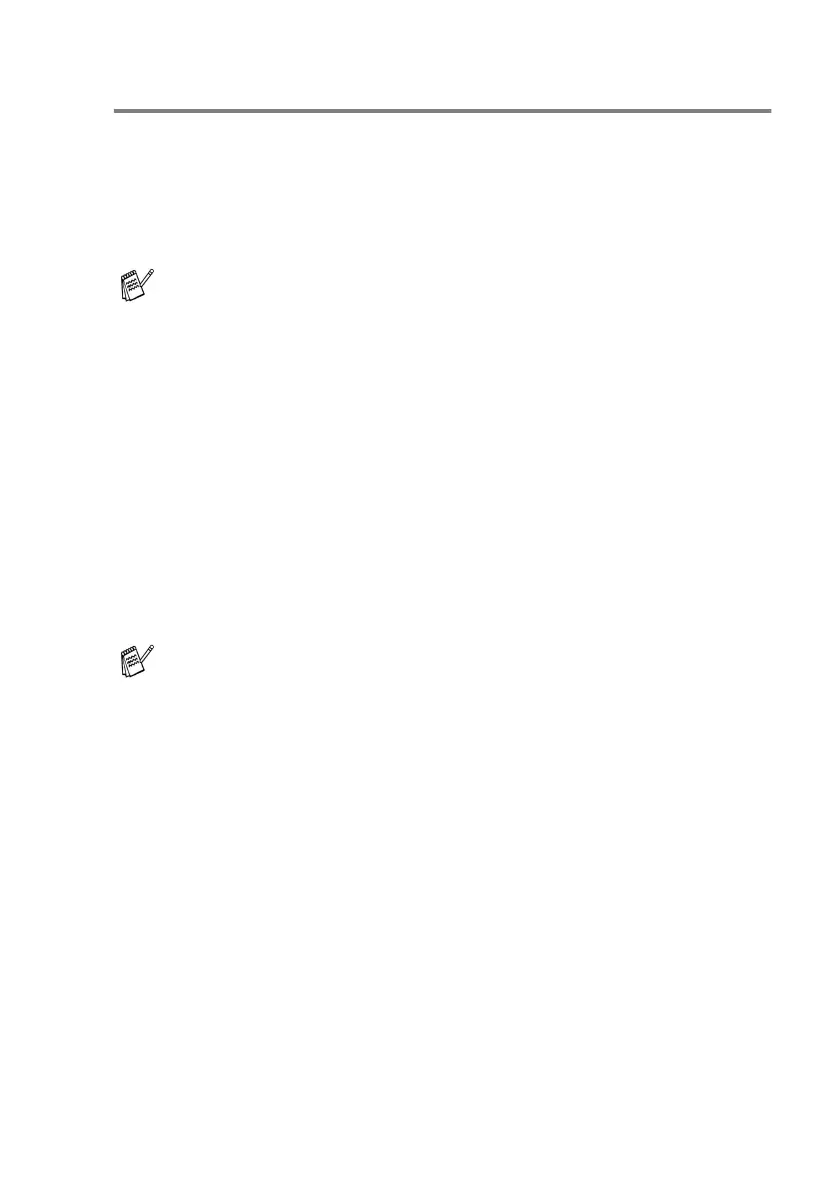SETUP SEND 6 - 10
Dual Access (Not available for colour faxes)
You can place an document in the ADF and set temporary settings,
dial a number, and begin scanning the fax into memory-even when
the machine is receiving a fax, printing PC data or sending a fax from
memory. The LCD shows the new job number and available
memory.
1
Place the document face up in the ADF, or face down on the
scanner glass.
2
Enter the fax number.
3
Press
Fax Start
.
The machine scans the document and the LCD shows the job
number (#XXX) of the fax and how much memory is available.
Then the machine starts dialing. You can repeat Steps 1 to 3 for
the next fax.
If you get a OUT OF MEMORY message while scanning the first
page of a fax, press
Stop/Exit
to cancel scanning. If you get a
OUT OF MEMORY message while scanning a subsequent page,
you can press
Fax Start
to send the pages scanned so far, or
press
Stop/Exit
to cancel the operation.
Your machine normally uses Dual Access. However, to send a
colour fax, you must use Real Time Transmission.
The Number of pages you can scan into the memory will vary
depending on the data that is printed on them.
