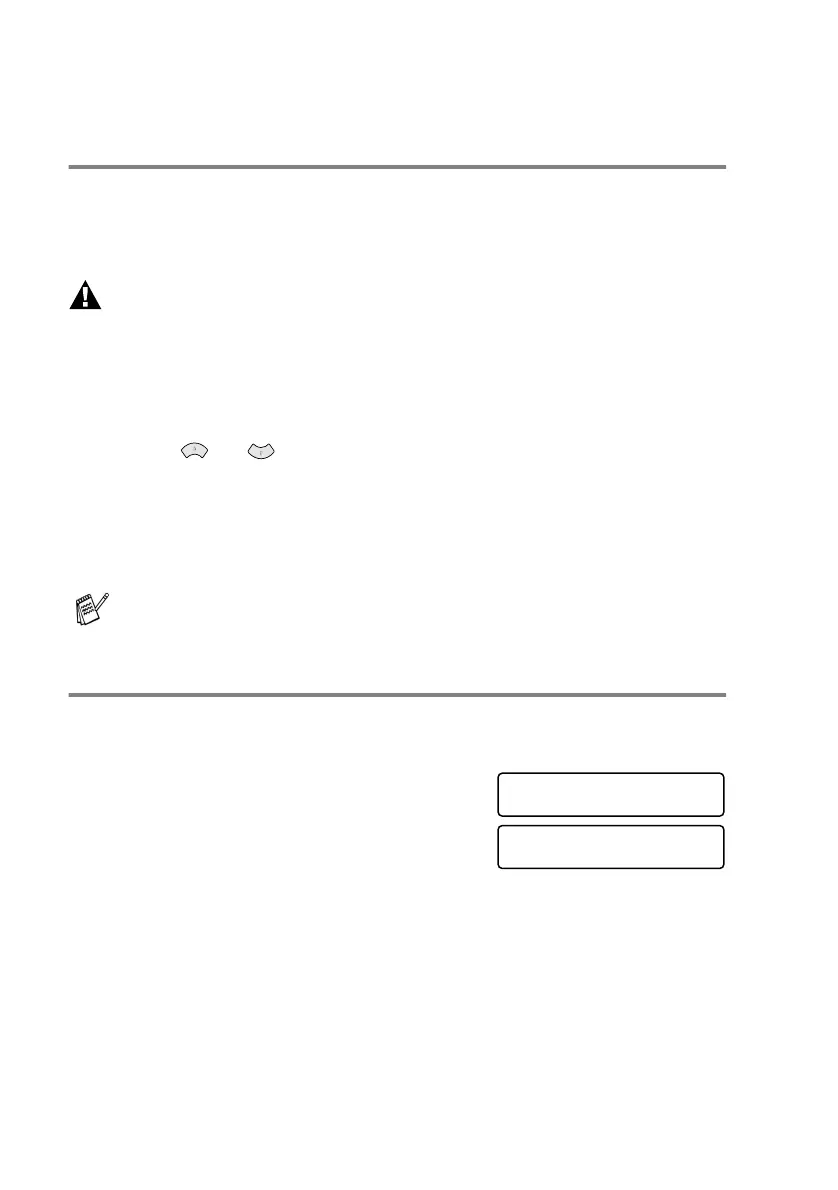21 - 13 TROUBLESHOOTING AND ROUTINE MAINTENANCE
How to improve print quality
Cleaning the print head
Clean the print head if you get a horizontal line in the text or graphics
on your printed pages. You can clean the four colour print heads
(black, cyan, yellow, magenta) or a single colour by using the
Ink
key.
WARNING
Do NOT clean the print head by touching it with your hand or a
cloth.
1
Press
Ink
.
2
Press
1
to select 1.CLEANING.
3
Press or to select the colour you want to clean or select
all colours.
Press
Menu/Set
.
The machine will clean the print head. When cleaning is
finished, the LCD shows date and time.
Print Quality Check
If the print quality is not good, you can print a Print Quality Check
Sheet to help you find the settings you may need to change.
1
Press
Menu/Set
,
5
.
2
Press
Fax Start
.
The machine begins printing the
Print Quality Check Sheet.
3
Check the sheet to see if the quality and alignment are OK by
following STEPs A and B.
If you clean the print head at least five times and the print has
not improved, call Brother your dealer for service.
SELECT
↑
↓
& SET
5.TEST PRINT
TEST PRINT
PRESS FAX START
