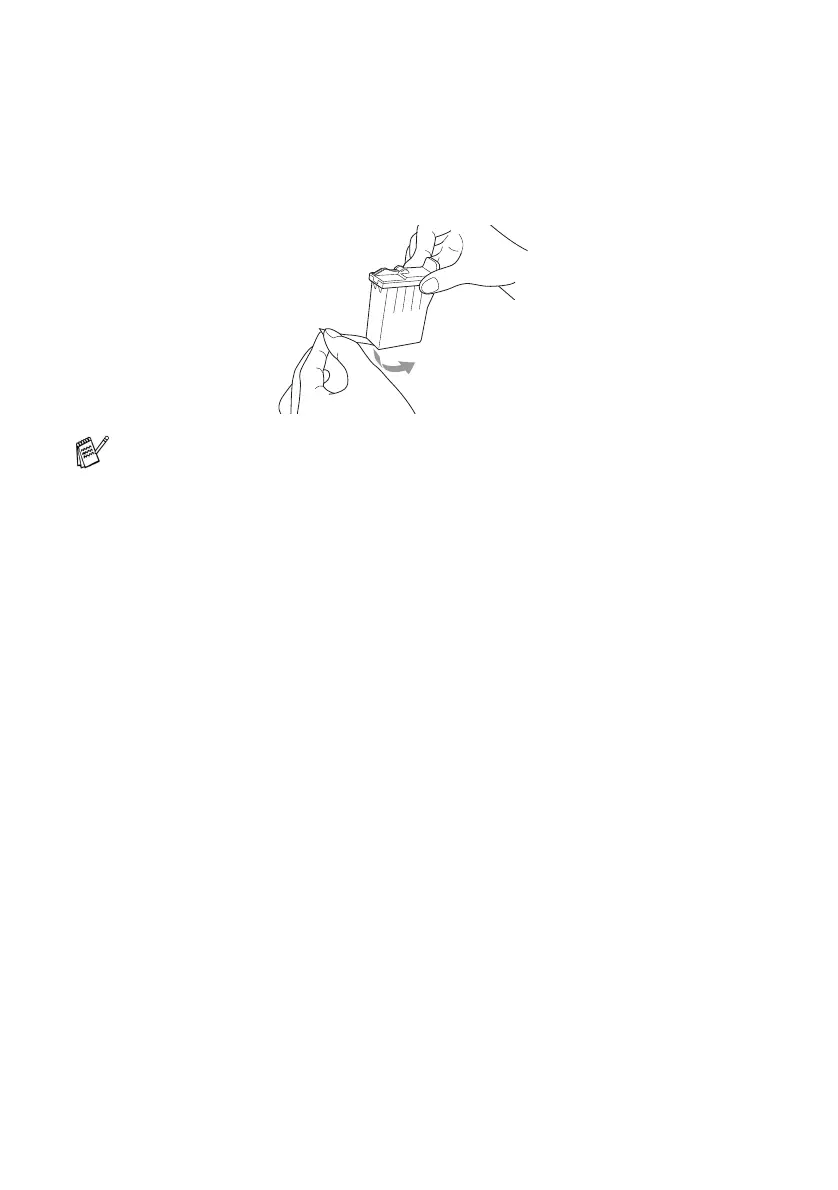21 - 23 TROUBLESHOOTING AND ROUTINE MAINTENANCE
6
Open the new ink cartridge bag for the colour shown on the
LCD, and then take out the ink cartridge.
7
Hold the new ink cartridge as shown in the illustration, and then
peel the sealing tape from the side of the ink cartridge. Carefully
peel the tape in the direction away from you.
8
Each colour has its own correct position. Insert the new ink
cartridge into its carriage, and then close the ink cartridge cover
by pressing until it clicks.
9
After installing the ink cartridges, close the Scanner cover. Your
machine prepares for a "head cleaning" and goes online. The
LCD prompts you to verify a new ink cartridge was inserted for
each colour you removed. Example: DID YOU CHANGE BLCK?
1.YES 2.NO.
10
If the ink cartridge you installed is not a brand new one, please
make sure to select 2. For each new cartridge, press
1
on the
dial pad to reset the ink dot counter for that colour automatically.
The machine will enter a cleaning cycle for approximately 3 minutes
for each replaced cartridge. The LCD alternately shows CLEANING
and PLEASE WAIT.
When the machine completes the cleaning cycle, the LCD returns to
Standby mode (date and time).
To prevent spilling ink and staining your hands and clothing,
remove the sealing tape gently.
