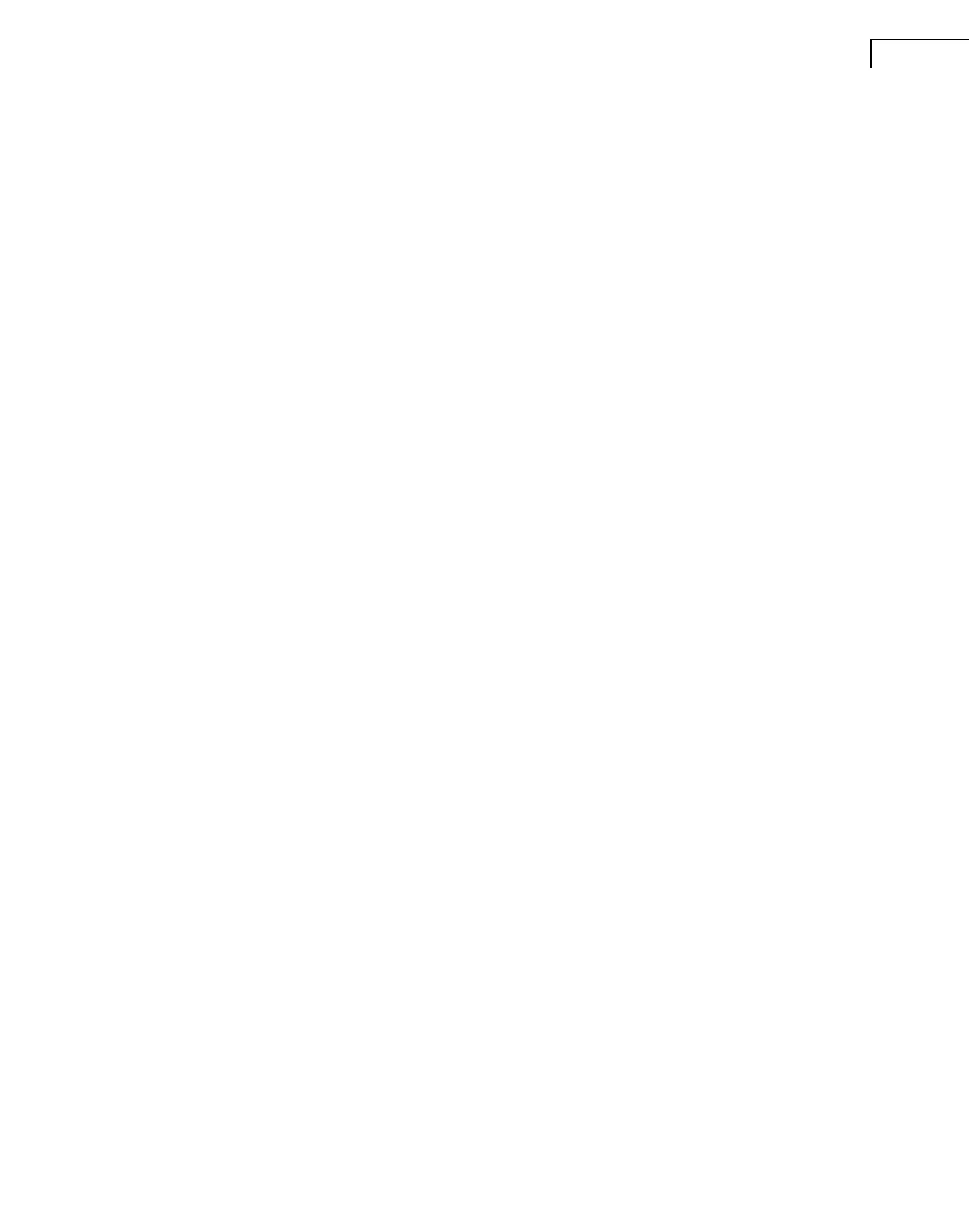CHAPTER 2
Installation and Configuration
21
• For multi-frame setups with changes to the PC IP address or DHCP settings, you will be
prompted to reboot your PC. After rebooting, continue configuration using “Multiple
Frame Setup”, section 2.7.4
Click Next.
Reconfigure an Existing Configuration
From the PULSE Front-end Setup page, you can reconfigure an existing configuration.
Select the name from the list and click Reconfigure. You can then begin reconfiguration by
redefining the front-end type on the Select Front-end Type page (Fig.2.10). The previous
configuration values will be used as defaults.
The Reconfiguration operation does not update the PC IP address as it is assumed that the
PC’s IP address needs to be configured only once (unless you receive another PC network
card). If you need to reconfigure the PC’s IP address, use the Set IP button (see “Set the PC
IP Address” on page 18).
Delete an Existing Configuration
To delete an existing configuration, select the applicable configuration from the list on the
PULSE Front-end Setup page and click the Delete button.
Connect to an Existing Configuration
To connect to an already existing configuration, select the applicable configuration from the
list on the PULSE Front-end setup page (Fig.2.6) and click Connect. The resulting connec-
tion page will differ depending on the number of frames the front-end contains. For a single
frame front-end, the connection attempt begins with the Front-end Configuration Check
page, see Fig.2.12 on page 22. For a front-end with multiple frames, the connection attempt
begins with the Multiple Frame Setup page, see “Using the Connect Option with Multiple
Frames” on page 34.
2.7.3 Single Frame Setup
Setup of the actual front-end starts with the Front-end Network Configuration page
(Fig.2.11).
From this page you can set up the IP address for the front-end. The default IP address is set
to 10.10.10.11 to initiate a point-to-point connection with the PC, which has the default
address of 10.10.10.50.
For an in-house network connection, you will have to enter the IP address allocated to the
front-end by your network administrator. The front-end must have a unique IP address and
cannot use a DHCP setup. If you receive a warning such as:
The PC and the Front-end IP addresses do not belong to the same
IP class. They may not be able to communicate
this indicates that the PC and the front-end belong to different networks. Change the front-
end’s network IP address to agree with the network IP address of the PC.
Click Next.
