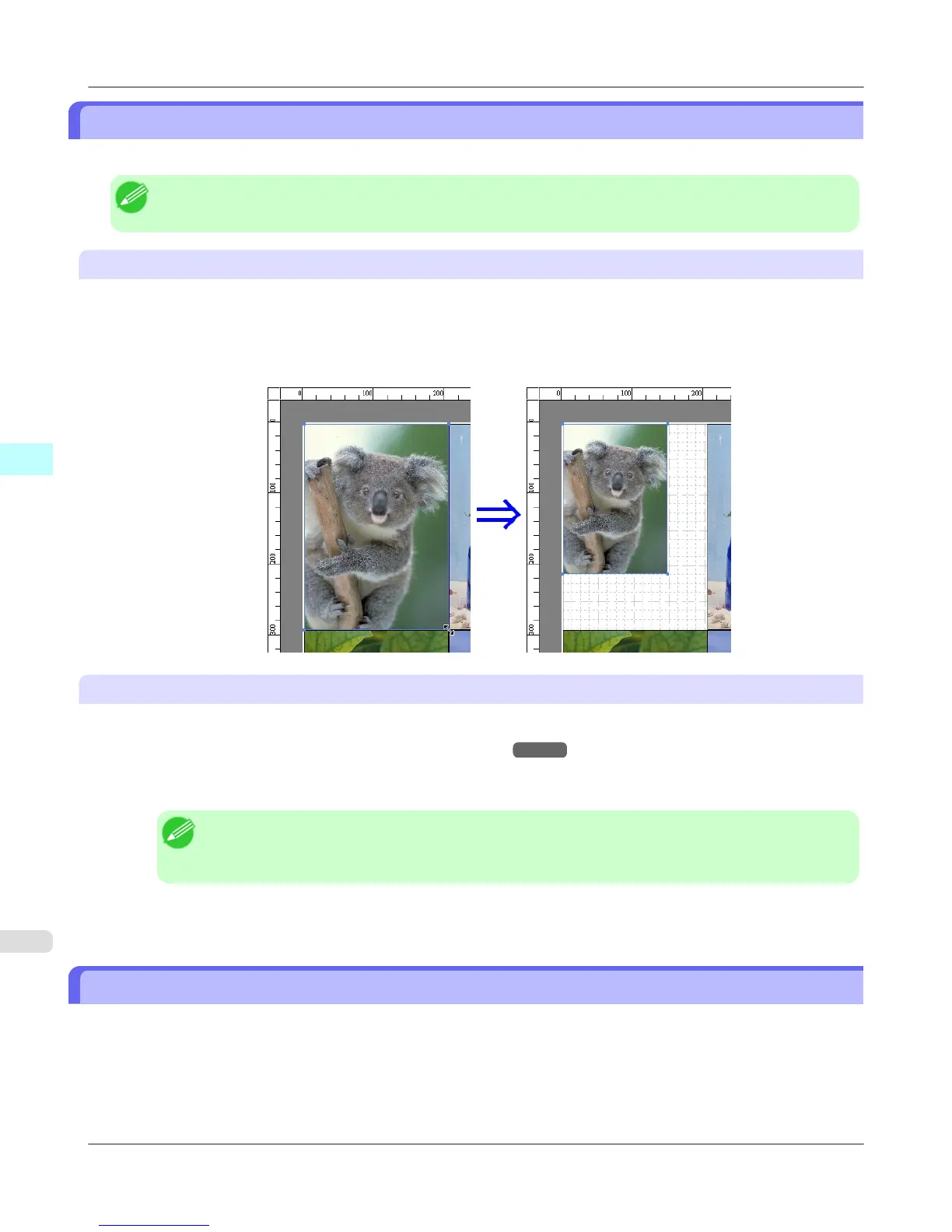Changing the Object Size
You can change the object size by means of mouse operation or by specifying a scaling value.
Note
• The vertical-to-horizontal ratio remains unchanged when the object is enlarged or reduced.
Resizing by means of mouse operation
1. Select an object.
2. Place
the pointer at a corner of the selection box around the object to show the arrow handle, and drag this handle to
change the object size.
Resizing by specifying a scaling value
1. Select an object.
Click on the Enl./Red. checkbox in the Format Dialog Box →P.265 and select Scaling.
2. You either enter numbers directly.
Note
• You can input between 25 and 600.
• You can change the numbers by clicking either ▲ button or ▼ button.
3. Click the OK button.
Moving an Object
You can move the object position.
1. Select an object.
Windows Software
>
Free Layout
>
Changing the Object Size iPF815
4
274
