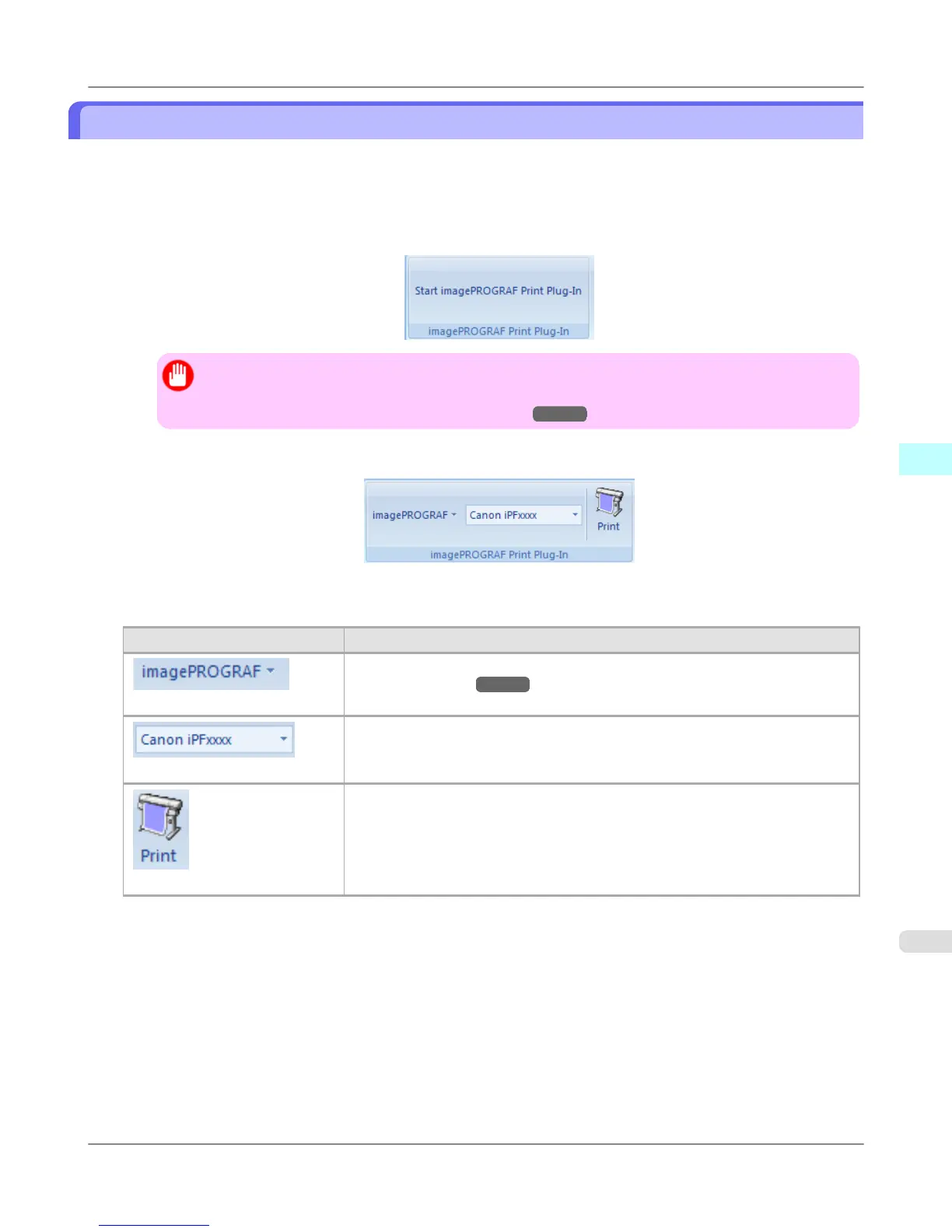To start from Microsoft Excel
Below are the steps to start Print Plug-In for Office from Microsoft Excel.
1. Start Microsoft Excel.
2. If Start imagePROGRAF Print Plug-In is displayed on the toolbar/ribbon, click it.
Important
• If the imagePROGRAF Print Plug-In toolbar/ribbon is not displayed, refer to the following.
• When Print Plug-In for Office is not displayed →P.306
3. Check that the imagePROGRAF Print Plug-In toolbar/ribbon is displayed.
4. Click the buttons on the toolbar/ribbon according to the items you want to set.
Icon Contents
Menu
Displays the About, Help, and Special Settings dialog boxes. (See "Configuring
Special Settings.") →P.352
Printer list
Select Printer.
If you select Show All Printers, the imagePROGRAF printers will be displayed
again. Select this when you want to display all printer drivers or update the display.
Print Button
The print Wizard is displayed.
The settings Print Entire Sheet and Print Selected Area can be set.
Windows Software
>
Print Plug-In for Office
>
iPF815 To start from Microsoft Excel
4
343
