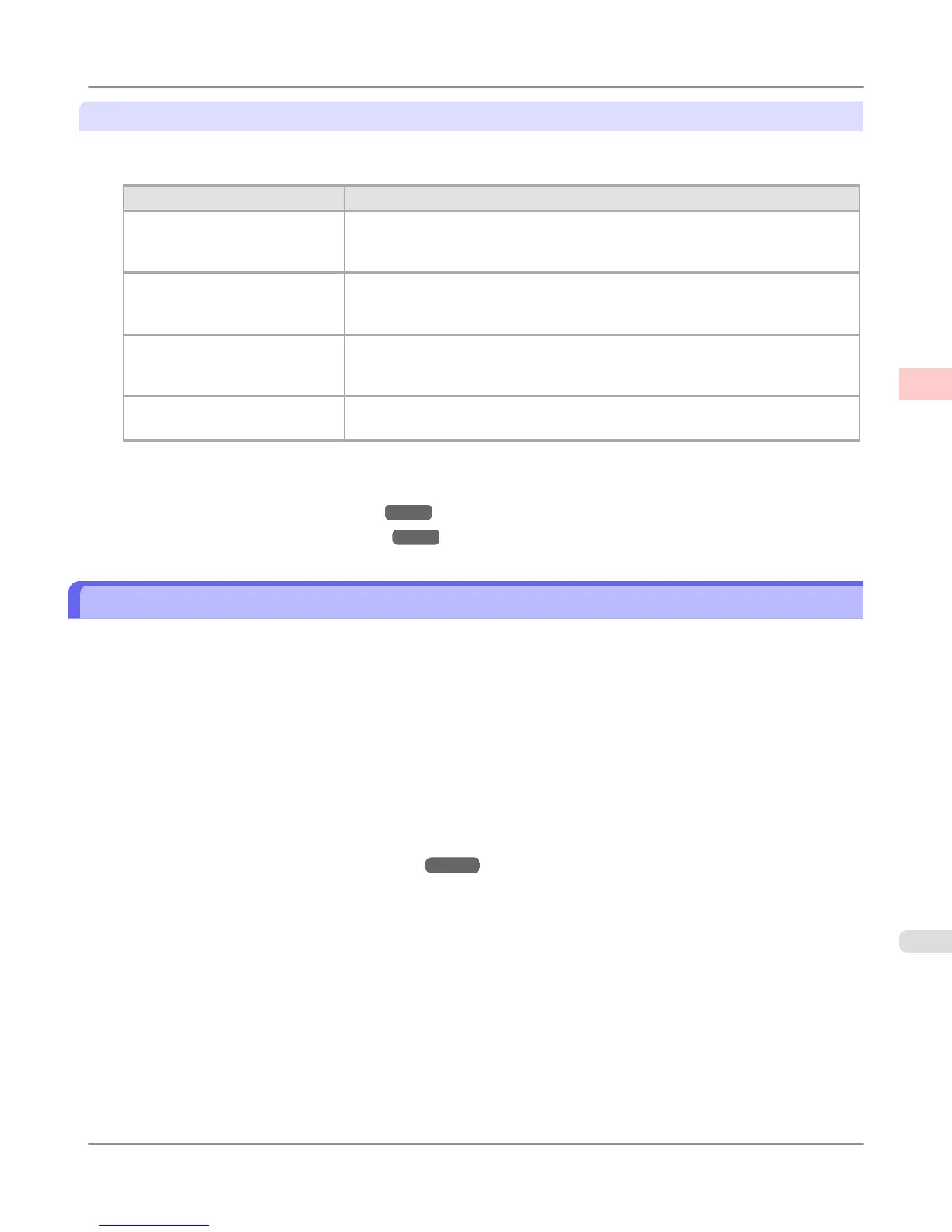Print Quality
Choose the print quality.
The printing mode is determined by a combination of the print quality and resolution.
Print Quality Description
Highest A setting for printing at the highest resolution when quality is most important.
Printing takes longer and consumes more ink than in other modes, but this mode
offers superior printing quality.
High Choose this setting to print at high resolution when quality is most important.
Printing takes longer and consumes more ink than in Standard or Draft modes,
but this mode offers exceptional printing quality.
Standard Choose this setting to print at standard resolution when quality and speed are both
important.
Printing takes less time than in Highest or High mode.
Draft Choose this setting to print faster.
Printing in draft mode can help you work more efficiently when checking layouts.
For instructions on printing photos and images, refer to the following topics, as appropriate for your computer and operating
system.
• Printing Photos and Images (Windows) →P.31
• Printing Photos and Images (Mac OS X) →P.33
Printing Photos and Images (Windows)
This topic describes how to print photos based on the following example.
• Document: Photo image from a digital camera
• Page size: 10×12 inches (254.0×304.8 mm)
• Paper: Roll
• Paper type: Premium
Glossy Paper 200
• Roll paper width: 10 inches (254.0 mm)
1. Choose Print in the application menu.
2. Select the printer in the dialog box, and then display the printer driver dialog box.(See "Accessing the Printer Driv-
er Dialog Box from Applications (Windows)
→P.211 ")
Working With Various Print Jobs
>
Printing Photos and Images
>
iPF815 Printing Photos and Images (Windows)
2
31