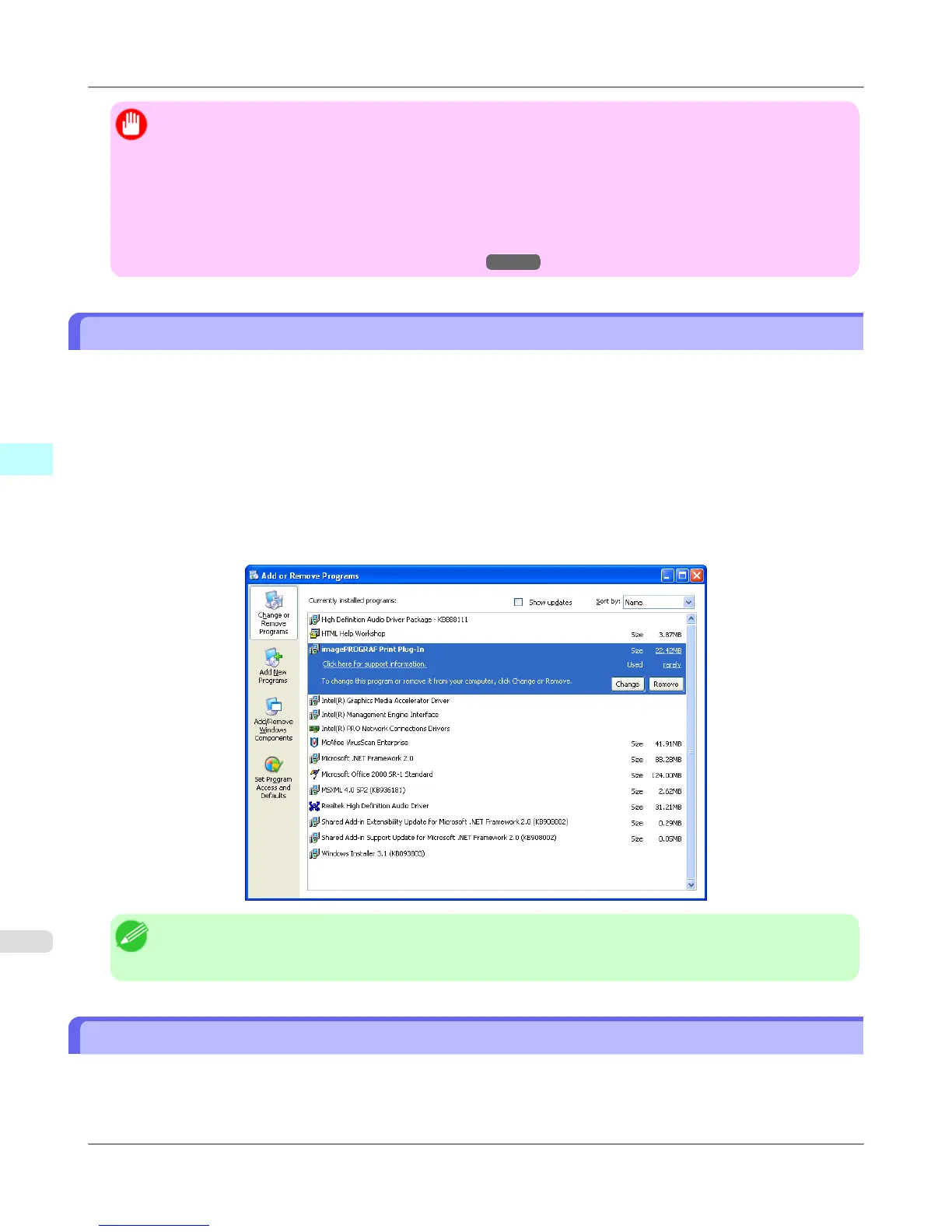Important
• When you install this software, the virtual printer Canon imagePROGRAF PrintPlugIn
may be installed. If
you want to use this software, do not uninstall the virtual printer Canon imagePROGRAF PrintPlugIn.
• The Print Plug-In for Office toolbar/ribbon might not be displayed in Microsoft Office after installing im-
agePROGRAF Print Plug-In for Office.
Refer to the following topic for details on how to display the imagePROGRAF Print Plug-In for Office
toolbar/ribbon.
• When Print Plug-In for Office is not displayed
→P.306
Steps to uninstall
Below are the steps to uninstall Print Plug-In for Office.
1. If Microsoft Office is open, close it.
2. Select Control Panel from the start menu.
3. Open Add or Remove Programs.
4. Select imagePROGRAF Print Plug-In, and click the Remove button.
Note
• You cannot uninstall Print Plug-In for Office if an Office application is running. When a message appears,
select Cancel and close all Office applications that are running.
When Print Plug-In for Office is not displayed
Buttons such as Start imagePROGRAF Print Plug-In sometimes do not appear in the Word, PowerPoint and Excel
Office applications, and the Print Plug-In for Office functions are not available.
In this event, re-install Print Plug-In for Office.
Windows Software
>
Print Plug-In for Office
>
Steps to uninstall iPF815
4
306
