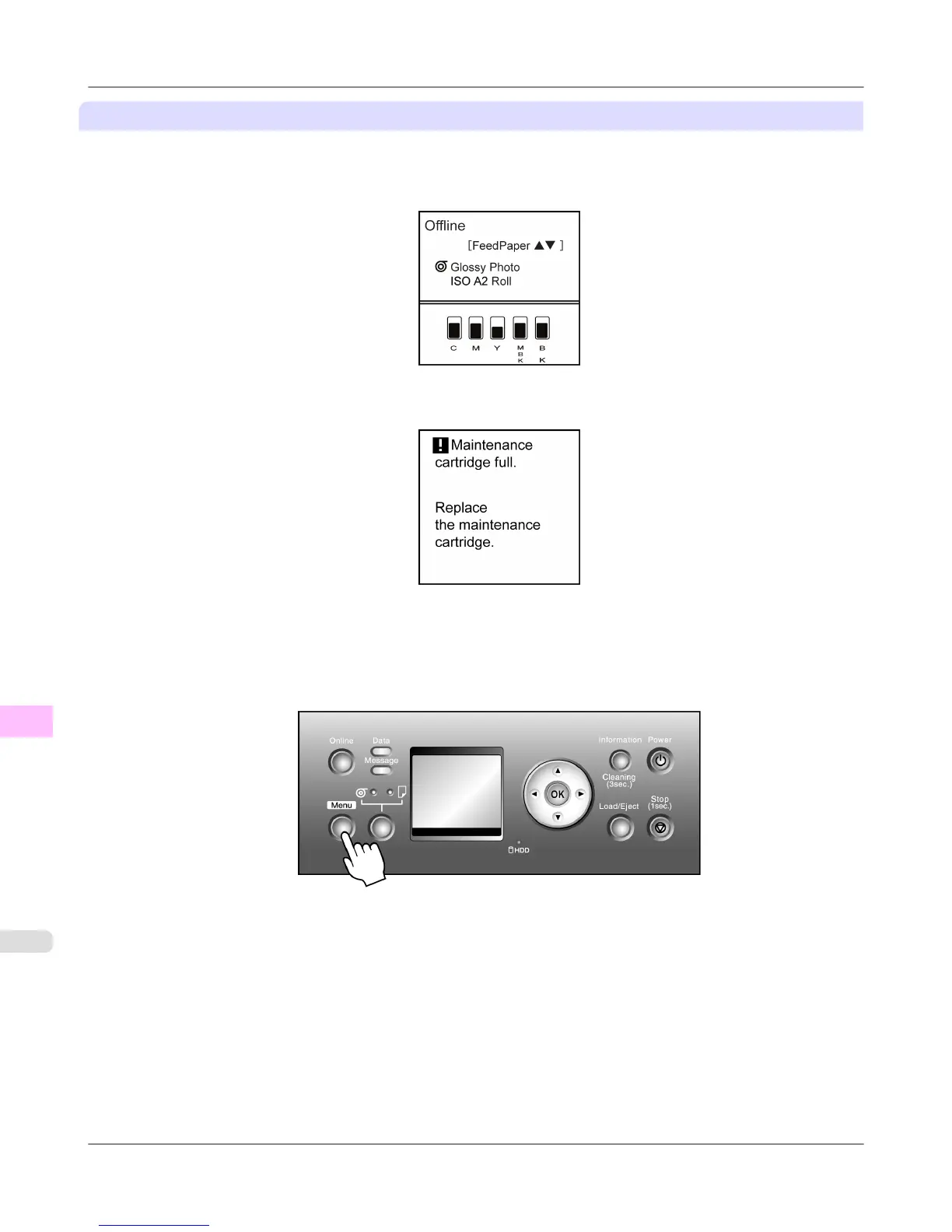Replacing the Maintenance Cartridge
1. Make sure no print jobs are in progress.
You
can replace the Maintenance Cartridge if the Display Screen indicates the printer is Offline or if messages ad-
vise you to replace the Maintenance Cartridge.
If a message prompts you to replace the Maintenance Cartridge, press the OK
button. Steps 2–5 are unnecessary in
this case. Go to step 6 and remove the Maintenance Cartridge.
Do not replace the Maintenance Cartridge during initialization immediately after turning on the printer, during Print-
head cleaning, or while ink is being drawn out.
If you pause printing to replace the Maintenance Cartridge, it may cause the printed images to be blurry.
2. Press the Menu button to display MAIN MENU.
3. Press ▲ or ▼ to select Maintenance, and then press the ▶ button.
4. Press ▲ or ▼ to select Repl. maint cart, and then press the ▶ button.
5. Press ▲ or ▼ to select Yes, and then press the OK button.
A message on the Display Screen advises you to open the Maintenance Cartridge Cover.
Maintenance
>
Maintenance Cartridge
>
Replacing the Maintenance Cartridge iPF815
11
828
