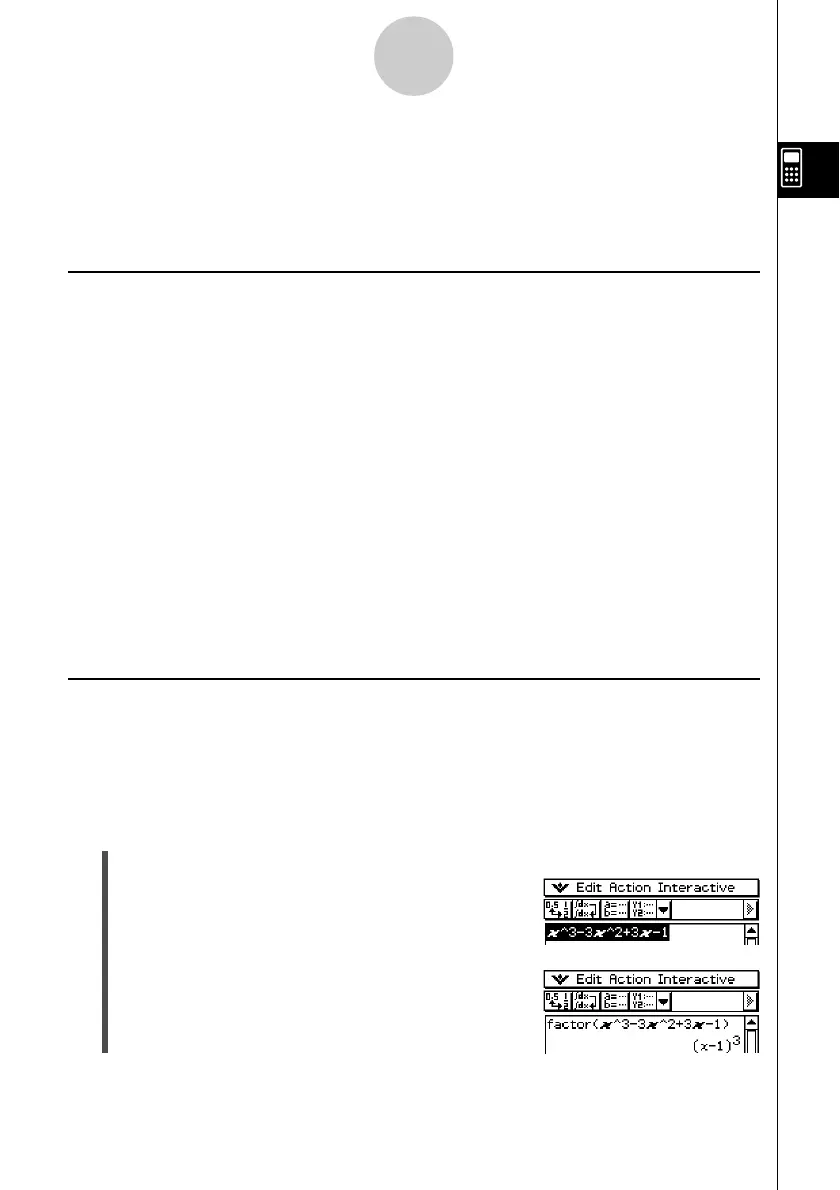20021201
(3) Tap [Interactive], [Transformation], and then [factor].
• This factorizes the selected expression.
2-8 Using the Interactive Menu
The [Interactive] menu includes all of the commands contained on the [Action] menu. Listed
below are the differences between the [Action] menu and [Interactive] menu.
Interactive Menu and Action Menu
•With the [Action] menu, you select a command to input the appropriate function into the
work area.
•With the [Interactive] menu, you drag the stylus across existing input in the work area and
then select a command. This executes the command operation you selected in the work
area.
• The [Interactive] menu has an “apply” command while the [Action] menu does not.
•When a command uses multiple arguments, a dialog box appears prompting you for the
arguments with the [Interactive] menu.
Tip
• Operation of the following [Interactive] menu commands is identical to the same commands on
the [Action] menu.
[Transformation], [Calculation], [Complex], [List-Create], [List-Calculation], [Matrix-Create],
[Matrix-Calculation], [Vector], [Equation/Inequality], [Assistant]
• For information about using these commands, see “2-7 Using the Action Menu”.
Interactive Menu Example
The following example shows how to use the [Transformation]-[factor] command from both
the [Interactive] menu and the [Action] menu.
Example: To factorize the expression x
3
– 3x
2
+ 3x – 1
u To factorize from the Interactive menu
(1) In the work area, input the expression you want to factorize (x
3
– 3x
2
+ 3x – 1).
(2) Drag the stylus across the expression to select it.
2-8-1
Using the Interactive Menu
