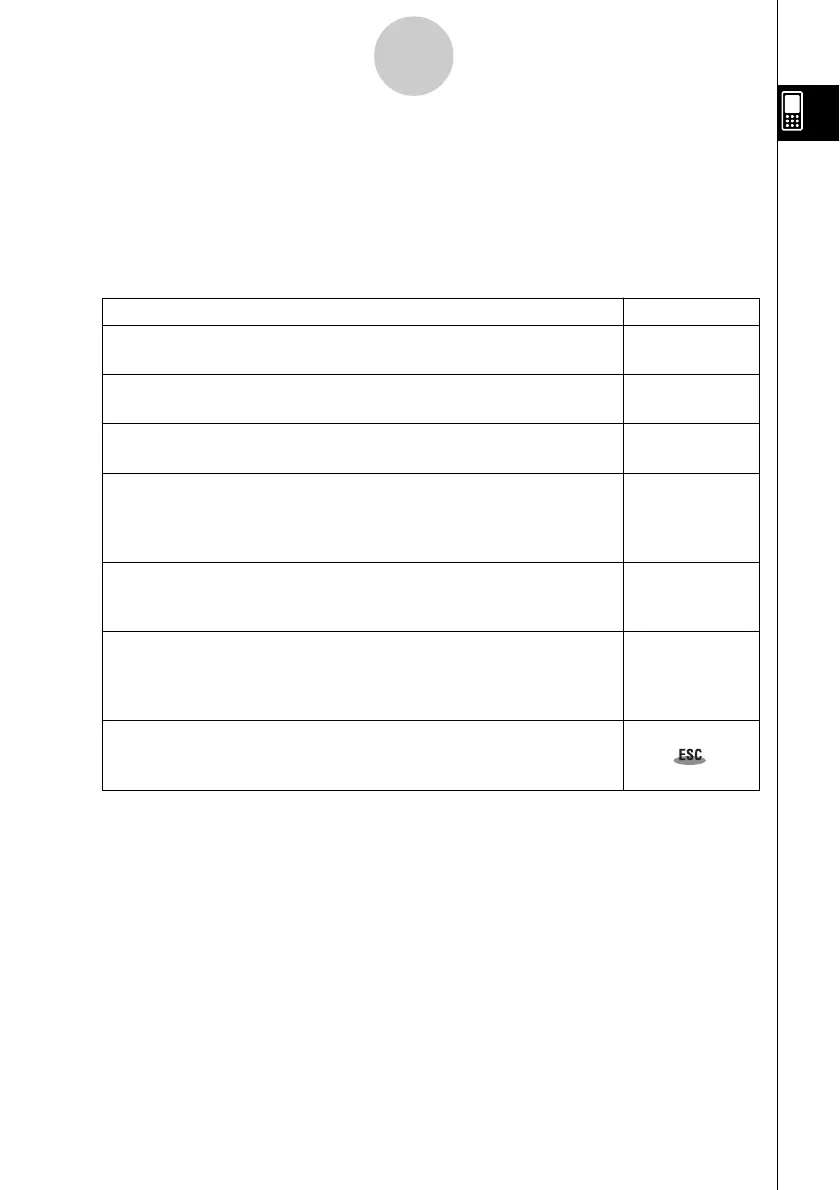20021201
1-3 Using the Icon Panel
The icon panel of seven permanent icons is located below the touch screen.
Tapping an icon executes the function assigned to it.
The table below explains what you can do with the icon panel icons.
Function
When you want to do this: Tap this icon:
Display the [Settings] menu to set up the ClassPad
See “Using the Settings Menu” on page 1-5-8.
Display the application menu
See “1-4 Built-in Applications” for details.
Start the Main application
See “Chapter 2 – Using the Main Application” for details.
Resize the currently active window (when there are two windows
displayed) so it fills the entire display, or return to the dual window
display again
See “Using a Dual Window Display” on page 1-5-1.
Swap the upper window and lower window (when there are two
windows displayed)
See “Using a Dual Window Display” on page 1-5-1.
Capture the currently displayed screen for transfer to a computer or for
use with the ClassPad’s presentation application
See “Chapter 11 – Using the Presentation Application” and
“Chapter 15 – Performing Data Communication”.
Perform the same operation as a computer’s ESC key
The actual operation performed when this icon is tapped depends on
the application you are currently using.
1-3-1
Using the Icon Panel
s
m
M
r
S
h