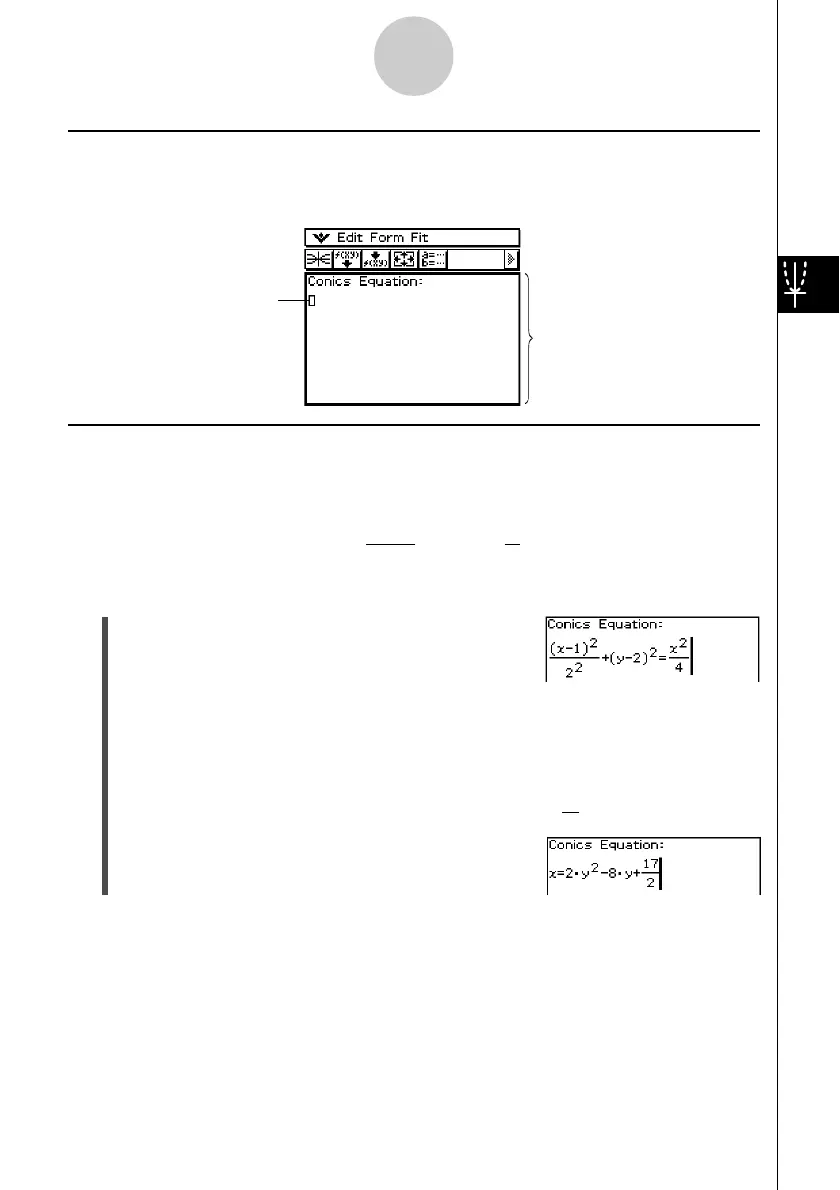20021201
4-2-3
Inputting Equations
Inputting an Equation Manually
To input an equation manually, make the Conics Editor window active, and then use the soft
keyboard for input.
Transforming a Manually Input Equation to a Conics Form
After you manually input an equation on the Conics Editor window, you can use the
procedure below to transform it to a preset Conics Form.
Example: To transform the equation to the standard Conics Form
x = Ay
2
+ By + C
u ClassPad Operation
(1) On the Conics Editor window, input the above
equation.
Hint: Tap the ) tab of the soft keyboard. The 2D
fraction and 2D exponent are very helpful in entering
this equation!
Conics Editor window
(x – 1)
2
+
(y – 2)
2
=
x
2
2
2
4
(2) After inputting the equation, tap w or tap [Fit] and then [Fit into Conics Form].
• This displays the Select Conics Form dialog box.
(3) Select “X = AY
2
+ BY + C” and then tap [OK].
• This transforms the equation so it becomes x = 2y
2
–8y + .
17
2
Tip
• If the equation you input cannot be transformed into the standard Conics Form you selected, the
message “Can’t Transform into This Type” appears.
• An input equation may not transform correctly if it includes a square root calculation or some
other function.
Input the equation here.
