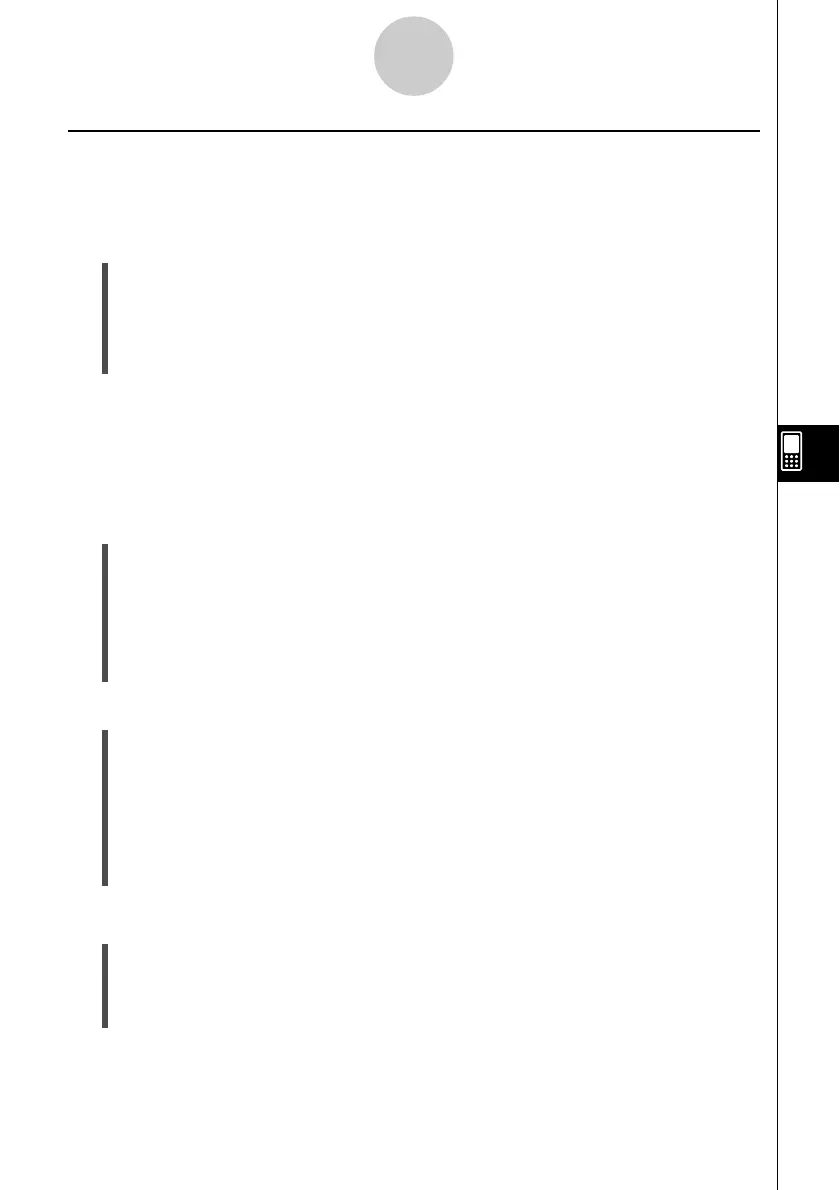20021201
Editing List Contents
Use the procedures in this section to delete and insert elements, to clear data, and to sort
data.
u To delete a list cell
(1) On the List Editor window, select the cell you want to delete.
(2) Tap [Edit].
(3) On the menu that appears, tap [Delete], and then tap [Cell] on the submenu that
appears.
• This deletes the cell and shifts all of the cells below it upwards.
Tip
•You can also delete a cell by selecting it and then pressing the c key.
• Note that deleting a cell does not affect the cells in other lists. If the position of the cell you are
deleting or the cells underneath it are aligned with certain cells of another list, deleting the cell will
cause misalignment of the cells underneath it when they shift upwards.
u To delete all of the data in a list
(1) On the List Editor window, select the list whose data you want to delete.
(2) Tap [Edit].
(3) On the menu that appears, tap [Delete]. On the submenu that appears, tap [Column].
(4) On the confirmation dialog box that appears, tap [OK] to delete the list data, or [Cancel]
to cancel the delete operation.
•Tapping [OK] deletes all the data from the list, and leaves the empty list in memory.
u To delete a list from memory
(1) On the List Editor window, select the list you want to delete.
(2) Tap [Edit].
(3) On the menu that appears, tap [Delete]. On the submenu that appears, tap [List
Variable].
(4) On the confirmation dialog box that appears, tap [OK] to delete the list, or [Cancel] to
cancel the delete operation.
•Tapping [OK] deletes the list from memory.
u To insert a cell into a list
(1) On the List Editor window, select the list cell where you want to insert a new cell.
(2) On the menu bar, tap [Edit] and then [Insert Cell].
• This inserts a cell at the current highlighted location, shifting all the cells below it
downwards. The new cell contains the word “Undefined”.
7-2-7
Using List Editor