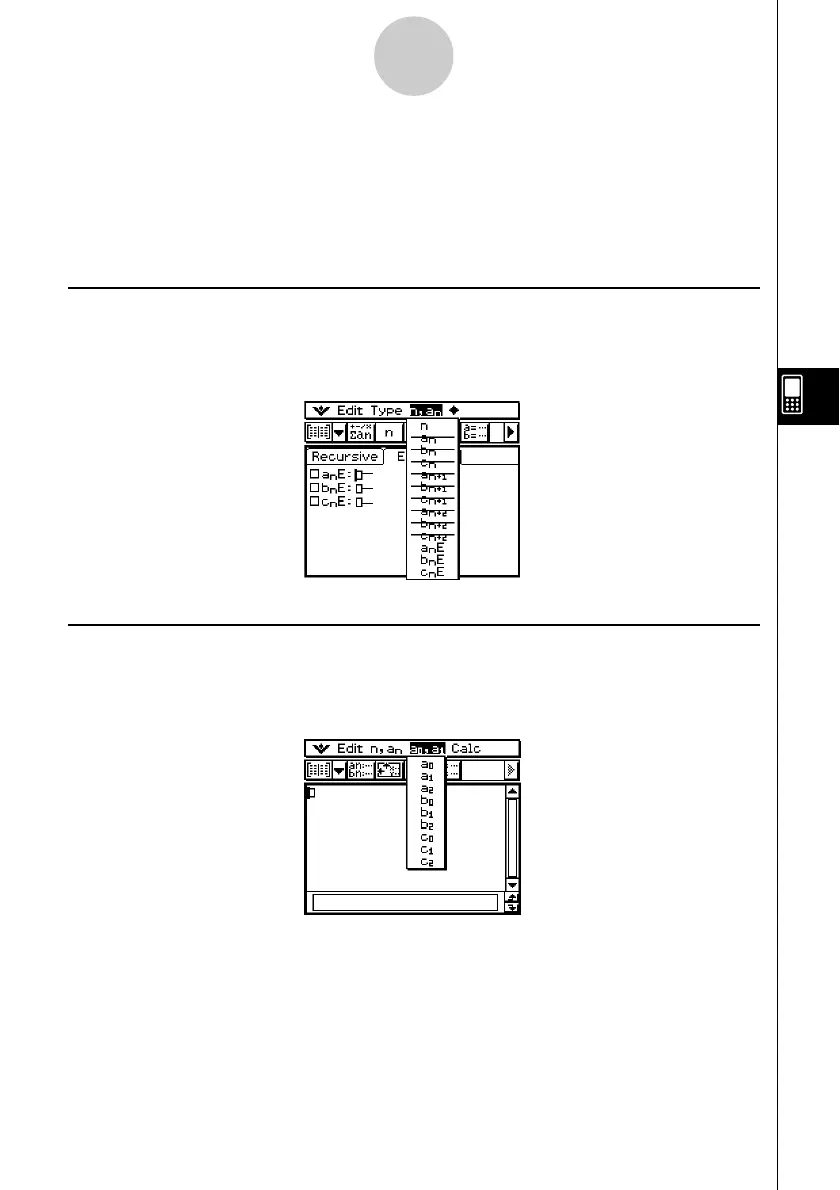20021201
6-2 Inputting an Expression in the Sequence
Application
In the Sequence application, you input expressions using menus and buttons, without using
the soft keyboard at the bottom of the window.
Inputting Data on the Sequence Editor Window
To input an expression, tap the input location you want ((a), (b), or (c)) to locate the cursor
there. To input a recursion term, tap the [n,an] menu and then tap the term you want. If the
[Explicit] tab is displayed, you can also use the toolbar’s B to input a term-n.
Inputting Data on the Sequence RUN Window
As with the Sequence Editor window, tap ` to display the Sequence RUN window and use
the [n,an] menu to input recursion expression terms. You can also use the [a0,a1] menu to
input system variables ranging from a0 to c2.
Tip
• You can also input recursion expression terms using the 9 keyboard’s K key set.
• You can input recursion system variables (a0, anE, etc.) by tapping the ( tab on the soft
keyboard to display the catalog keyboard. Next, tap the “Form” down arrow button, and then
select [Sys].
6-2-1
Inputting an Expression in the Sequence Application
(a)
(b)
(c)