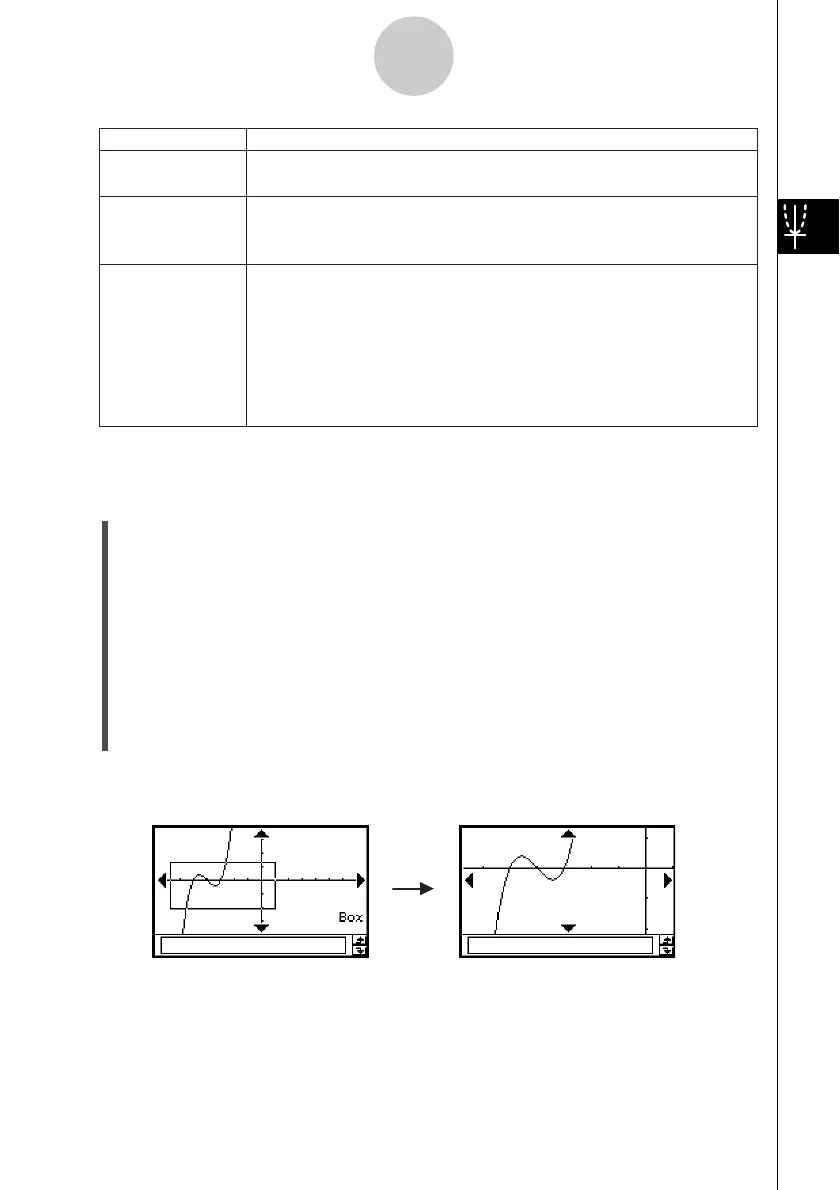20021201
3-2-7
Using the Graph Window
u To use box zoom
Example: To use box zoom to enlarge part of the graph y = (x + 5)(x + 4)(x + 3)
(1) On the application menu, tap
T
.
(2) On the Graph Editor window, input y = (x + 5)(x + 4)(x + 3).
• For details about how to input an expression, see “Function Storage and Graphing
Example” on page 3-1-7 and “3-3 Storing Functions”.
(3) Tap $ to graph the functions.
(4) Tap [Zoom] and then [Box], or tap Q.
(5) On the Graph window, drag the stylus to draw a selection boundary around the area
you want to enlarge.
(6) Remove the stylus from the display and the area within the selection boundary
expands to fill the entire Graph window.
Box Zoom Result
Zoom Command
Description
Integer
Previous
Quick Initialize
Quick Trig
Quick log (
x
)
Quick e^
x
Quick
x
^2
Quick –
x
^2
Quick Standard
This command makes the value of each dot equal 1, which makes all
coordinate values integers.
Performing a zoom operation changes View Window parameter
values. Execute this command to return View Window parameters to
their settings prior to the last zoom operation.
These seven quick zoom commands cause the graph to be redrawn
using preset View Window parameter values (page 3-2-9).