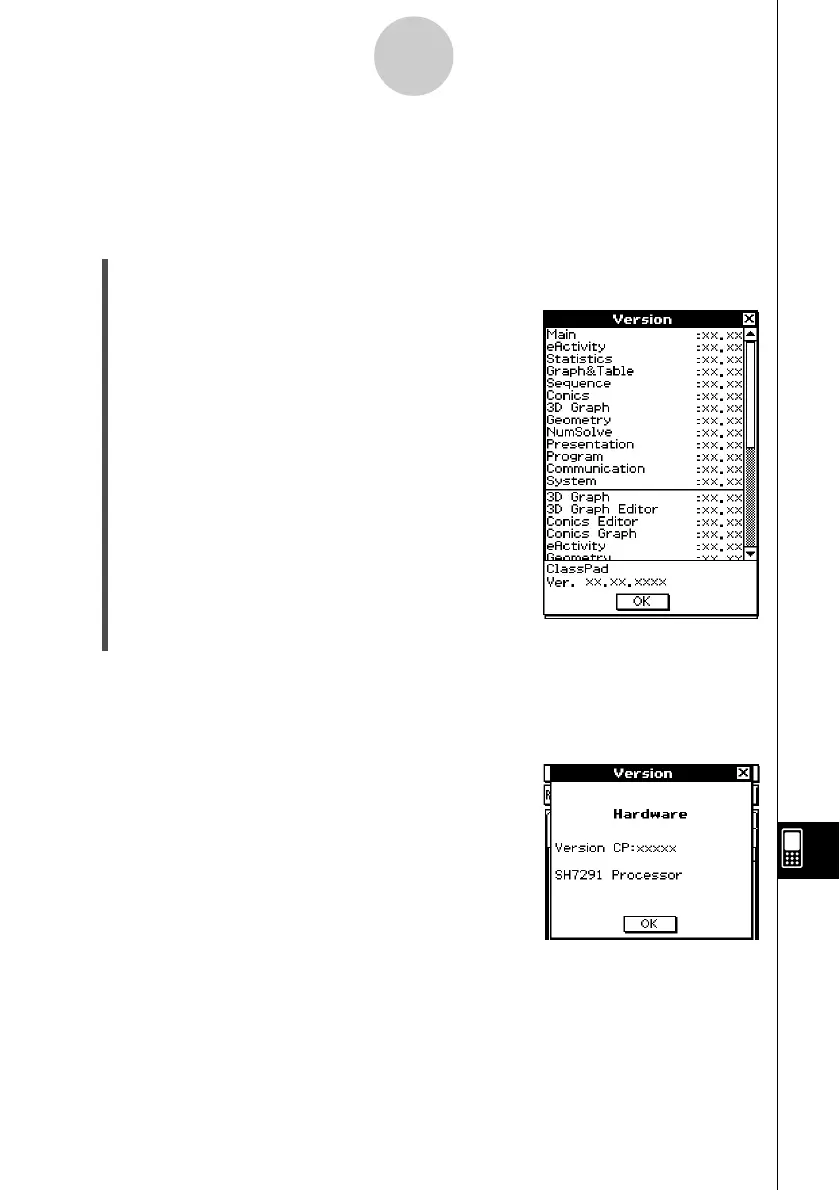20021201
14-12 Viewing Version Information
Use the following procedure when you want to view version information about your
ClassPad’s operating system, applications, etc.
u To view software version information
(1) On the application menu, tap Y.
•This starts up the System application.
(2) Tap > to display the Version dialog box.
•To see this icon, you must first tap the right arrow
button on the toolbar to scroll.
•Tap the name of an application or item to view
detailed version information.
(3) To close the Version dialog box, tap [OK]. This returns you to [Memory Usage].
u To view hardware version information
During step (2) the procedure under “To view software version information” above, tap
[System] and then [Version(Hardware)].
This displays the Version dialog box, which shows the
ClassPad processor name and other hardware information.
14-12-1
Viewing Version Information
To close the Version dialog box, tap [OK].
20030201