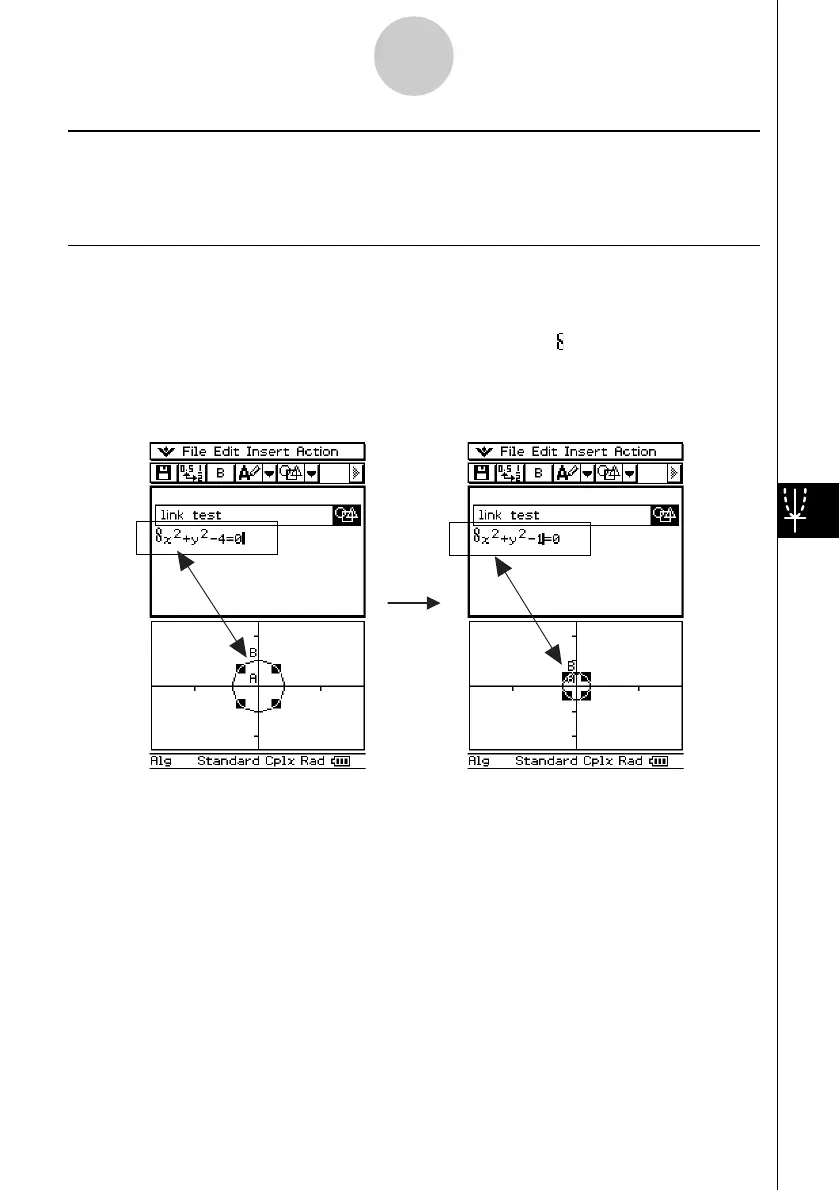20021201
Copy and Paste
In addition to drag and drop, you can also copy figures or columns from an animation table,
and paste them into another application.
Dynamically Linked Data
Another nice feature of the ClassPad is the ability to create a dynamic link between a
geometric figure and its equation in the eActivity window. When a geometric figure is
dynamically linked to an equation, you will notice a link symbol ( ) in front of the equation in
the eActivity window. Changing the graph in the Geometry window will automatically update
the linked data in the eActivity window. Also, changing the data in the eActivity window will
update the graph in the Geometry window. Note that this feature is available only within the
eActivity application.
Example of dynamically linked data
For information on how to create a dynamic link between a geometric figure and its equation
in the eActivity window, see “Inserting a Geometry Link Row” on page 10-3-12.
8-6-5
Using the Geometry Application with Other Applications