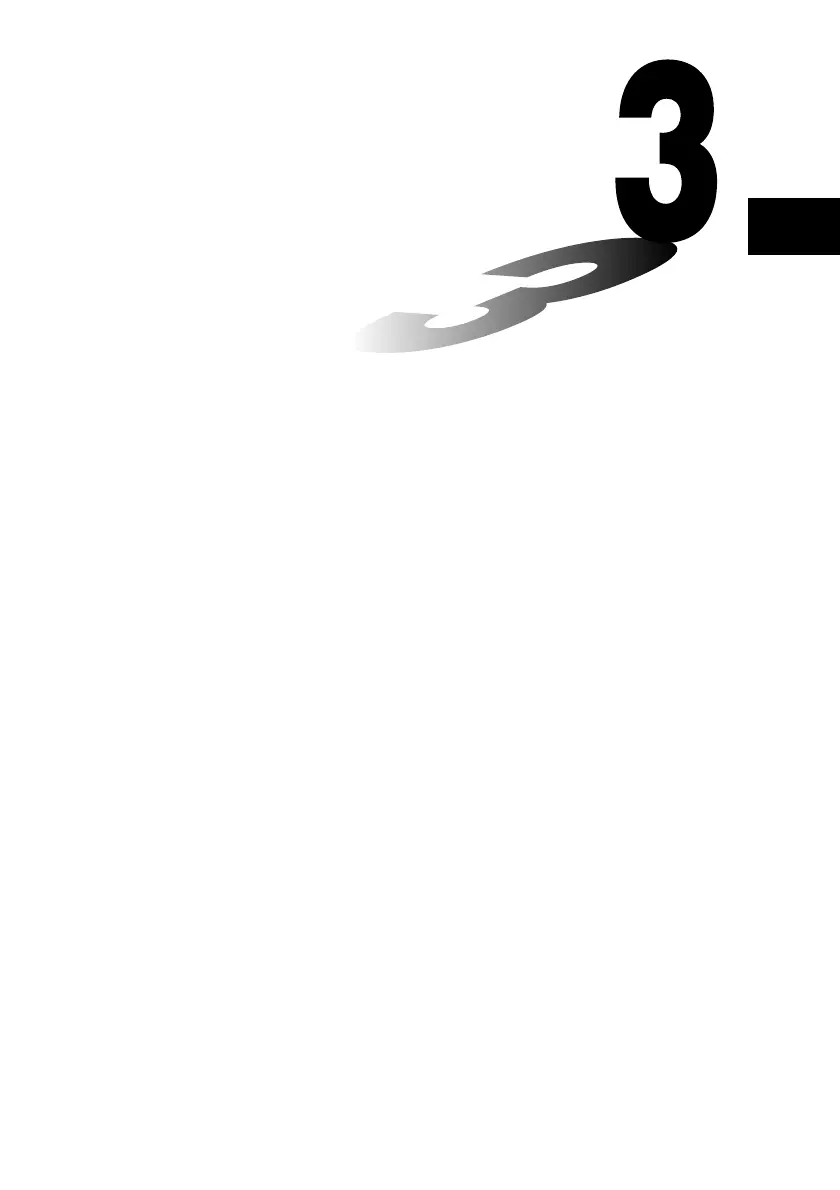20021201
Using the Graph & Table
Application
The Graph & Table application allows you to input and graph
rectangular coordinate equations (or inequalities), polar coordinate
equations, and parametric expressions. After you graph an expression,
you can zoom in or out, and move a pointer along the graph, displaying
its coordinates as you go. You can also perform various graph-based
analytical operations to determine the points of intersect of two graphs,
and to determine the maximum, minimum, point of inflection, and
definite integral for a particular range of a parabola or other figure. You
can even generate number tables and summary tables for functions
that you input.
3-1 Graph & Table Application Overview
3-2 Using the Graph Window
3-3 Storing Functions
3-4 Using Table & Graph
3-5 Modifying a Graph
3-6 Using the Sketch Menu
3-7 Using Trace
3-8 Analyzing a Function Used to Draw a Graph
3
Chapter