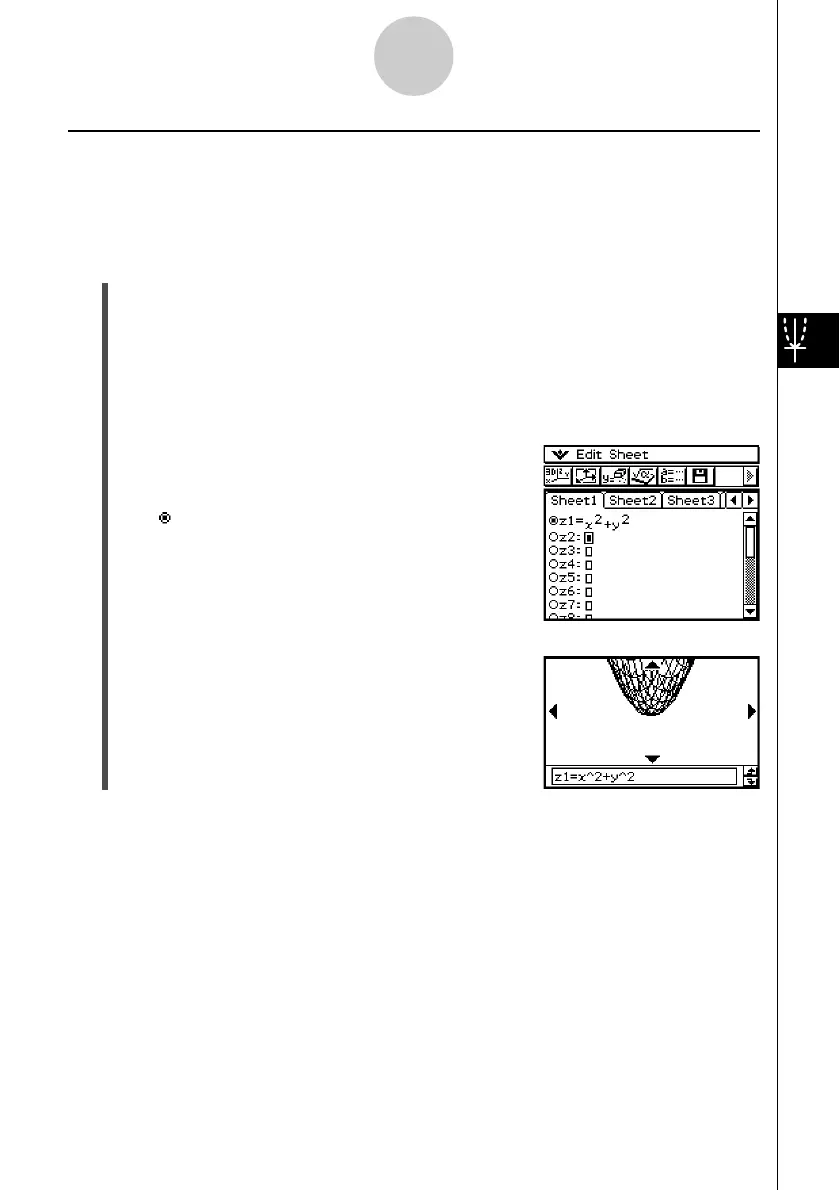20021201
5-2-2
Inputting an Expression
Storing a Function
You can input expressions as long as they are of the form z = f (x, y).
Example: To store z = x
2
+ y
2
in line z1
u ClassPad Operation
(1) On the application menu, tap D.
• This starts up the 3D Graph application and displays the initial screen of the active
3D Graph Editor window.
(2) Tap line z1 on the 3D Graph Editor window, and input x
2
+ y
2
.
x{2+y{2
(3) Press E.
• This stores the expression you input and selects it,
which is indicated by the button next to it changing to
“ ”.
(4) To graph the function you just input, tap %.
• For information about graphing, see “5-3 Drawing a
3D Graph”.
Tip
•You can also use drag and drop to input an expression displayed on the Main application window
into the 3D Graph Editor window. To do this, perform the same steps as those for the Graph &
Table application. For more information, see “Quick Graphing of an Expression Using Drag and
Drop” on page 3-3-9.