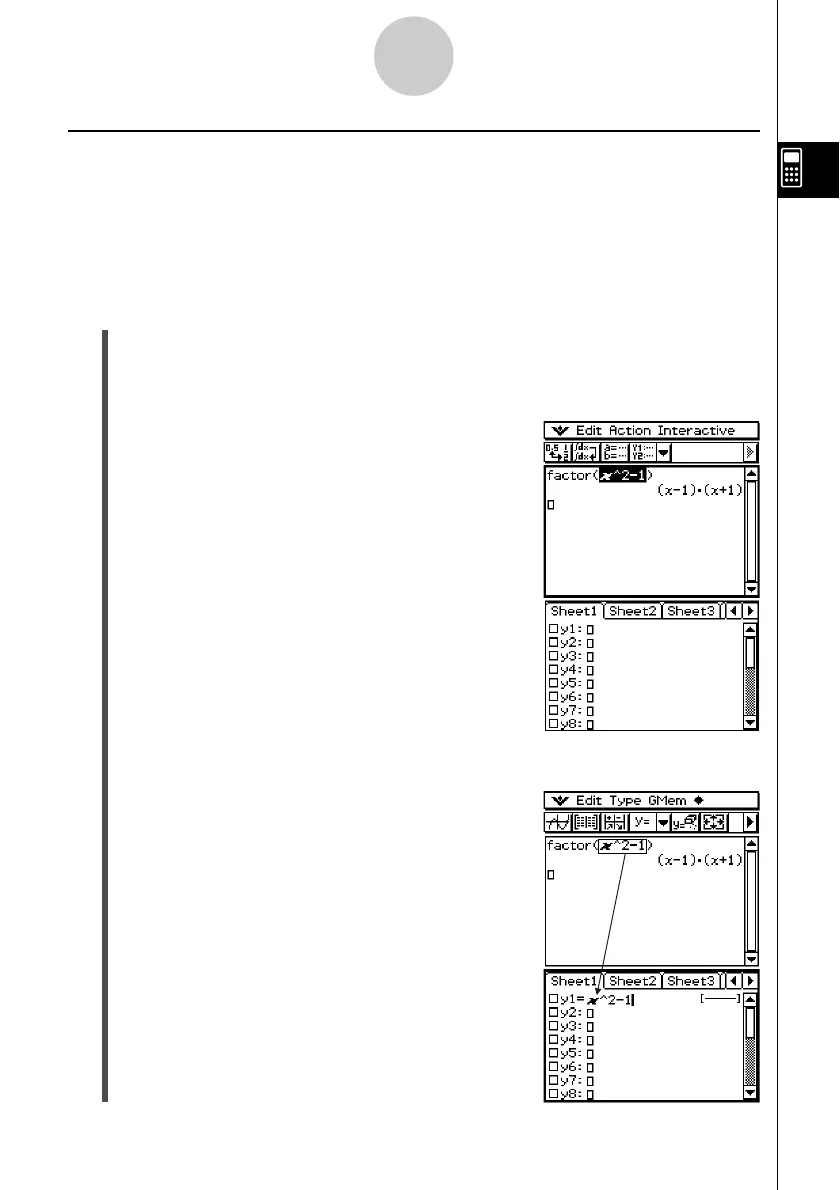20021201
2-9-4
Using the Main Application in Combination with Other Applications
Using a Graph Editor Window (Graph & Table: !, Conics: *, 3D
Graph: @, Numeric Solver: 1)
You can copy expressions by dragging them between the work area window and the Graph
Editor, Conics Editor, 3D Graph Editor, and Numeric Solver windows.
Example: To copy an expression in the work area by dragging it to the Graph Editor window
u ClassPad Operation
(1) On the work area window, tap ! to display the Graph Editor window in the lower
window.
• If you already have some functions input in the Graph & Table application, those
functions will be displayed on the Graph Editor window.
(2) In the work area, drag the stylus across the expression
you want to copy so it is selected.
(3) Drag the selected expression to the location on the Graph Editor window where you
want to copy it.
• This makes the Graph Editor window active and
copies the expression to the location where you
dropped it.
