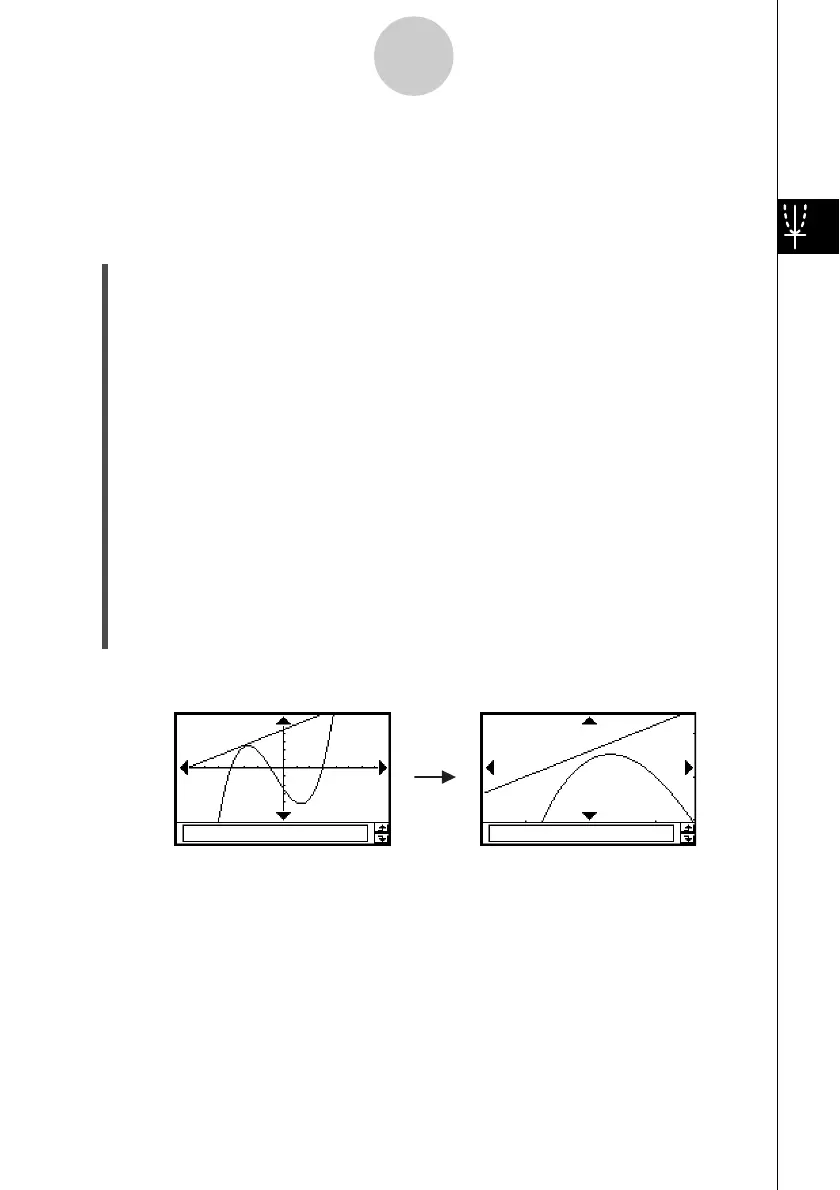20021201
3-2-8
Using the Graph Window
u To use factor zoom
Example: To enlarge the graphs of the following two expressions, by a factor of 5 in both
directions, to determine whether they come into contact with each other
y1 = (x + 4)(x + 1)(x – 3)
y2 = 3x + 22
(1) On the application menu, tap
T
.
(2) On the Graph Editor window, input y1 = (x + 4)(x + 1)(x – 3) and y2 = 3x + 22.
• For details about how to input an expression, see “Function Storage and Graphing
Example” on page 3-1-7 and “3-3 Storing Functions”.
(3) Tap 6 to display the View Window, and then configure it with the following
parameters.
xmin = –8, xmax = 8, xscale = 1
ymin = –30, ymax = 30, yscale = 5
•See “To configure View Window parameters” on page 3-2-1.
(4) Tap $ to graph the functions.
(5) Tap [Zoom] and then [Factor].
• This displays a dialog box for configuring x- and y-axis zoom factor settings.
(6) Input 5 for both the xFactor and yFactor, and then tap [OK].
(7) Tap T, and then use the stylus to drag the screen image so the part you want to zoom
is in the center of the screen.
(8) Tap [Zoom] and then [Zoom In].
Factor Zoom Result