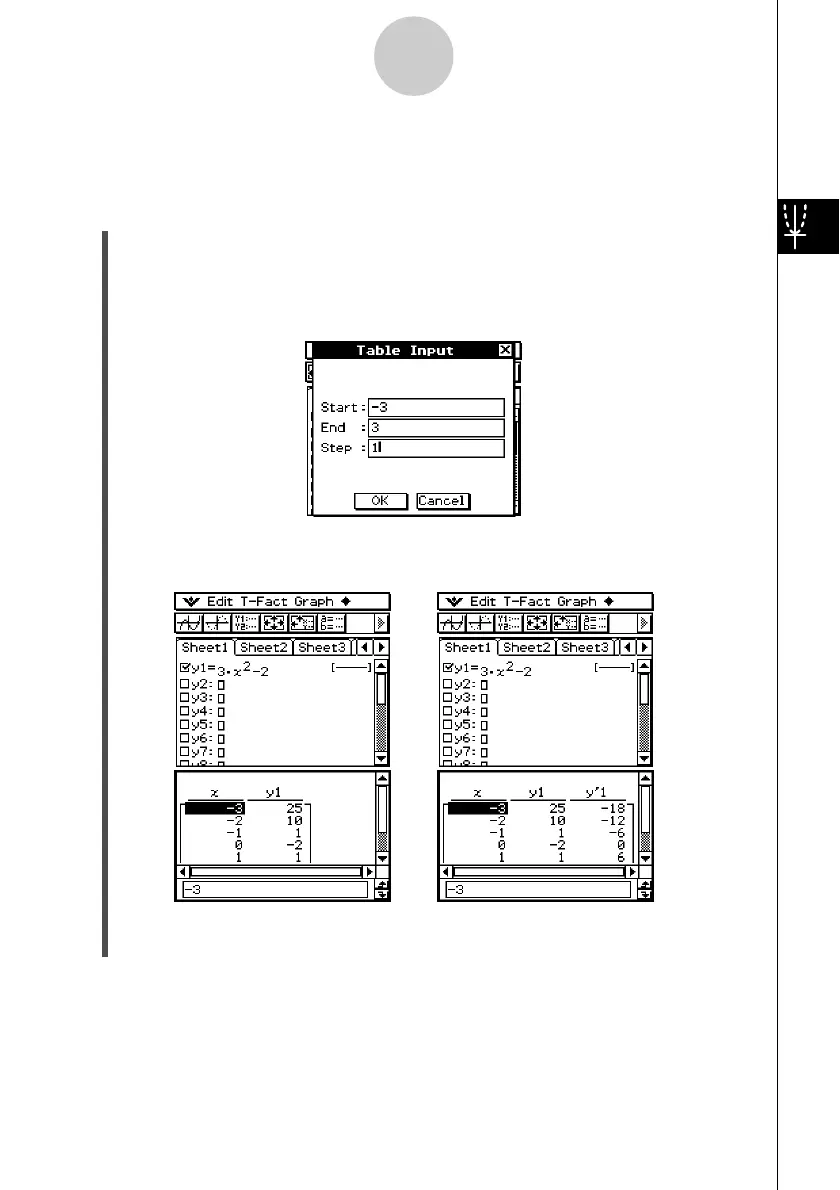20021201
u To generate a number table by specifying a range of values for x using the
Table Input dialog box
Example: To generate a number table for the function y = 3x
2
– 2 as the value of x changes
from –3 to 1 in increments of 1
(1) On the application menu, tap T.
(2) In line y1 of the Graph Editor window, input and save y = 3x
2
– 2.
(3) Tap 8. This displays the Table Input dialog box.
(4) Input the following values for the x-values of your table, and then tap [OK].
(5) Tap #.
• This generates the number table and displays the result on the Table window.
3-4-2
Using Table & Graph
• The derivative is also included in the number
table when the Graph Format “Derivative/
Slope” check box is selected.
Tip
• The above operation is possible only when “Table Input” (which is the initial default) is selected
for the Basic Format dialog box [Table Variable] item.
•You can specify the width of table cells using the [Cell Width Pattern] on the Basic Format dialog
box (page 13-3-3).