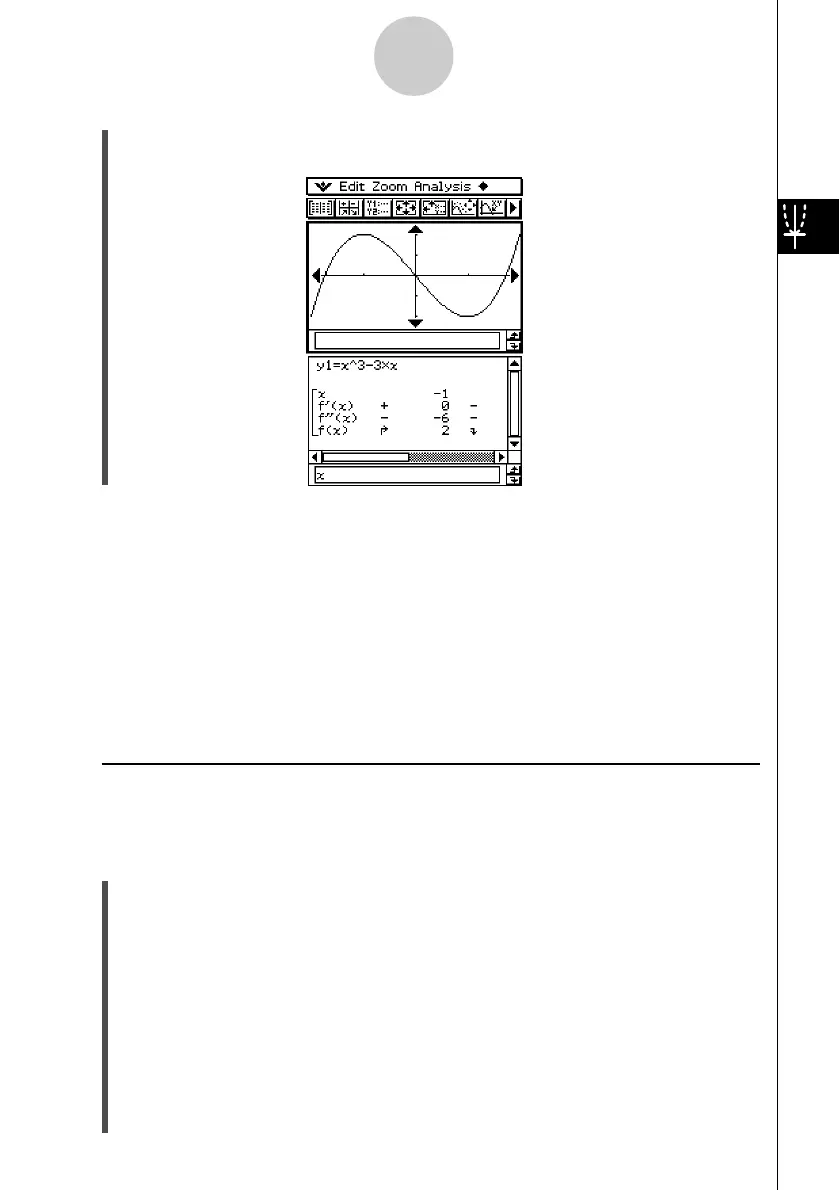20021201
•Tapping $ here graphs the function using the View Window settings automatically
configured for summary table generation.
3-4-12
Using Table & Graph
20030401
Important!
•A monotone increasing function or other special function may not be solvable by the
ClassPad’s internal summary table calculation. If this happens, use the procedure under
“Generating a Summary Table by Specifying All of the Values for x” (page 3-4-14) to
calculate the elements of the summary table. In addition to View Window parameters, you
can also select previously stored list data to specify the range of a summary table. On the
Basic Format dialog box (displayed using the [Setup] menu), select the [Cell] tab, click the
“Summary Table” down arrow button, and then select the name of the list you want to use
on the menu that appears.
• If you draw a graph or generate a summary table while “Undefined” is specified for View
Window parameters, the ClassPad calculates appropriate parameters and configures View
Window settings accordingly.
k Generating a Summary Table Using View Window
With this method, the summary table is generated using the range you define for the View
Window “xmin” and “xmax” parameters.
u ClassPad Operation
(1) On the Basic Format dialog box, select “View Window” for the [Summary Table] setting,
and specify the value you want for [Cell Width Pattern]. This example uses a [Cell
Width Pattern] setting of “4 Cells”.
•For details about Basic Format settings, see “13-3 Setup Menu Settings”.
(2) Input the function y = x
3
– 3x on the Graph Editor window.
•Generation of summary tables is supported for “y=” type functions only.
•Clear the check boxes of all other functions on the Graph Editor window, if necessary.
Select the check box next to y = x
3
– 3x and press E.
• If the check boxes of more than one “y=” type functions are selected, the one with the
lowest line number (y1, y2, y3, etc.) is used for number table generation.
(3) Tap 6 to display the View Window dialog box.