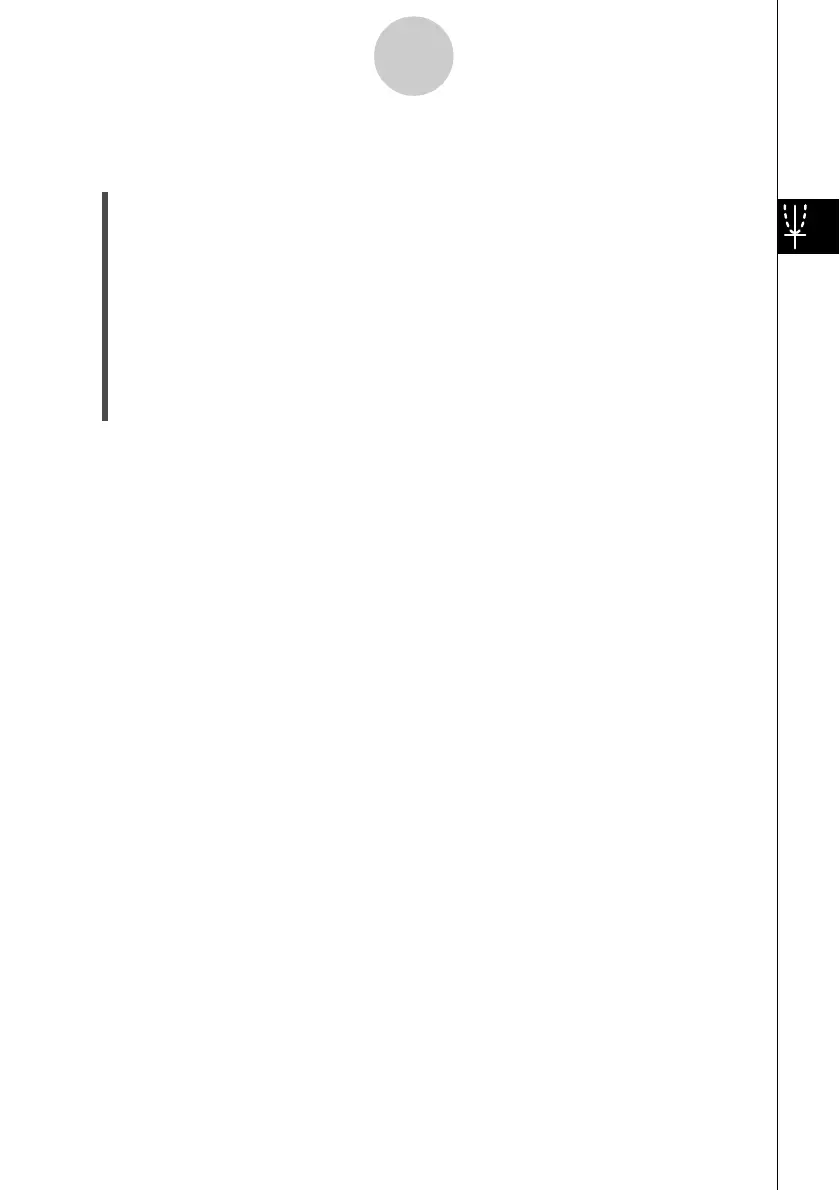20021201
u To draw a vertical or horizontal line
Example: To draw a vertical line at x = 2
(1) While the Graph window is active, tap [Analysis], [Sketch], and then [Vertical].
• This displays “Vertical” on the Graph window, and the ClassPad waits for you to draw
the vertical line.
(2) Press 2.
• This displays a dialog box for specifying the x-coordinate of the vertical line, with 2
specified as the x-coordinate.
• Instead of inputting a value here, you can use the stylus to tap the point through
which the vertical line should pass.
(3) Tap [OK].
• This closes the dialog box and draws the vertical line at x = 2.
Tip
•To draw a horizontal line, tap [Analysis], [Sketch], and then [Horizontal] in place of [Vertical] in
step (1) of the above procedure. In the case of a horizontal line, you need to specify the
y-coordinate in step (2).
u To clear figures inserted using the Sketch menu
To clear plots, lines, text, or other figures inserted using the [Sketch] menu, tap [Analysis],
[Sketch], and then [Cls].
• This redraws the graph to what is stored on the Graph Editor window.
3-6-5
Using the Sketch Menu