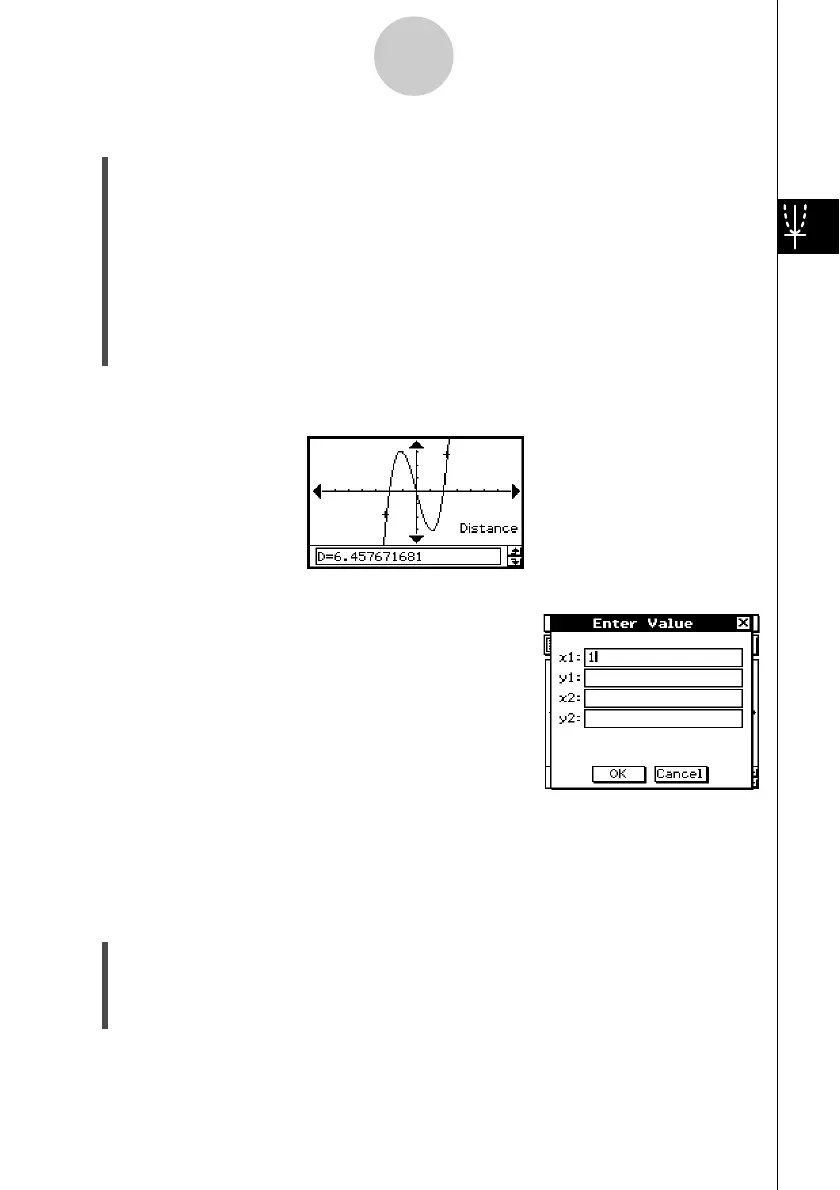20021201
u To determine the distance between any two points
(1) Tap the Graph window to make it active.
(2) Tap [Analysis], [G-Solve], and then [Distance].
• This displays “Distance” on the Graph window, and the ClassPad waits for you to
specify the first point.
(3) Tap the first point on the Graph window.
• This causes a pointer to appear at the location where you tap.
(4) Tap the second point on the Graph window.
• This causes a pointer to appear at the second point, and the distance between the
two points to appear in the message box.
Result Screenshot
3-8-7
Analyzing a Function Used to Draw a Graph
Tip
• Instead of tapping points on the Graph window, you could also
specify points by inputting their coordinates. Without tapping
the Graph window, input a value. This causes a coordinate
specification dialog box to appear. Input the x- and
y-coordinates of the two points.
u To determine the inflection point
You can use the following procedure to determine coordinates of the inflection point for a
cubic function.
Example: To graph the function y = x
3
– 1 and determine its inflection point
u ClassPad Operation
(1) Display the View Window dialog box, and then configure it with the following
parameters.
xmin = –4.9, xmax = 4.9, xscale = 1
ymin = –3.3, ymax = 1.8, yscale = 1