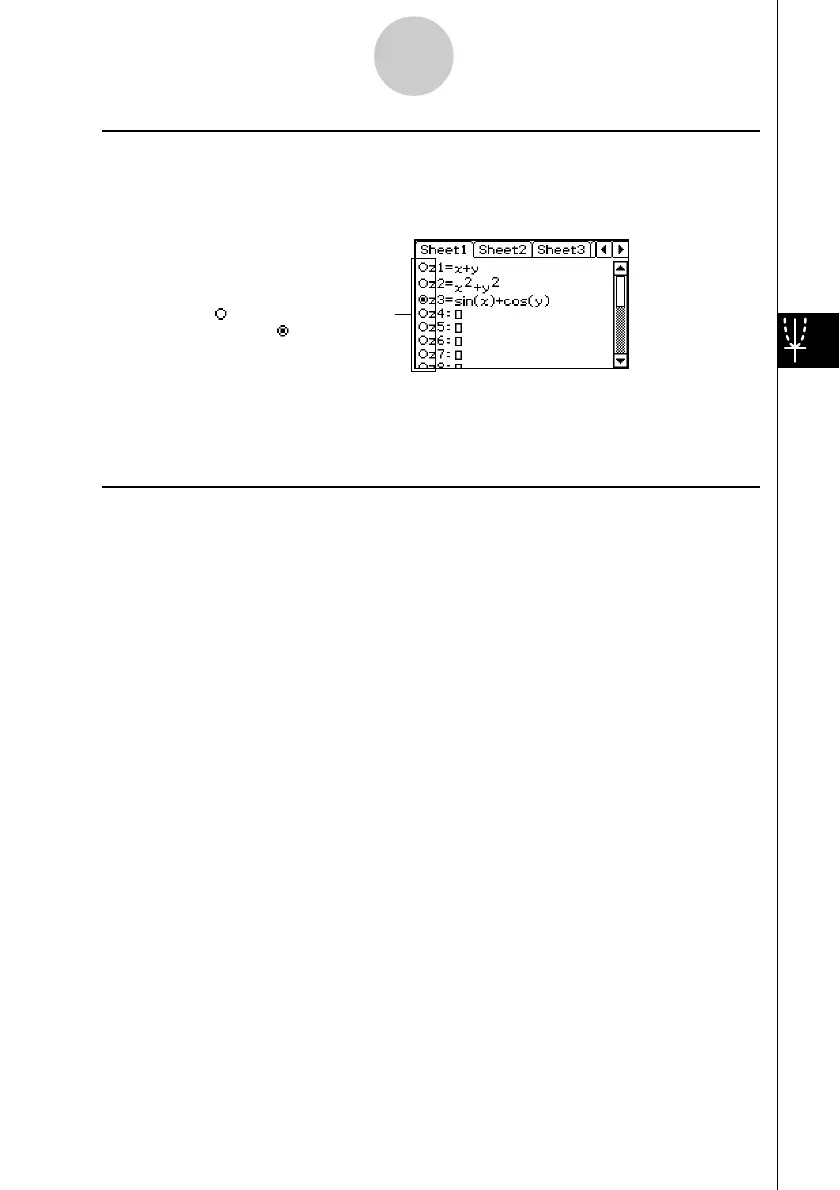20021201
5-3-4
Drawing a 3D Graph
k Selecting the Function to be Graphed
The 3D Graph application lets you graph only one function at a time. When you have more
than one expression input on the 3D Graph Editor window, you need to select the one you
want to graph.
Tapping the “ ” button next to a function
changes the button to “
”, which indicates
that the function is selected. Press E to
enable graphing.
Tip
• Whenever you input a new function on the 3D Graph Editor window, the new function is selected
automatically for graphing after you press E.
k Controlling the Format of the 3D Graph
Tapping O, [Settings], [Setup], and then [3D Format] displays the 3D Format dialog box,
which you can use to control the graph axis type, display of axis labels, and other format
settings.
• For details about the settings you can configure on the 3D Format dialog box, see “3D
Format Dialog Box” on page 13-3-6.