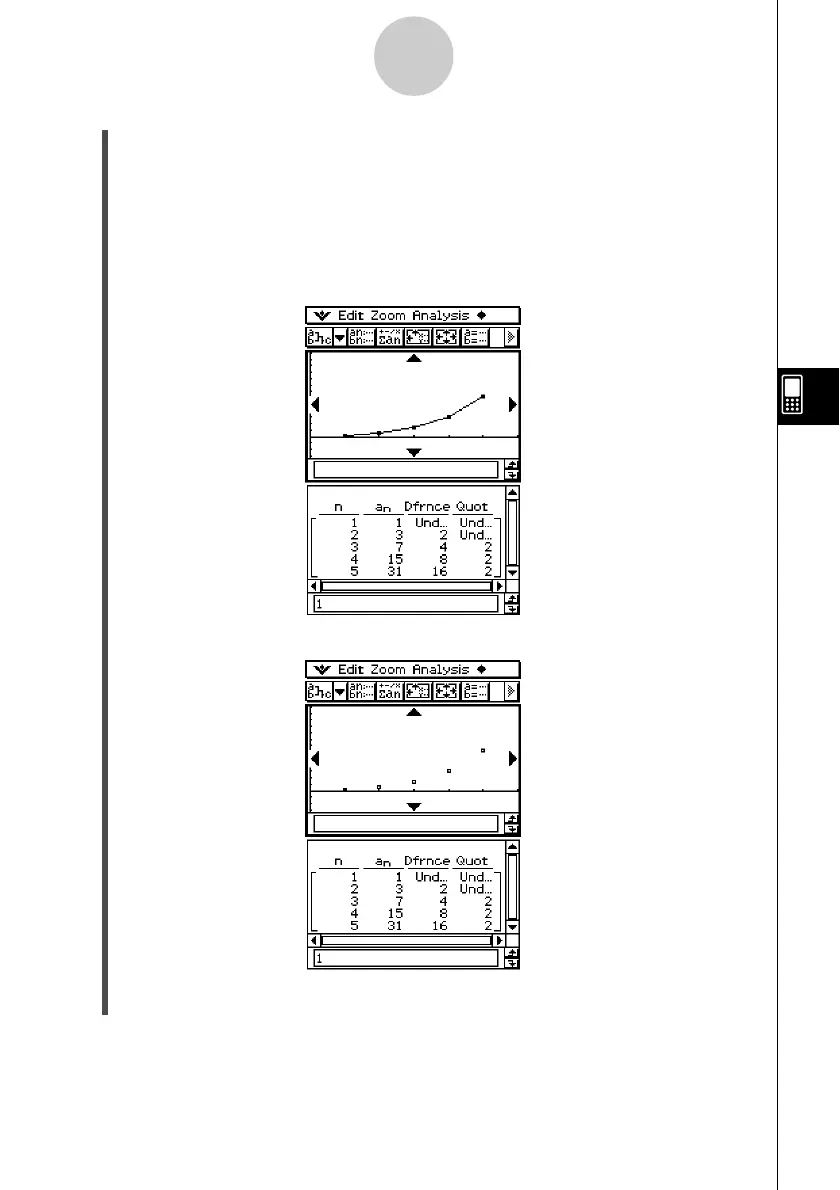20021201
(7) Configure View Window settings as shown below.
xmin = 0 xmax = 6 xscale = 1 xdot: (Specify auto setting.)
ymin = –15 ymax = 65 yscale = 5 ydot: (Specify auto setting.)
(8) After everything is the way you want, tap [OK].
(9) Tap the down arrow button next to #, and then select + to create the table.
(10) Perform one of the following steps to draw the type of graph you want.
•To draw a connect type graph, tap $.
6-3-4
Recursive and Explicit Form of a Sequence
•To draw a plot type graph, tap !.
In the above example, “4 Cells” is selected for the [Cell Width Pattern] setting on the
[Cell] tab of the Basic Format dialog box (page 13-3-3).