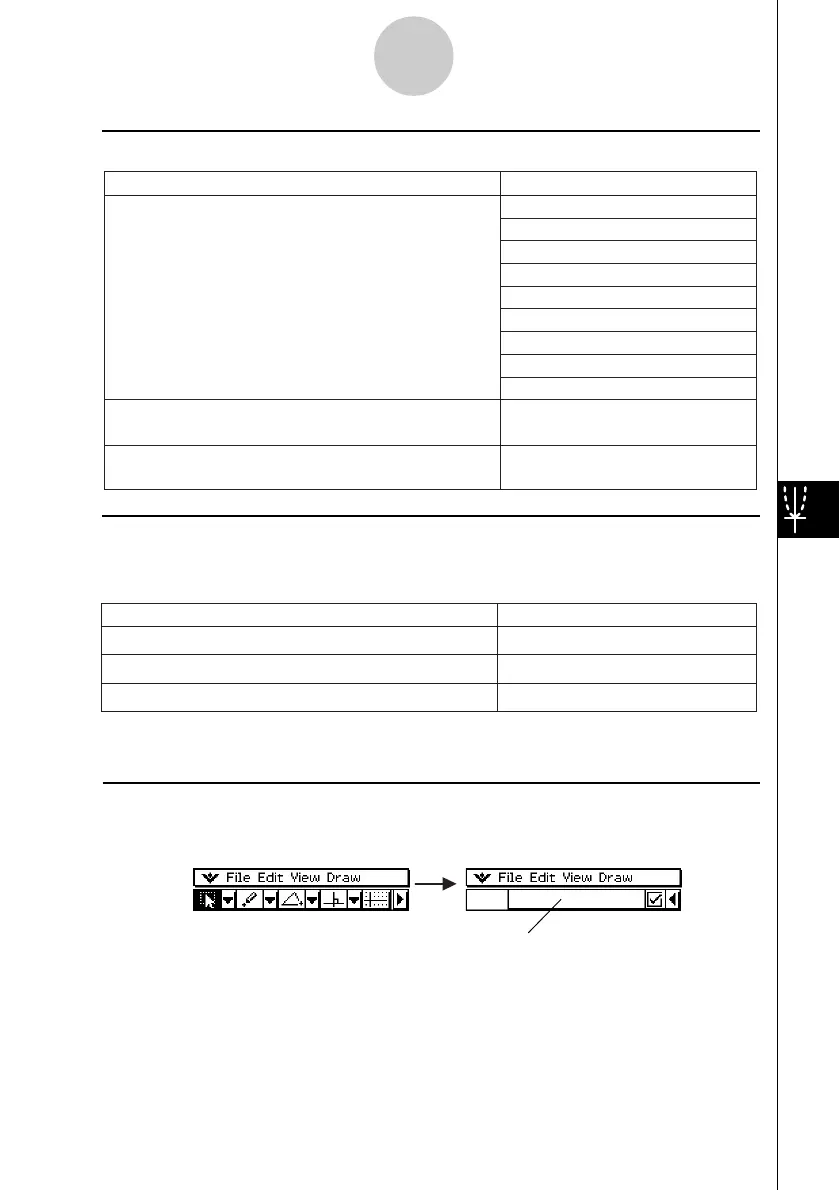20021201
k Other Buttons
The two operations described below are available from the toolbar only. There is no corre-
sponding menu command for these buttons.
8-1-5
Geometry Application Overview
Activate Select (page 8-3-1)
Tap G and then tap the figure.
Move a selected figure
Tap G and then drag the figure.
Activate Toggle Select (page 8-3-2)
Tap i and then tap the figure.
Do this:
To do this
k Draw Menu
To do this:
Select this Draw menu item:
Point
Line Segment
Infinite Line
Vector
Circle
Arc
Ellipse
Function
Polygon
Display a submenu for drawing a figure of specially
shaped figures (page 8-2-9)
Special Shape
Display a submenu for geometric constructions
(page 8-2-12)
Construct
Draw a figure (page 8-2-1)
Tapping a button highlights it, indicating that the button’s function is turned on.
k About the Measurement Box
Tapping the u button to the right of the toolbar takes you to the measurement box. Tap t to
return to the normal toolbar.
Normal toolbar Measurement box
For more information about the measurement box, see “Using the Measurement Box” on
page 8-3-4.