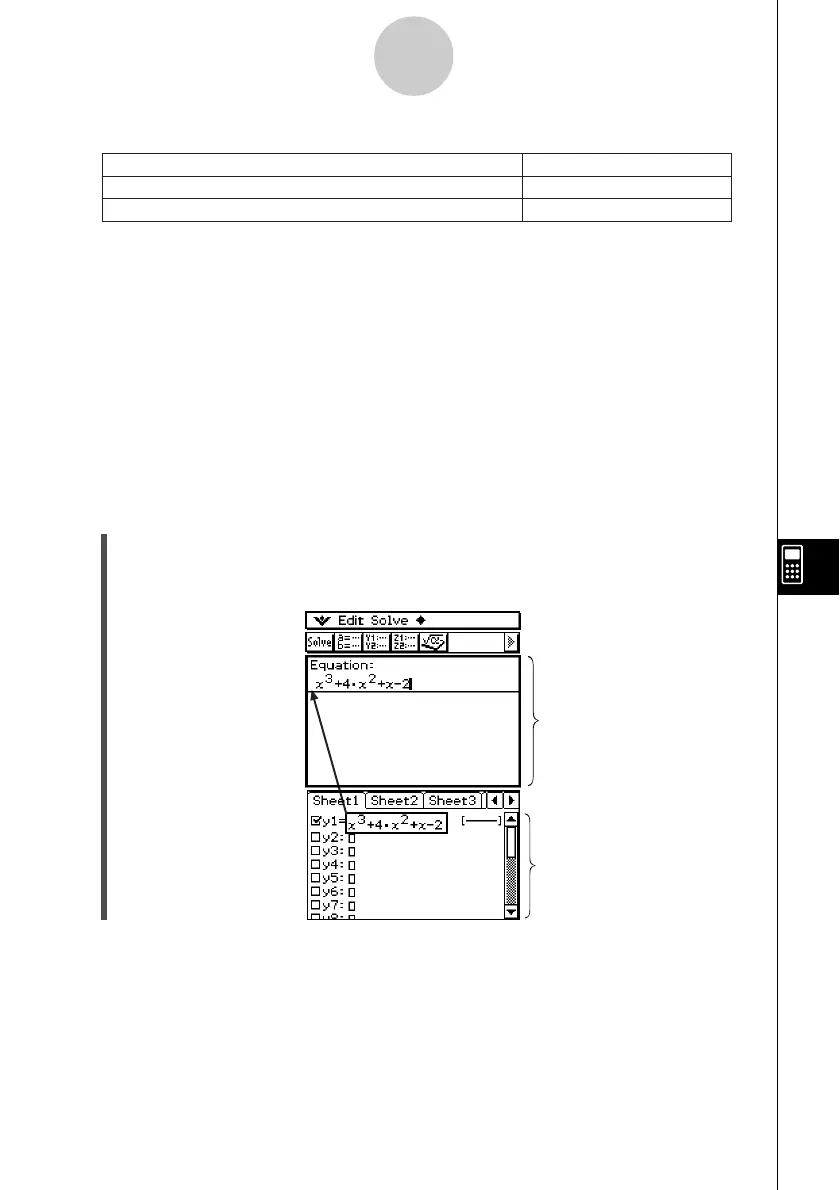20021201
k Toolbar
The toolbar provides you with easy access to the Main application, 3D Graph Editor, Graph
Editor, and, of course, Solve.
k Dragging an Expression from the Other Application to the Numeric Solver
Window
You can drag expression and equations from the Main application window or Graph Editor
window and drop them into the Numeric Solver window.
u ClassPad Operation
(1) On the Graph Editor window, input the equation x
3
+ 4·x
2
+ x – 2.
(2) Tap the equation to the right of “y1=”. Next, tap [Edit] and then [Select All].
(3) Drag the equation x
3
+ 4·x
2
+ x – 2 to the “Equation:” cursor position.
9-1-2
Numeric Solver Application Overview
k aMenu
To do this:
Clear all 1-character input variables (a through z)
Initialize the upper boundary and lower boundary
Select this a menu item:
Clear a–z
Initialize Bound
Important!
• Performing “Clear a-z” operation clears all 1-character variables, regardless of variable data
type. Programs and functions with file names from “a” through “z” are also cleared.
Numeric Solver window
Graph Editor window