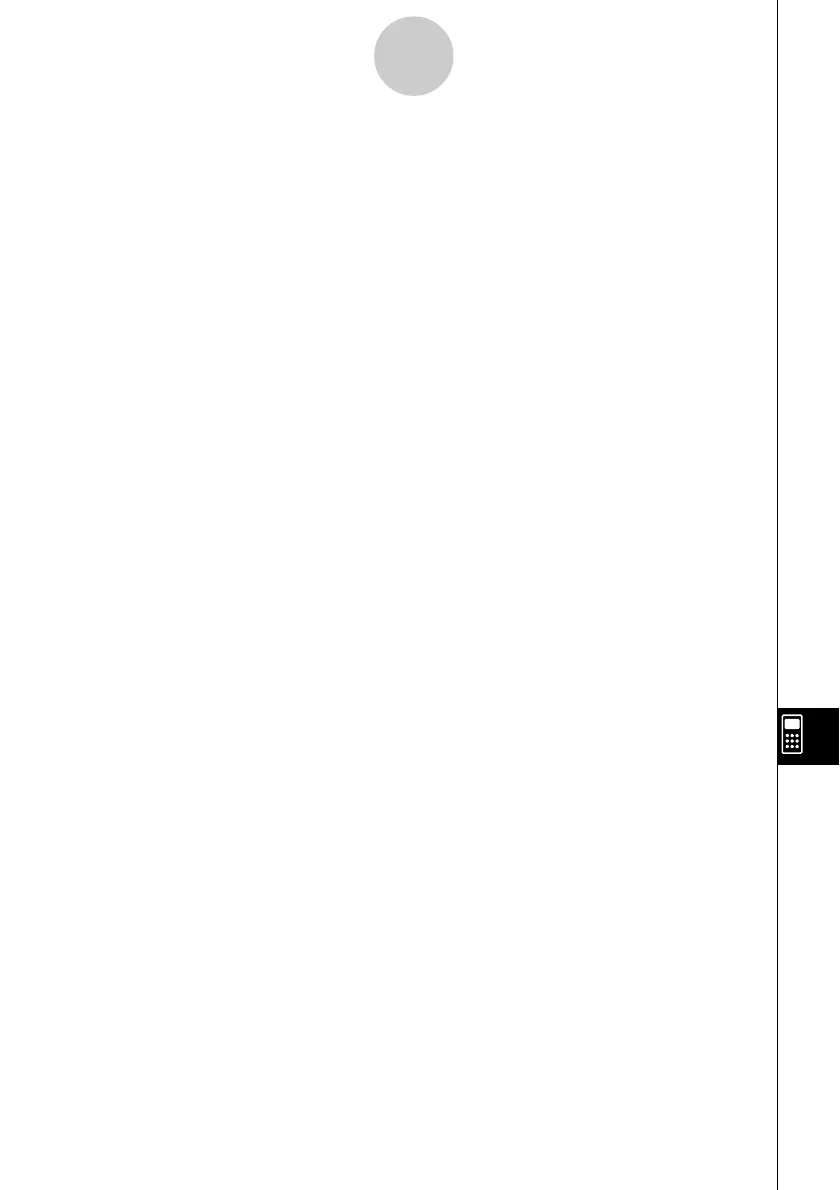20021201
Example 1: Jumping to a subroutine without assigning values to the subroutine’s parameter
variables
Main Program
Input A
Input B
Sub1( ) ← Jumps to subroutine program “Sub1”
Print C
Subroutine (Program Name: “Sub1”)
A+B S C
Return
Example 2: Jumping to a subroutine while assigning values to the subroutine’s parameter
variables
• In this example, the main program assigns values to parameter variable “E” in a subroutine
named “Sub1”, and to parameter variables “F” and “G” in a subroutine named “Sub2”.
Main Program
Input A
Input B
Sub1(A) ← Assigns the value of main program variable “A” to the parameter variable (E) in
subroutine “Sub1”, and then jumps to subroutine “Sub1”.
Print C
Sub2(A,B) ← Assigns the values of main program variables “A” and “B” to the parameter
variables (F and G) in subroutine “Sub2”, and then jumps to subroutine “Sub2”.
Print D
Subroutine Program 1 (Program Name “Sub1”)
E × 2 S C ← Requires input of variable name E into the parameter variable box.
Return
Subroutine Program 2 (Program Name “Sub2”)
F + G S D ← Requires input of variable names F and G into the parameter variable box.
Return
Tip
• The subroutine does not need to be located in the current folder. To specify a subroutine named
“Sub1” that is located in a folder named “f1”, for example, you would specify “f1\Sub1(
)”.
12-2-9
Creating a New Program